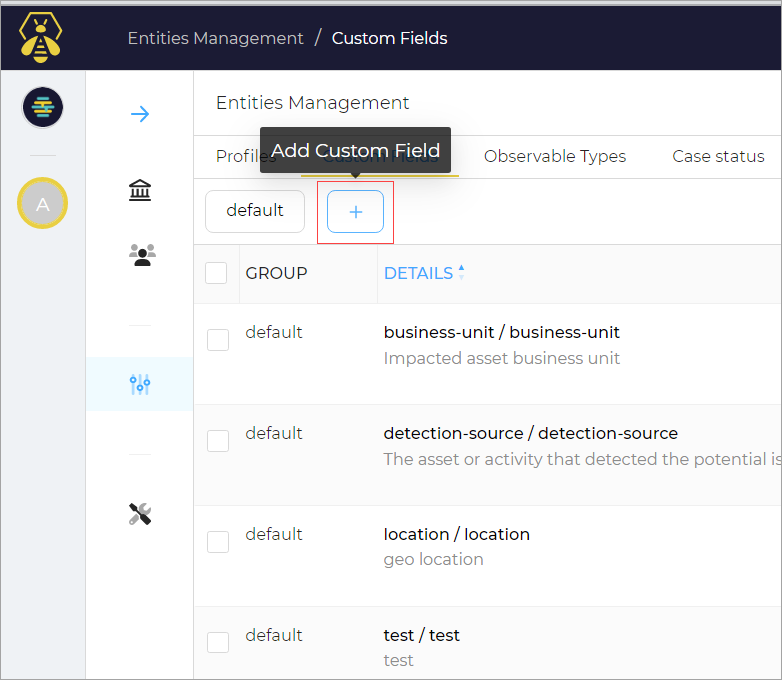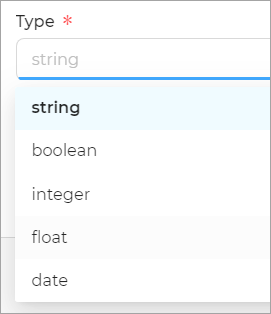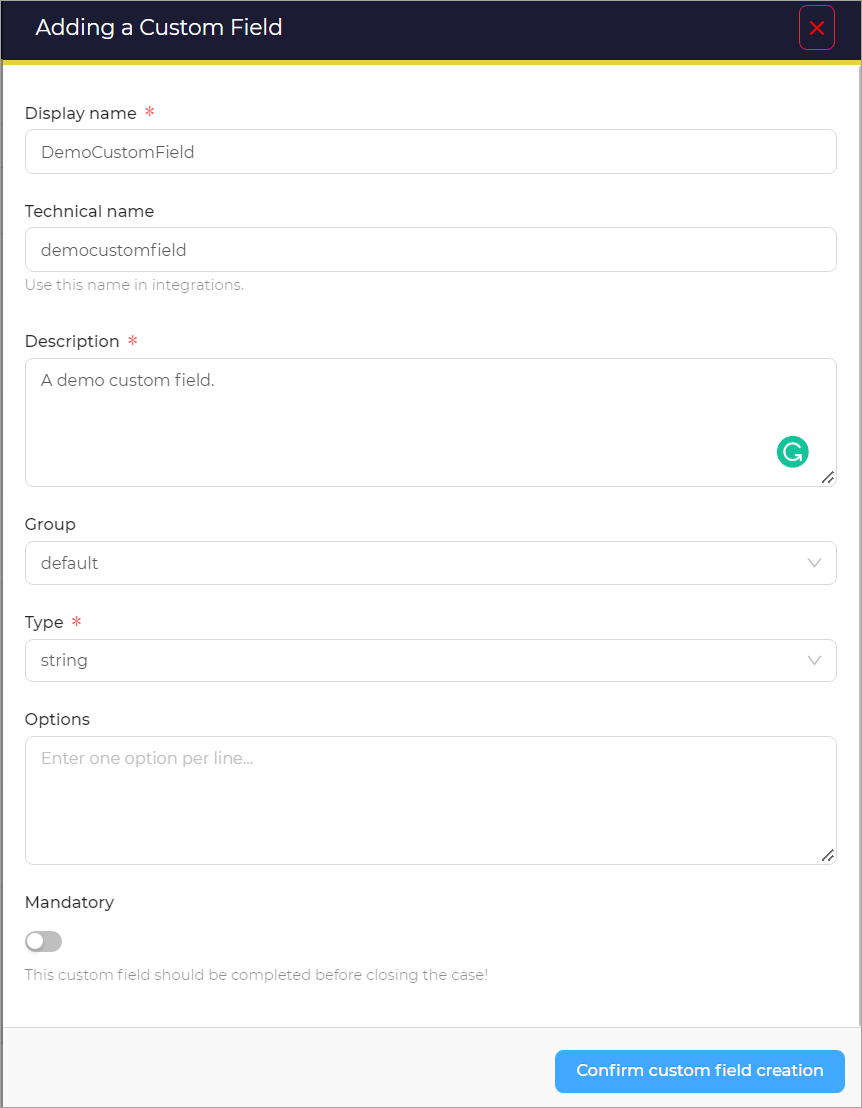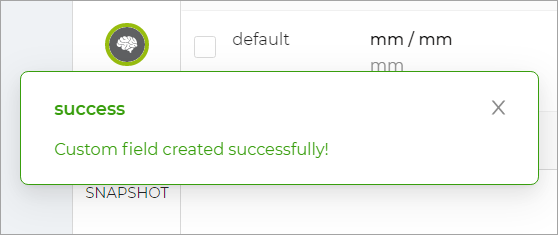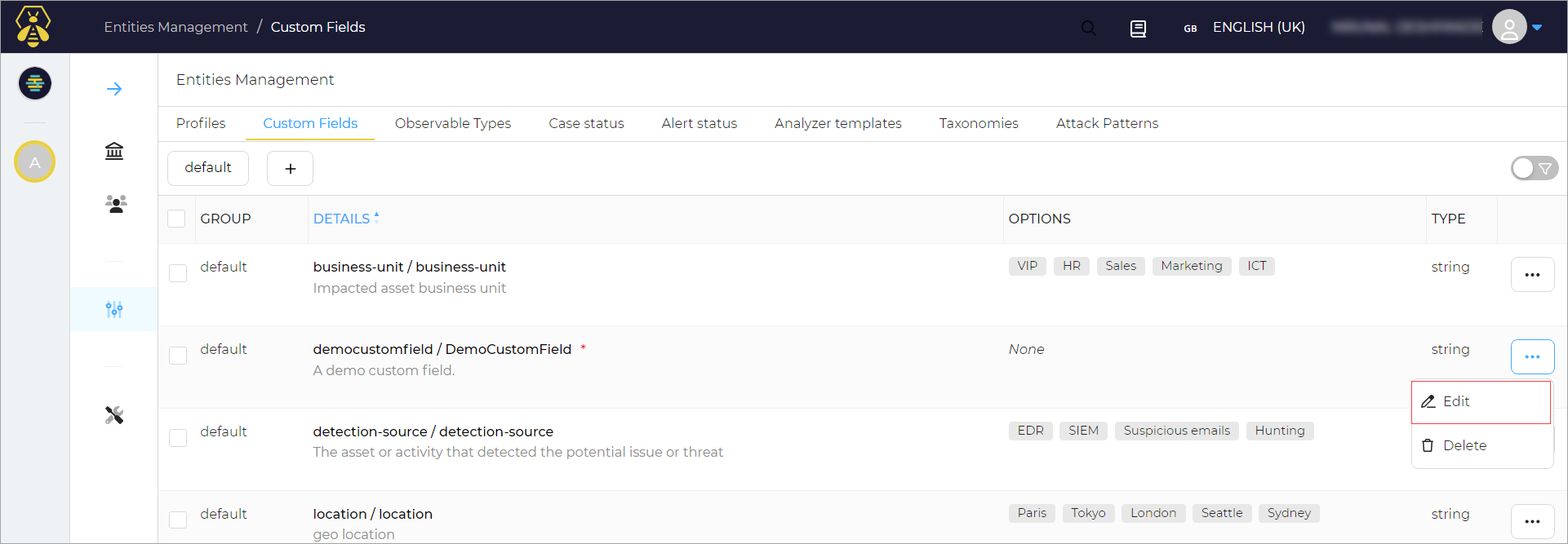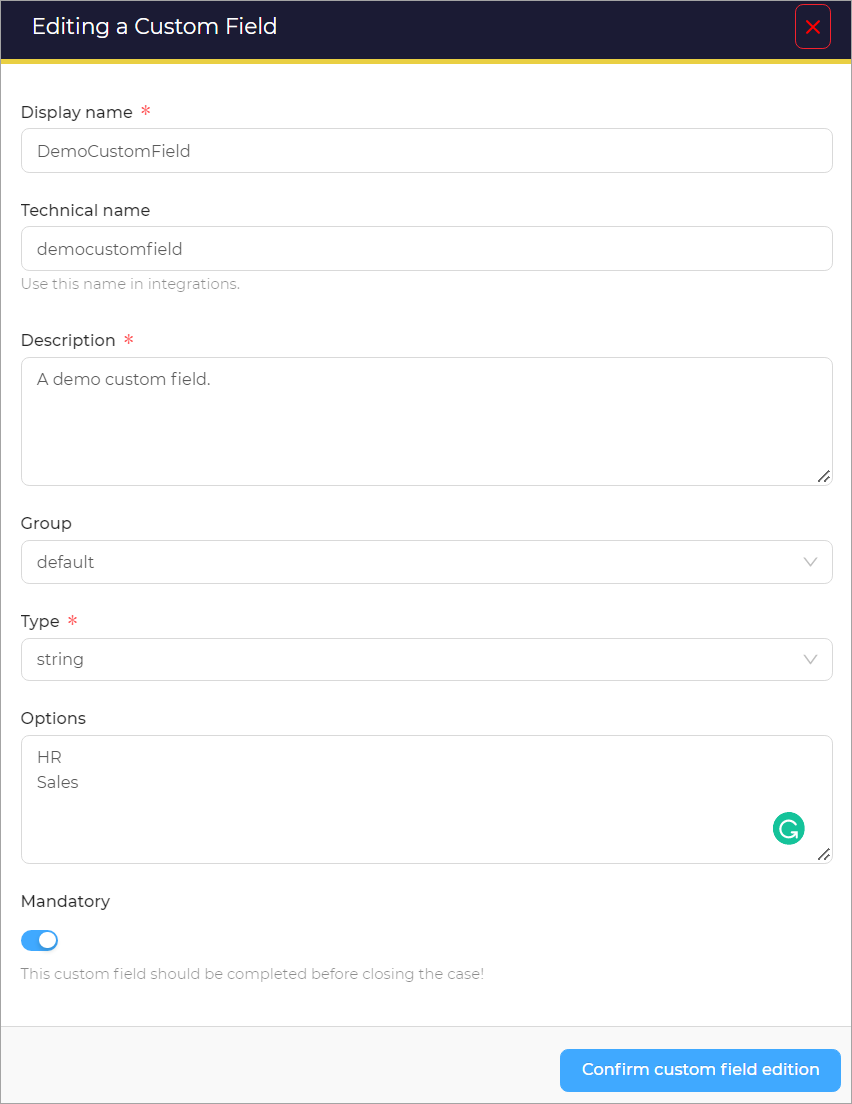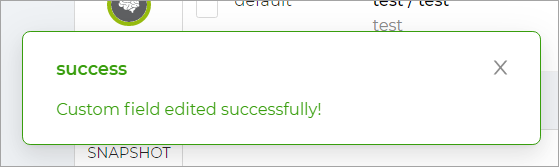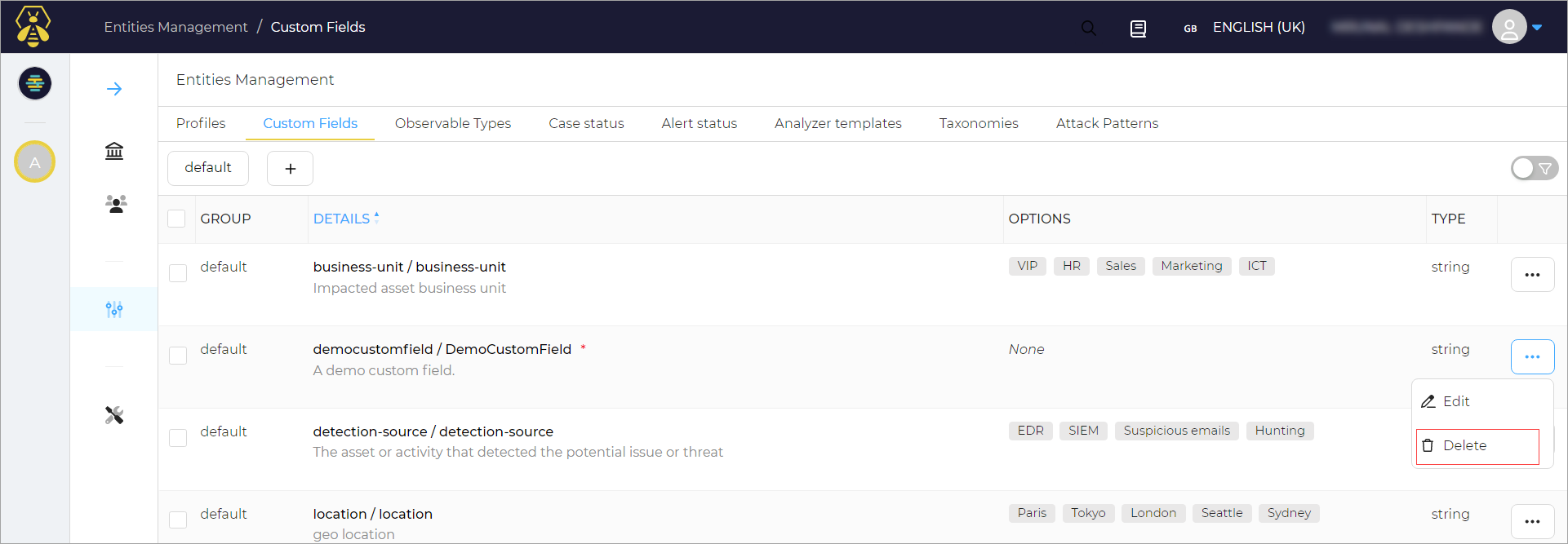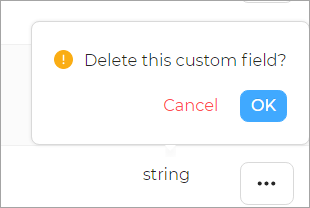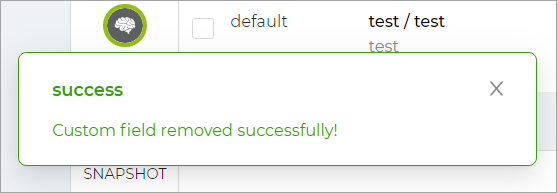Manage Custom Fields#
In this section, you can find information about managing the custom fields. You can add, delete, and edit the custom fields.
Add Custom Field#
To add a new custom field:
-
On the Entities Management page, in the Custom Fields tab, click the + button.
Adding a Custom Field window opens.
-
Enter a Display name for the custom field.
- Enter a Technical name.
- Enter a Description.
- Select the Group from the list.
-
Select a Type from the list.
-
Switch on the Mandatory button.
When you make a custom field as a mandatory, you won't be able to resolve a case without populating the mandatory custom field.
-
Click the Confirm custom field creation button.
A custom field created successfully message appears.
Edit Custom Field#
To edit a custom field:
-
On the Entities Management page, in the Custom Fields tab, click the ellipsis(...) corresponding to the field you want to edit.
-
Click Edit.
Editing a Custom Field window opens.
-
Edit the required details.
-
Click the Confirm custom field edition button.
Custom field edited successfully message appears.
Delete Custom Field#
To delete a custom field: