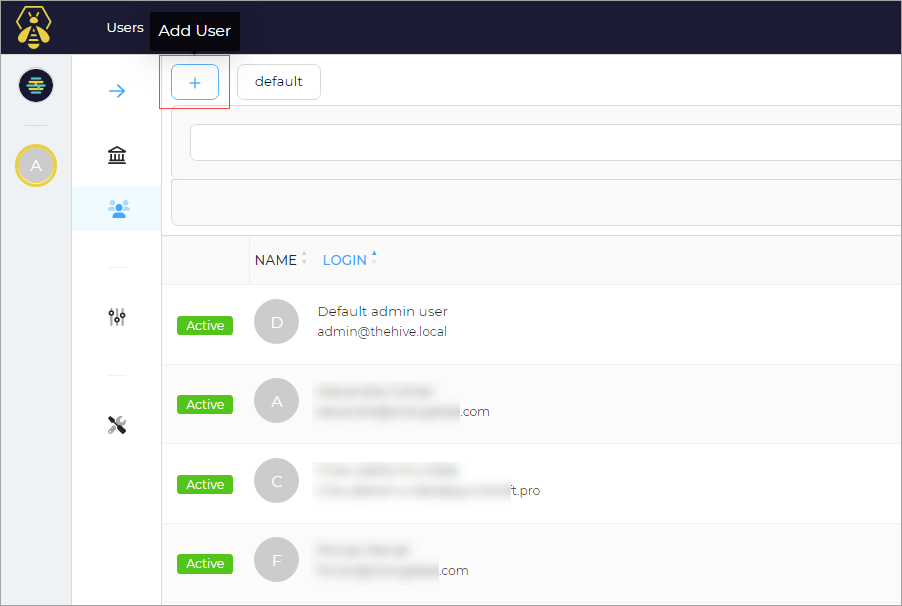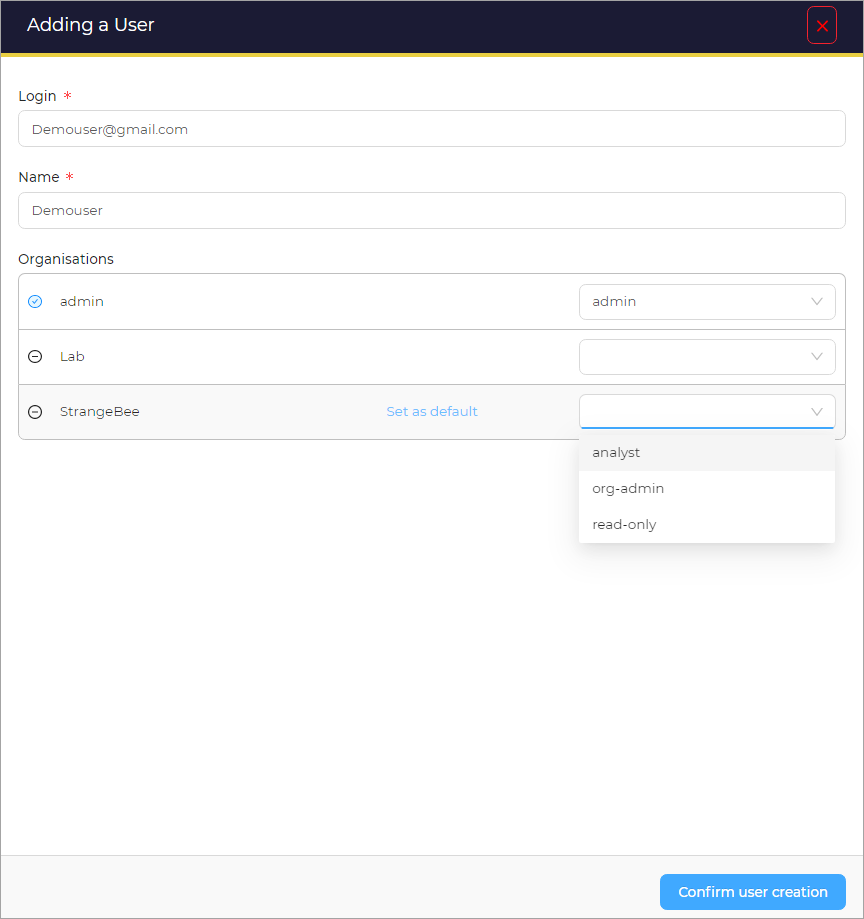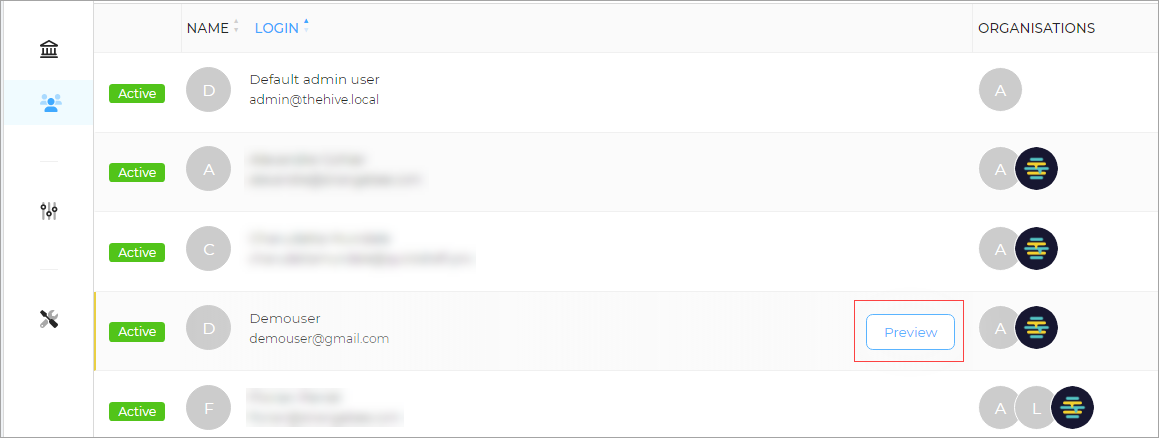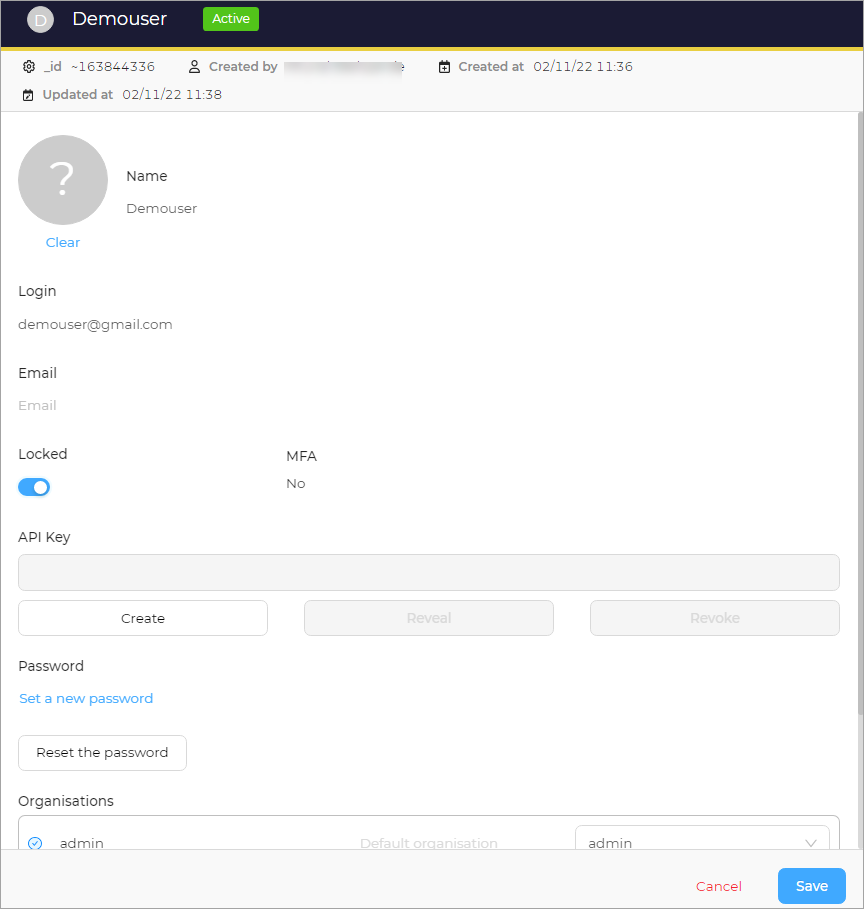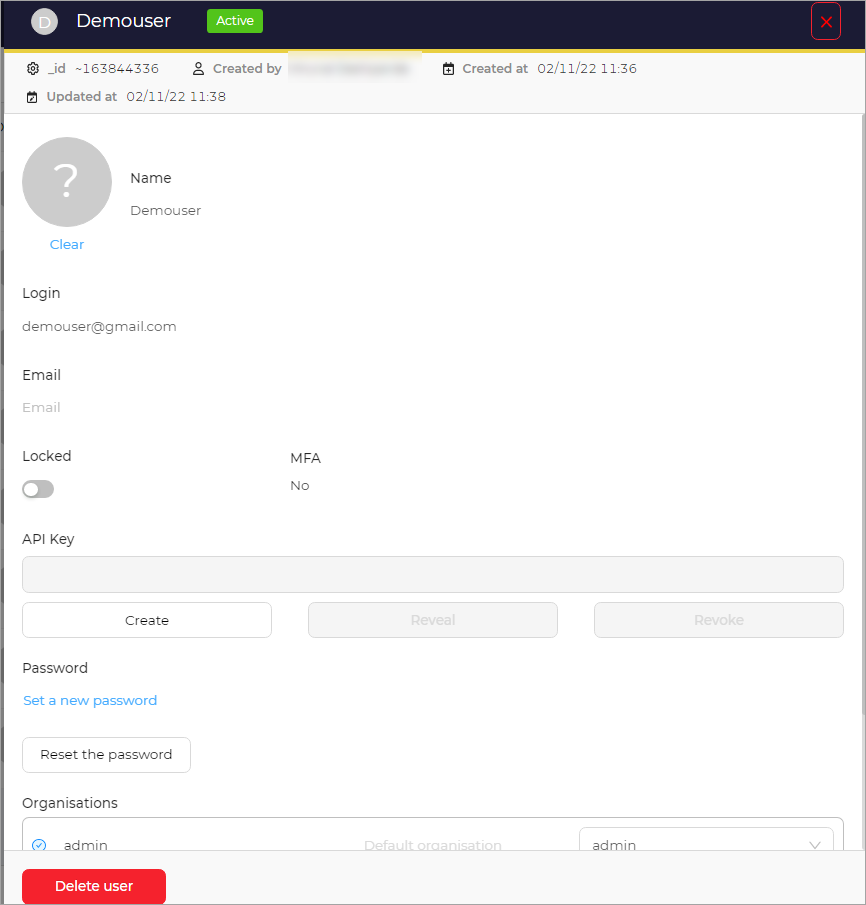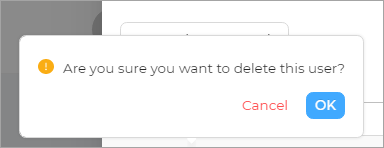Manage Users#
In this section, you can find information about managing the users. You can add, delete, and edit the user details.
Add New User#
To add a new user:
-
On the Users page, click the + button.
Adding a User window opens.
-
Enter a Login and Name for the new user.
- Choose the Organization for the user and the user profile from the list.
-
Click the Confirm user creation button.
Edit User#
To edit a User:
-
On the Users page, click the Preview button corresponding to the user you want to edit.
Preview user window opens.
-
Edit the required details.
-
Click the Save button.
Delete User#
To delete a User: