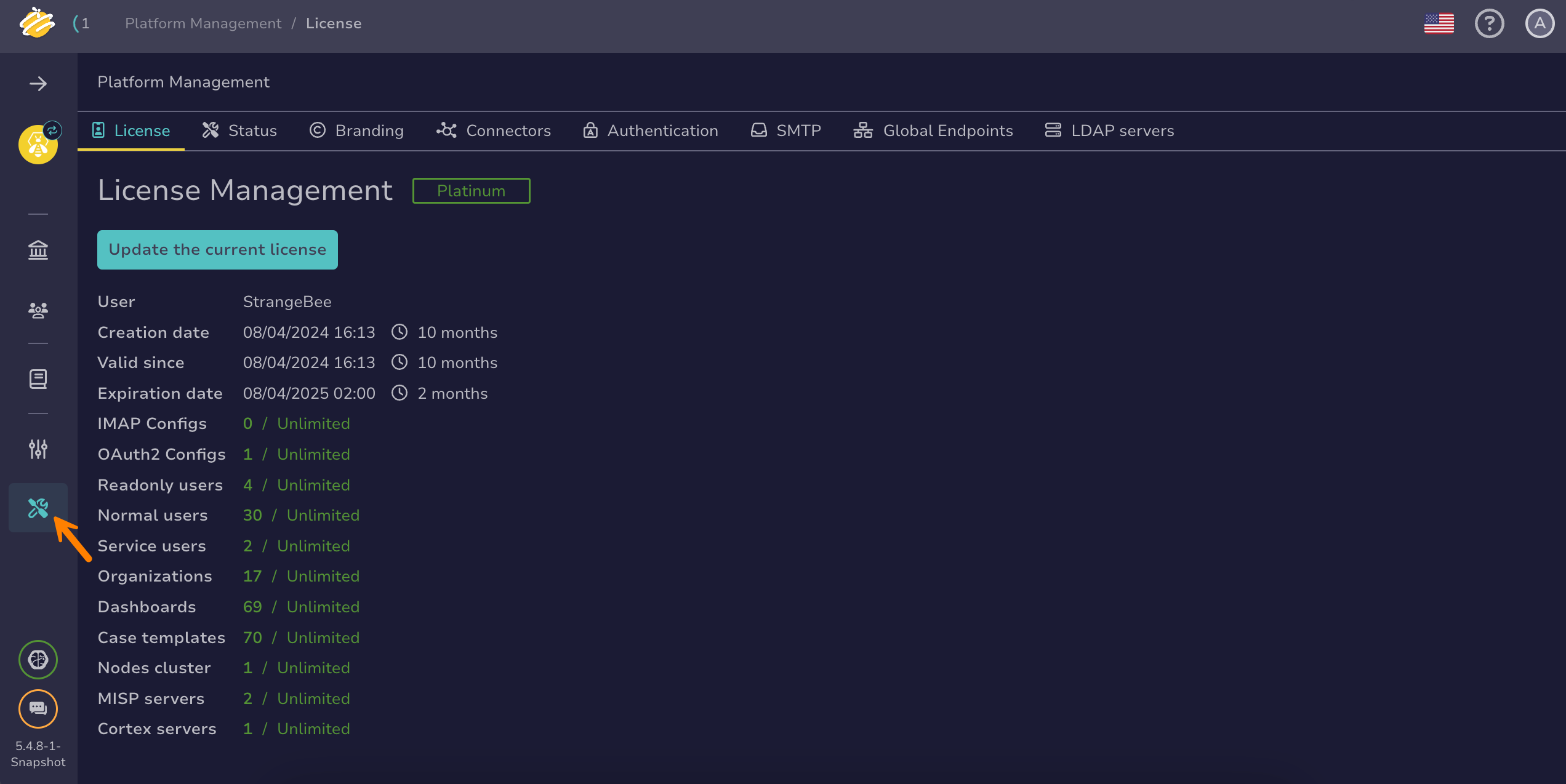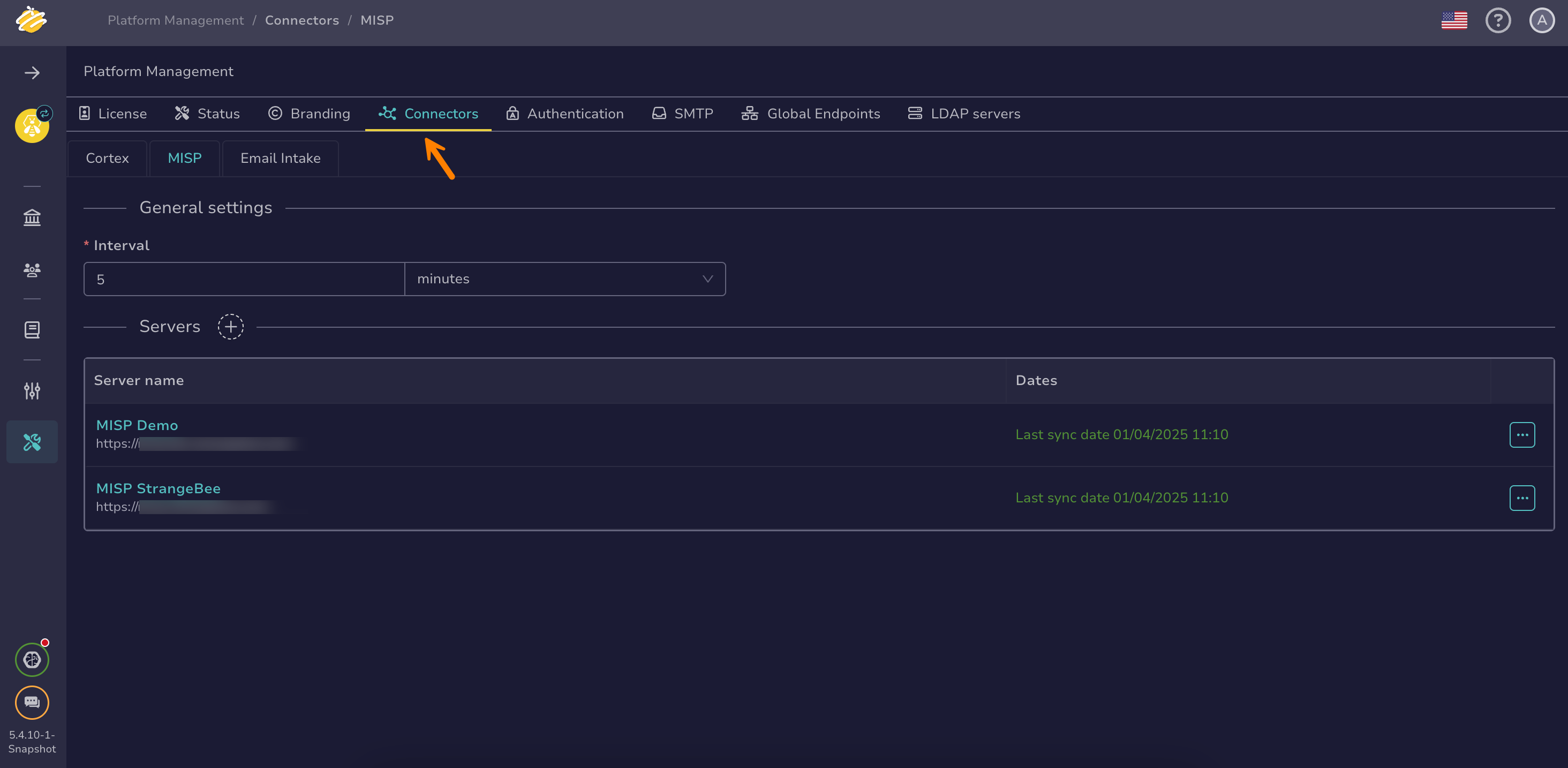Add a Cortex Server#
Connect Cortex servers to TheHive to enable automated analysis and response capabilities.
Cortex is an open-source analysis and response engine designed for SOCs, CSIRTs, and security researchers to automate threat intelligence gathering and incident response.
Requirements
Before adding a Cortex server, you must install and configure Cortex. For instructions, refer to the Installation and Configuration Guides.
Multiple Cortex servers
TheHive supports connecting multiple Cortex servers only with a paid license.
Cortex support
5.5 Cortex 3.1.5 and earlier are no longer supported since version 5.5.
Procedure
-
Go to the Platform management view from the sidebar menu.
-
Select the Connectors tab.
-
Select the Cortex tab.
-
In the Servers section, select .
-
In the Set up a new server drawer, enter the following information:
- Server name
The name of the connection. If you have multiple connections, use explicit names for clarity.
- Server URL
The URL of the Cortex server to connect to.
Example:
https://cortex.mycompany.com- API key
The API key associated with the dedicated Cortex account.
-
In the Proxy settings section, select the proxy settings you want to apply:
- Default configuration
- Disabled
- Enabled:
- Enter the type of protocol, either HTTP or HTTPS.
- Enter the IP address or domain name of the proxy server.
- Enter the port number used by the proxy server.
- Turn on the Authentication toggle if you want to require a username and password to authenticate with the proxy server.
-
Add a certificate authority (CA).
The server's SSL/TLS certificate must be trusted by the Java virtual machine (JVM) truststore for secure connections. If your server uses a certificate from an internal CA or self-signed certificate, add it to the JVM truststore first. See Configure JVM Trust for SSL/TLS Certificates for instructions.
You can turn off the Don't check certificate authority toggle to bypass certificate validation, but this isn't recommended as it may compromise connection security.
-
Turn on the Disable host name verification toggle if you want to bypass the verification of the server's host name against the certificate.
-
Select the organizations to share your connection with using the Choose the filter on TheHive organizations dropdown.
By default, all analyzers and responders provided by Cortex are available to all organizations.
-
Select Test server connection to verify your connection.
-
Select Add.