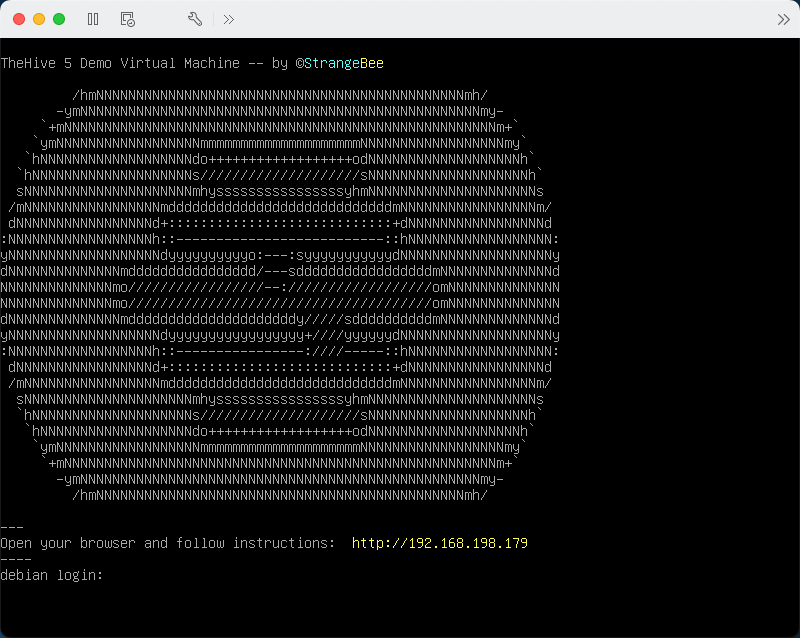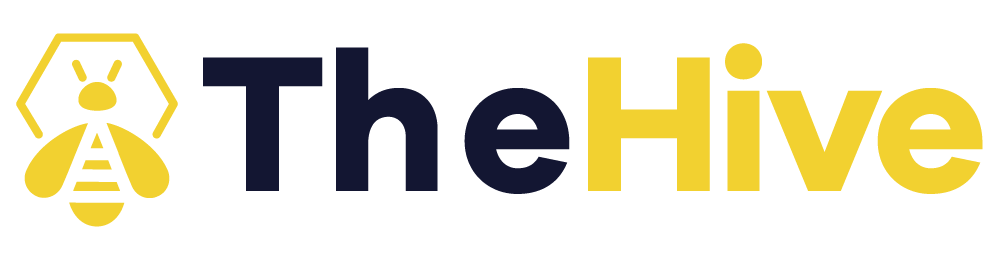Use the Demo Virtual Machine#
Warning
Ensure good performance by allocating a minimum of 6 GB of RAM to run this Virtual Machine flawlessly. Adjusting the allocation below this threshold may lead to potential complications.
Start the VM#
- Start the Virtual Machine, and follow the instructions.
- Open the indicated url in your browser: http://IP-ADDRESS
- When importing, ensure to set Guest OS type information.
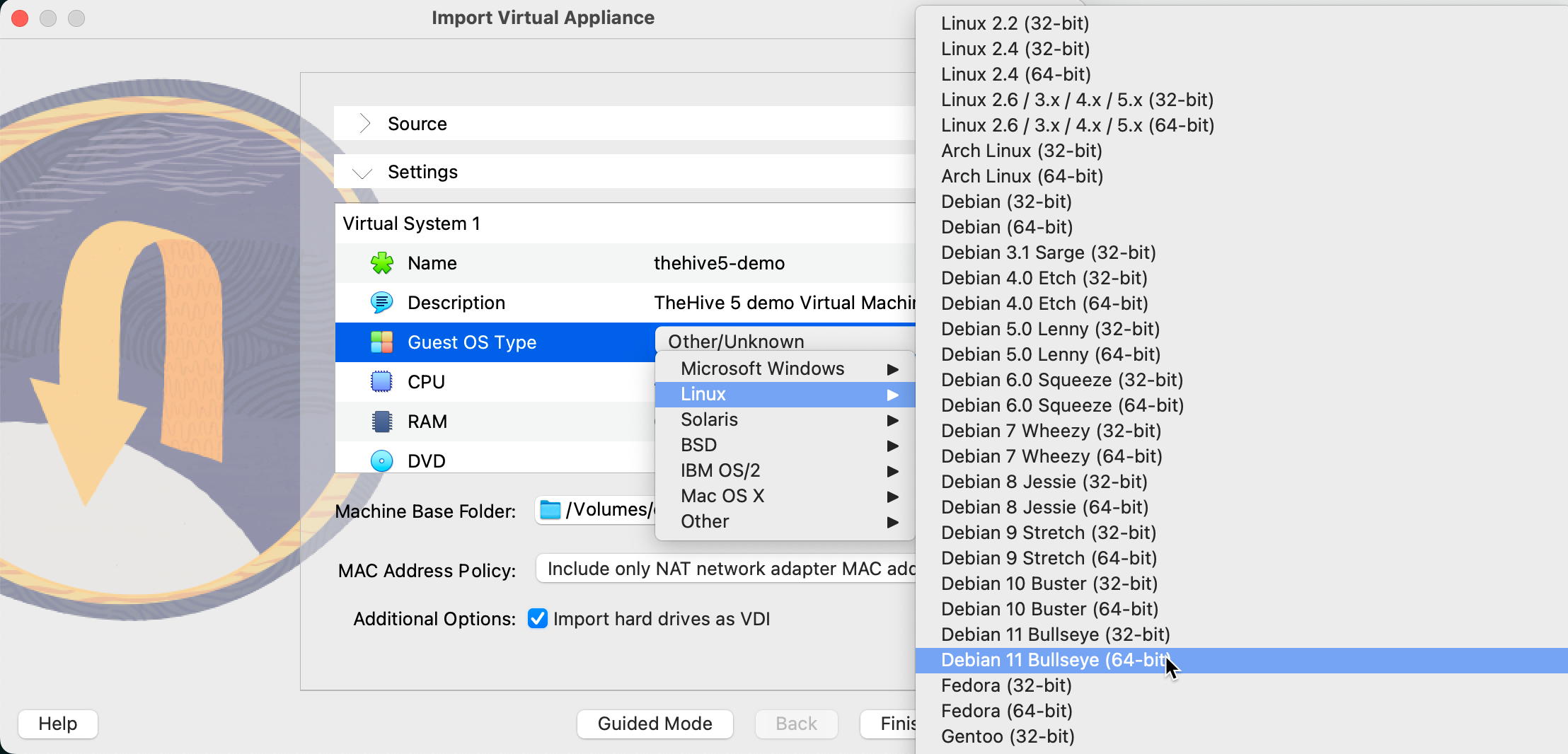
- Once imported, update the network settings of the VM before starting it.

- Add required port forwarding (update according to your needs) and save.
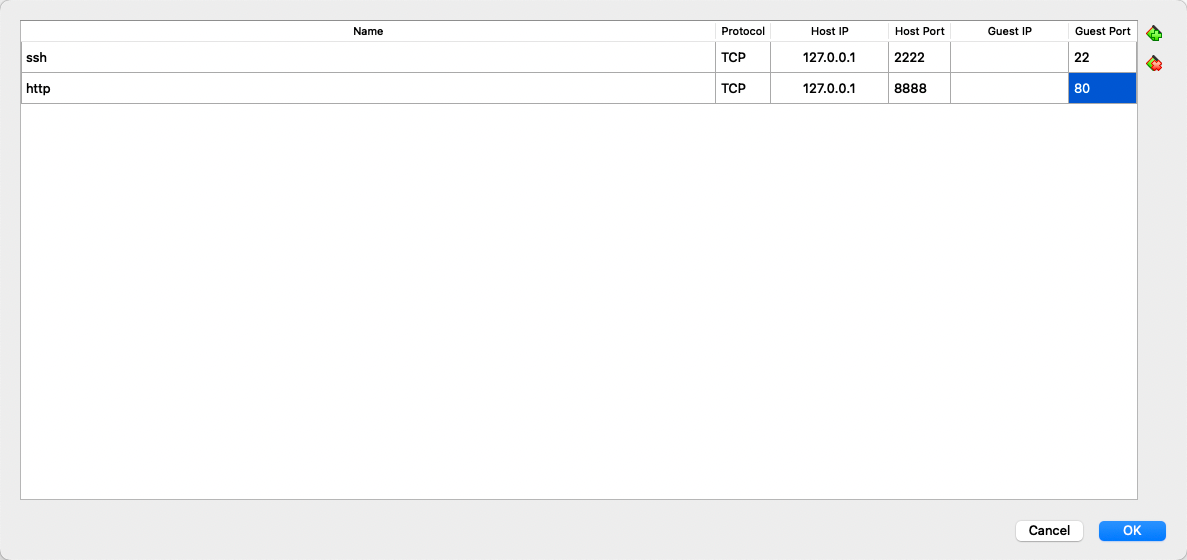
- Start the VM and open the follwing url in your browser: http://127.0.0.1:8888
- You might have to also adjust Display graphical controller and set it to
VMSVGAbefore starting the VM.
Quick connect#
Following instructions are also shared in the web page coming with the virtual machine
TheHive Credentials
This VM comes with 2 accounts in TheHive:
Administrator:
- Login:
admin@thehive.local - Password:
secret
A user named thehive has been created and is org-admin of the organization named demo:
- Login:
thehive@thehive.local - Password:
thehive1234
TheHive database comes with several samples of data, like custom fields, MISP taxonomies, MITRE Att&ck data, a Case Template and an Alert.
Cortex credentials
This VM comes with 2 accounts in Cortex:
Administrator:
- Login:
admin - Password:
thehive1234
An organization is also created with an orgadmin account:
- Login:
thehive - Password:
thehive1234
Warning
The VM is solely intended to be used for testing purposes. We strongly encourage you to refrain from using it in production.
Content#
The VM runs Debian 11. The most recent VM includes:
- TheHive 5.x using a local BerkeleyDB and file storage,
- Cortex 3.1.x , and Elasticsearch 7
- TheHive4py
- Cortex4py
- Public Cortex Analyzers and Responders are running with Docker
Configuration details#
Applications launched with Docker-compose, as docker containers with attached volumes in /opt/thp.
.
├── cassandra
├── cortex
├── docker-compose.yml
├── elasticsearch
├── nginx
└── thehive
TheHive#
TheHive is configured to use Cassandra as database and Elasticsearch to index data. Files are stored in a local path.
thehive
├── config
├── files
└── log
config: all configuration files for TheHivefiles: files storagelog: TheHive application logs
Cortex#
Cortex uses Elasticsearch as database which is also run as a container with Docker-Compose. Dedicated volumes are configured: /opt/thp/elasticsearch/data to store data, and /opt/thp/elasticsearch/log, for logs.
cortex
├── config
├── jobs
└── log
config: all configuration files for TheHivejobs: shared volume for Analyzers and Responders jobslog: Cortex application logs
Operations#
Virtual Machine#
A system user account thehive/thehive1234 can be used to operate the VM.
All applications are run as docker containers, using docker-compose. The docker-compose.yml is in the folder /opt/thp.
TheHive#
After each modification of TheHive configuration service should be restart.
-
Configuration file of TheHive is in
/opt/thp/thehive/config/application.conf -
Service can be restart by running following commands:
cd /opt/thp
docker compose restart thehive
Cortex#
After each modification of Cortex configuration service should be restart.
-
Configuration file of TheHive is in
/opt/thp/cortex/config/application.conf -
Service can be restart by running following commands:
cd /opt/thp
docker compose restart cortex
Check for update#
Check for update for TheHive and Cortex by running following commands (this will stop running applications):
cd /opt/thp
bash update.sh
Documentation#
- Documentation for TheHive 5 can be found there: https://docs.strangebee.com.
Troubleshooting#
TheHive service logs are located in /opt/thp/thehive/log/application.log.
Cortex service logs are located in /opt/thp/cortex/log/application.log.
Need Help?#
Something does not work as expected? No worries, we got you covered. Join our community and contact us on Discord!