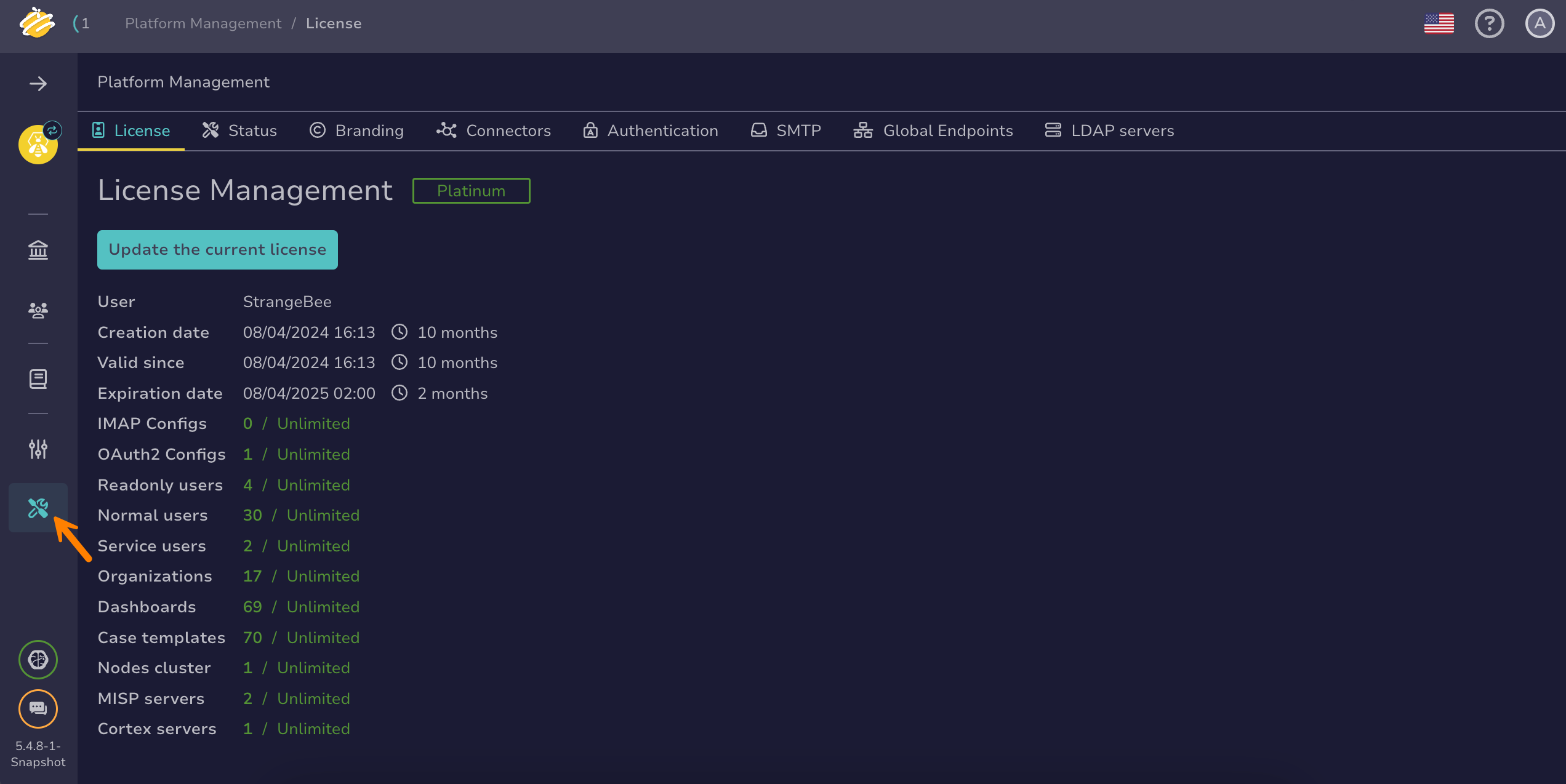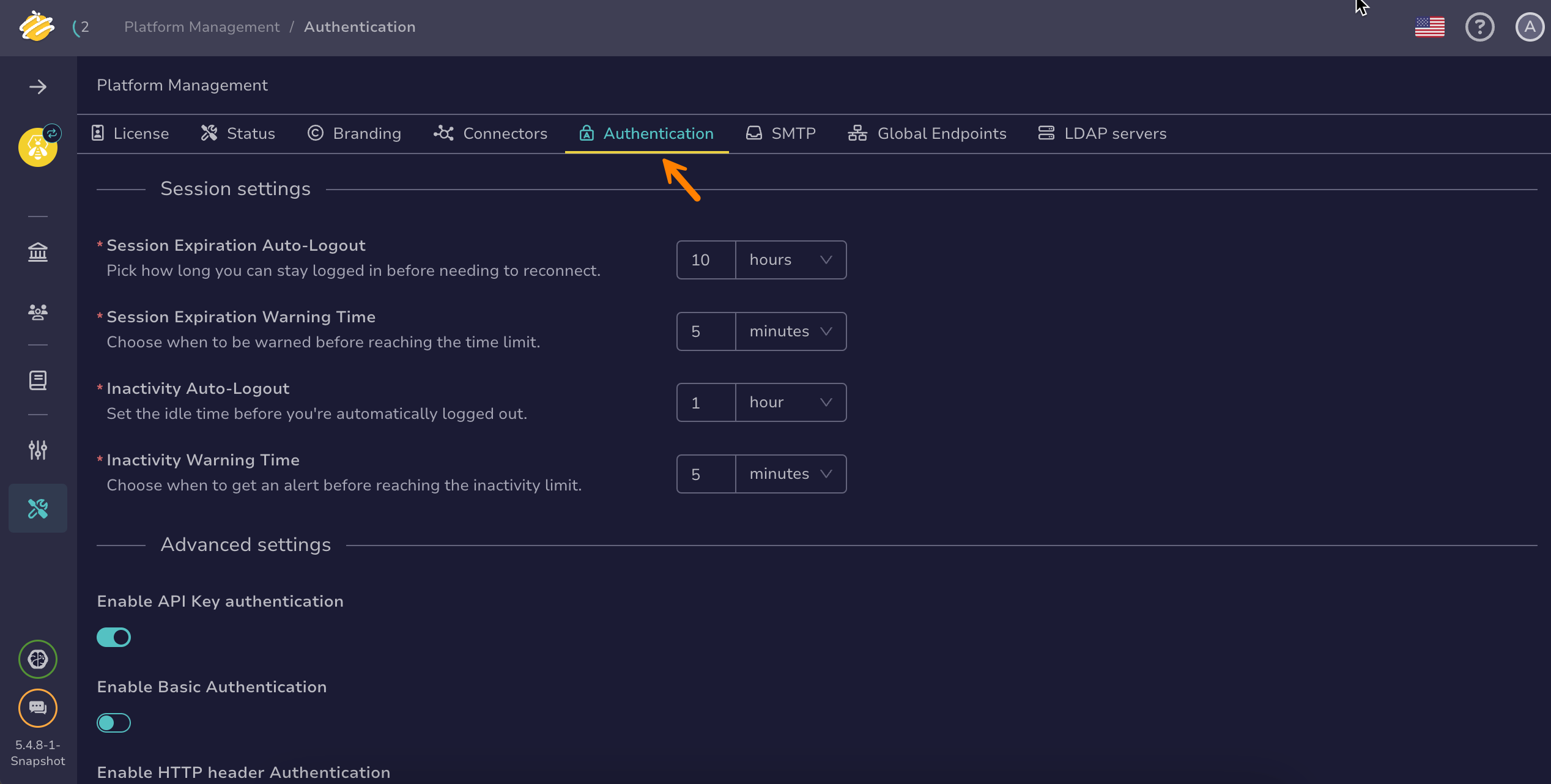How to Configure an AD Authentication Provider#
This topic provides step-by-step instructions for configuring an Active Directory (AD) authentication provider in TheHive.
Required permissions
Only users with an admin-type profile that has the managePlatform permission can configure authentication in TheHive.
Procedure
Local account
Users must have an existing account in TheHive's local database to authenticate successfully. Configure an LDAP server to automate account creation, updates, deletion, and assignment of user accounts to organizations and permission profiles within TheHive.
Prerequisites
- Users must have an existing account in TheHive's local database to authenticate successfully.
- These steps assume that you have already followed the instructions to configure the authentication settings.
-
Go to the Platform management view from the sidebar menu.
-
Select the Authentication tab.
-
Select Directories authentication in the Authentication providers section.
-
In the Directories authentication drawer, turn on the Enable directory toggle.
-
Select ad from the dropdown list.
-
Enter the following information:
- The addresses of the domain controllers
The IP addresses or host names of the domain controllers responsible for handling authentication requests within the network.
- The Windows domain name
The name of the Windows domain that manages user accounts and permissions. This is typically the NetBIOS name used within the Windows network.
Example: DOMAIN
- The DNS domain name
The fully qualified domain name (FQDN) associated with the Windows domain (for example, corp.example.com). This is used for resolving network resources through the Domain Name System (DNS).
Example: domain.local
-
To secure communication between TheHive and the domain controllers using Secure Sockets Layer (SSL) encryption, turn on the Use SSL toggle.
This encrypts authentication requests and responses, protecting sensitive data from interception during transmission.
For more information about configuring SSL, refer to the Configure SSL topic.
-
Select Confirm.