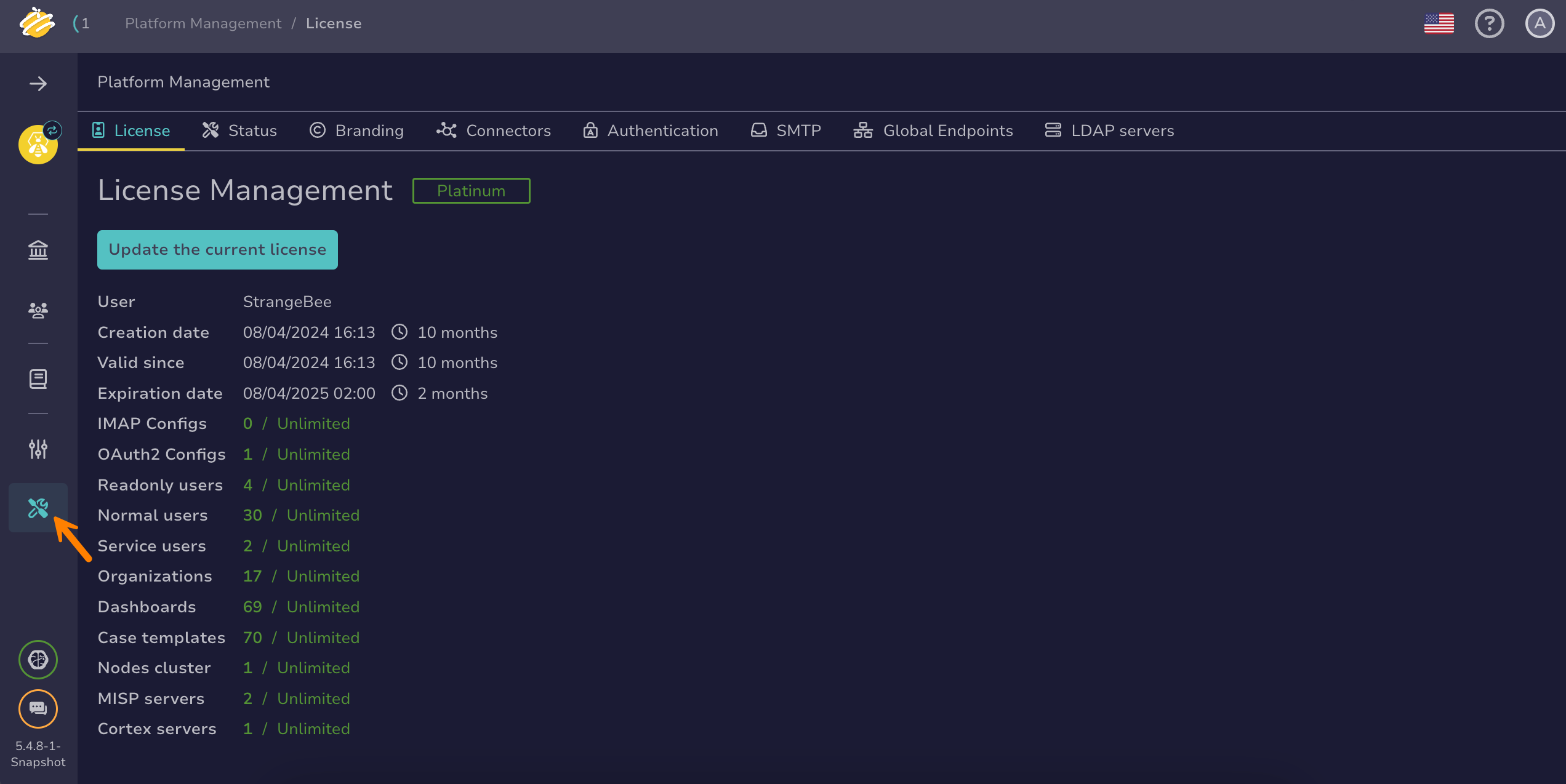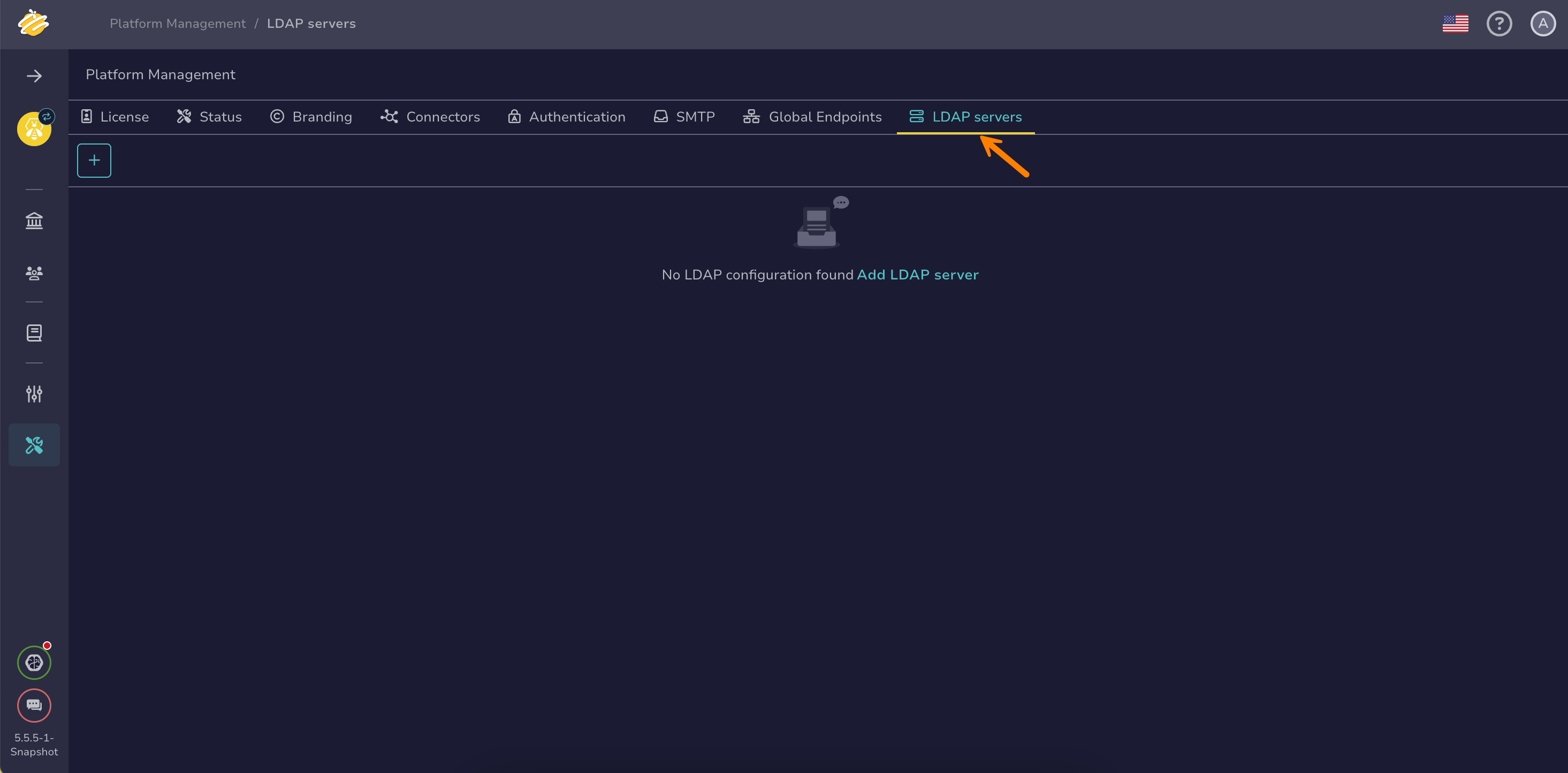Configure an LDAP Server#
Configure an LDAP server in TheHive, including Microsoft Active Directory (AD), to periodically synchronize your local TheHive database with LDAP. This enables automatic user account creation, updates, deletion, and assignment to organizations and permission profiles within TheHive.
Procedure
-
Go to the Platform management view from the sidebar menu.
-
Select the LDAP tab.
-
Select .
-
In the LDAP configuration drawer, enter the following information under the General settings section:
- Name of the configuration *
A descriptive name to identify this LDAP configuration within TheHive.
- Servers host name or IP address *
The address of the LDAP server you want to connect to, either a host name or an IP address.
Example: ldap.domain.local
- Auth-Use SSL *
Turn on this toggle to use SSL/TLS encryption when connecting to the LDAP server for secure communication.
- DN of the service account *
The Distinguished Name (DN) of the LDAP user account used by TheHive to bind to the LDAP server.
Example: cn=thehive,ou=users,dc=domain,dc=local
- Bind password *
The password associated with the service account used for binding to the LDAP server.
- Users base DN *
The starting point in the LDAP directory tree from which user searches begins.
Example: ou=users,dc=domain,dc=local
- Filter used to search users
The LDAP search filter used to find user entries within the directory.
Example: (objectClass=user)
- Search scope
Defines how deep the LDAP search should go from the base DN.
Typical options include base, onelevel, or subtree.
- Page size
The number of entries retrieved per page during LDAP queries, useful for handling large directories efficiently.
-
Enter the following information under the Map of LDAP attributes section:
- Login *
The LDAP attribute that contains the user’s login name or username.
Example: uid
- Name *
The LDAP attribute that contains the user’s full name.
Example: cn
- Member of *
The LDAP attribute that lists the groups or roles the user belongs to, used to assign permission profiles and organizations in TheHive.
Example: memberOf
- Email
The LDAP attribute holding the user’s email address.
Example: mail
- Locked
The LDAP attribute that indicates whether the user account is locked.
Example: pwdAccountLockedTime
- API key
The LDAP attribute used to store the user’s API key for TheHive authentication.
- TOTP secret
The LDAP attribute that holds the Time-Based One-Time Password (TOTP) secret for two-factor authentication (2FA).
- Type
The LDAP attribute indicating the user account type, which can be either normal or service.
-
Select Add map group field under the Groups mapping section.
-
Enter the following information:
- Group map
The LDAP attribute used to map groups to TheHive organizations and permission profiles.
Example: cn=soc,ou=groups,dc=domain,dc=local
- Organization
The name of the organization in TheHive to which the LDAP group corresponds.
Example: SOC
- Profile
The permission profile in TheHive assigned to user accounts belonging to the LDAP group.
Example: org-admin
-
Select Confirm.