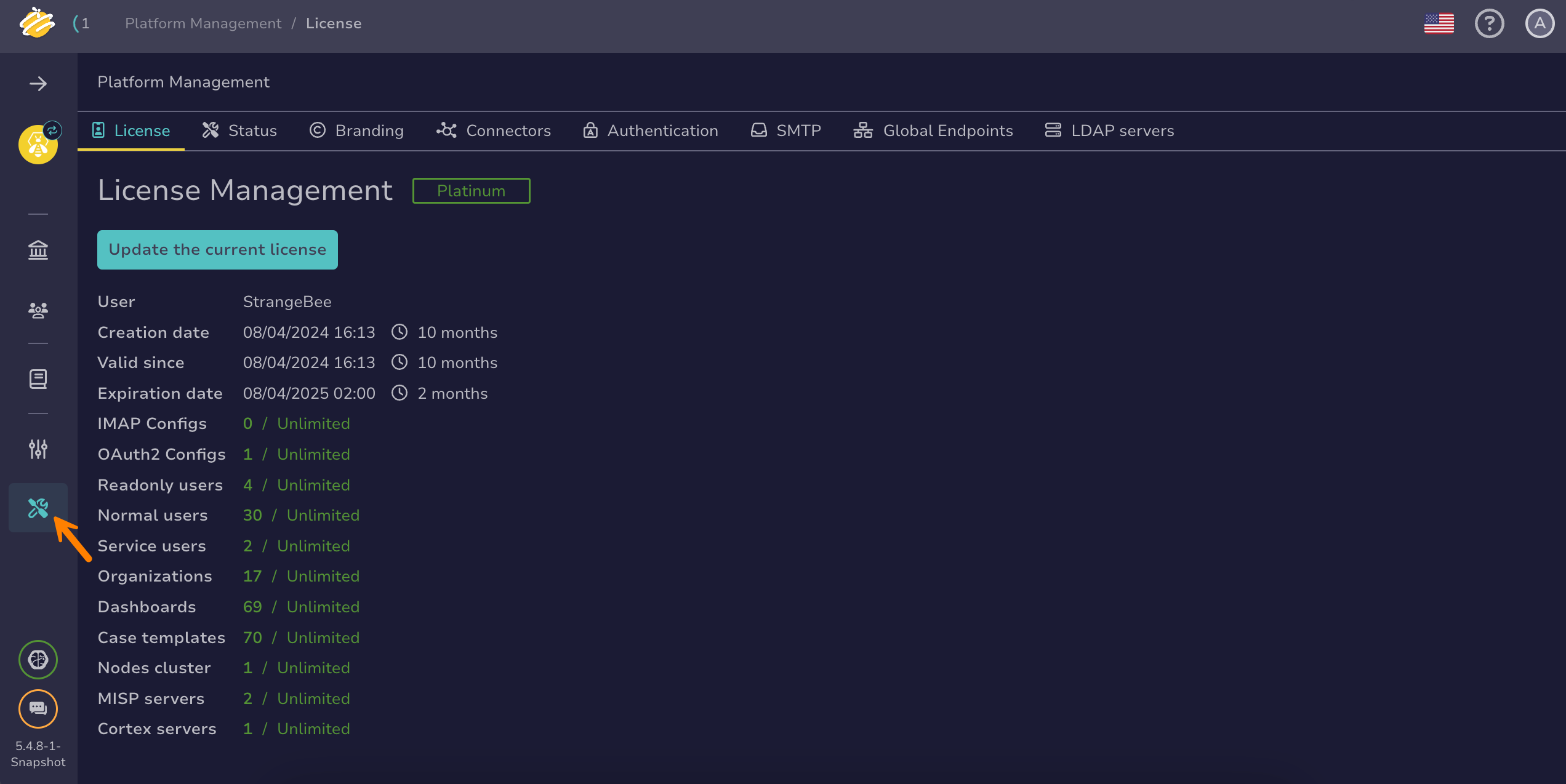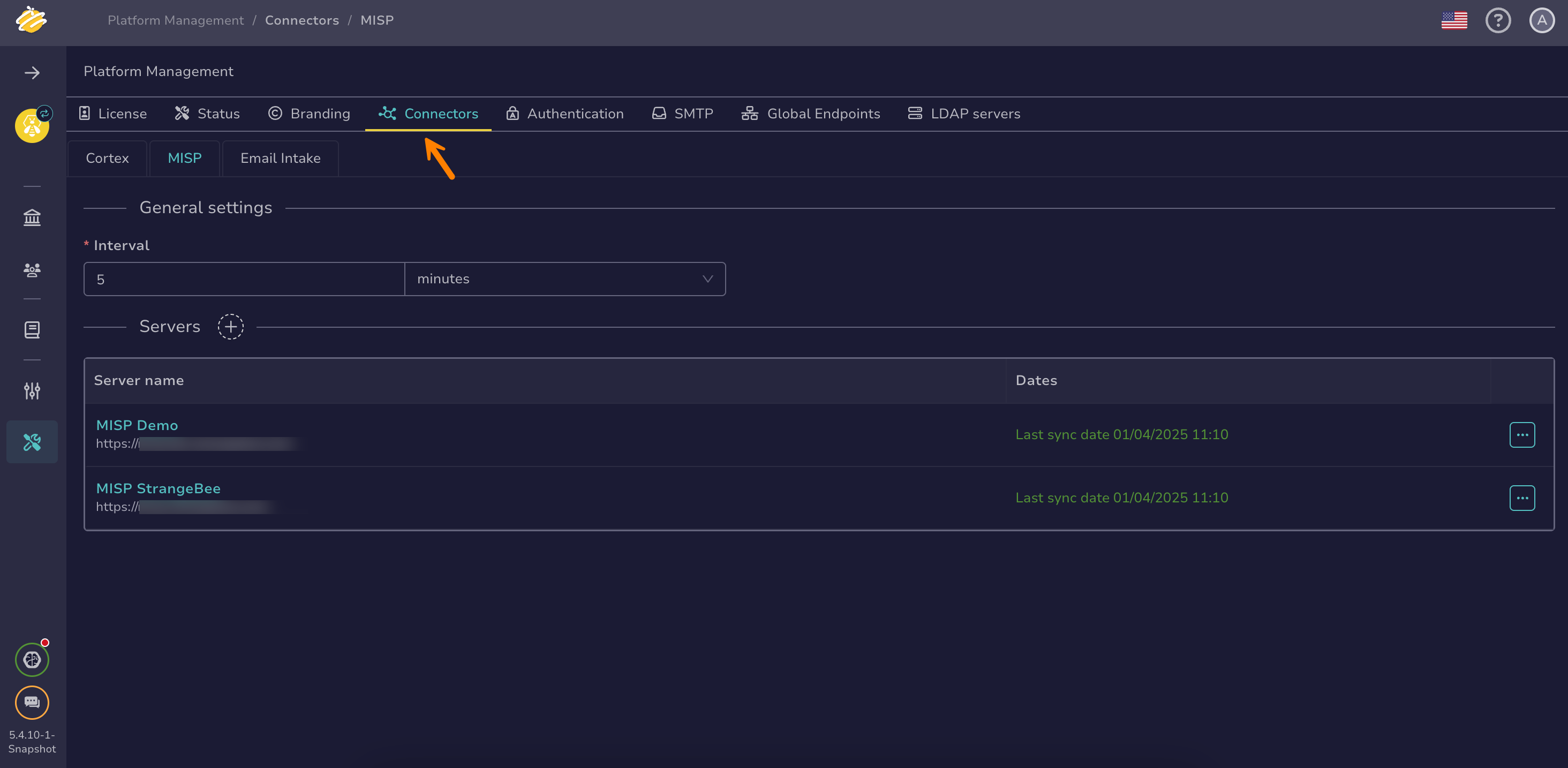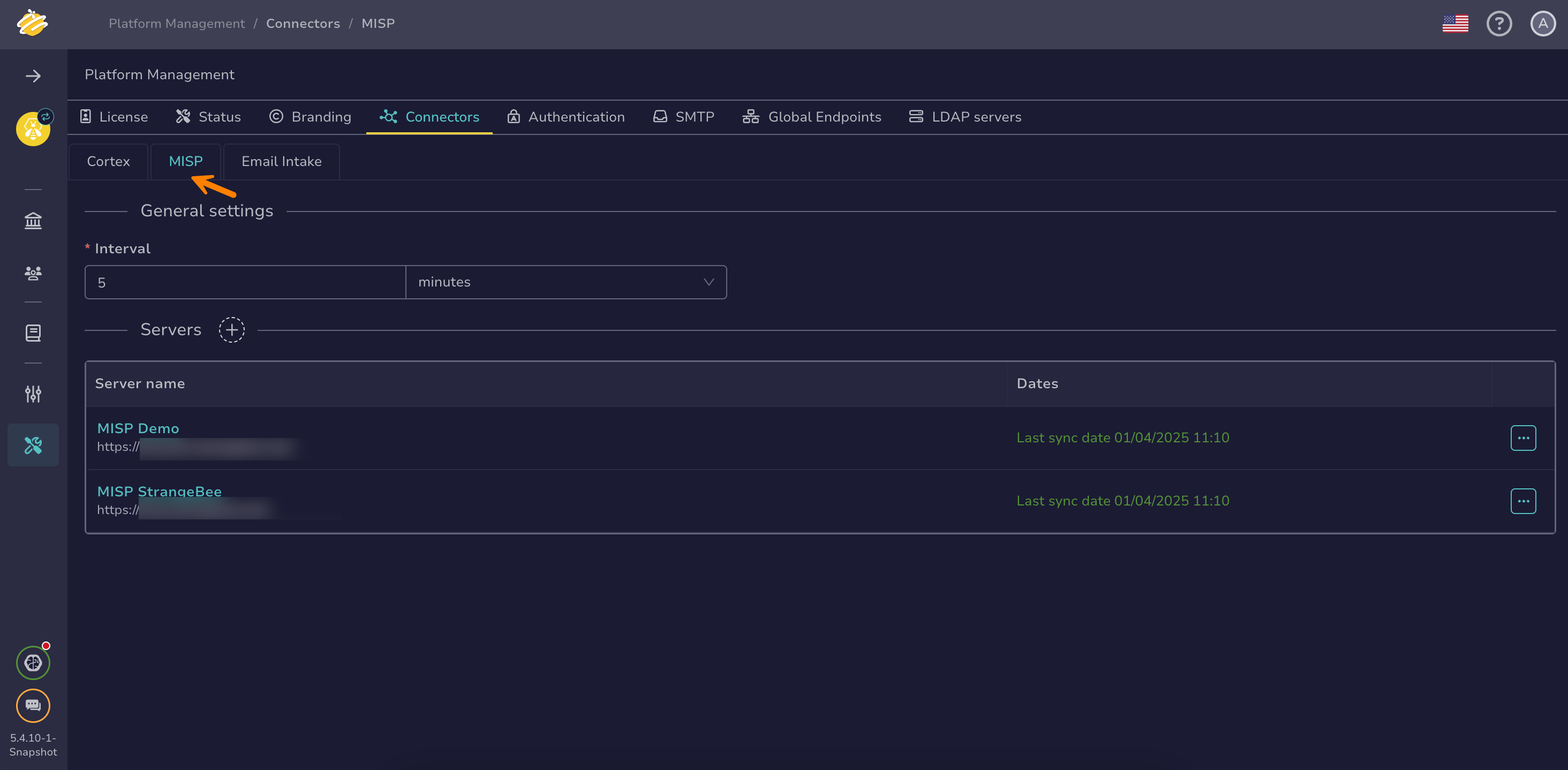Connect a MISP Server#
Connect a MISP server to TheHive to automatically retrieve filtered MISP events as alerts or manually export observables marked as indicators of compromise (IOCs) from cases to MISP.
By default, updates are automatically synchronized between TheHive and MISP.
TheHive supports connecting multiple MISP servers with a paid license.
To manually import a MISP event as a case in TheHive, refer to Create a New Case.
Requirements
Before proceeding with these instructions, ensure you have a MISP API key. You can find the API key under the My Profile page (/users/view/me) on your MISP instance.
Multiple MISP servers
TheHive supports connecting multiple MISP servers only with a paid license.
Upgrading MISP from 2.4.x to 2.5.x
If you have upgraded MISP from version 2.4.x to 2.5.x, ensure that you update the database configuration in MISP to avoid potential issues.
Procedure
-
Go to the Platform management view from the sidebar menu.
-
Select the Connectors tab.
-
Select the MISP tab.
-
Enter the time interval between each event polling from TheHive to MISP.
Configuration for all MISP servers
This time interval applies to all MISP servers connected to TheHive.
-
Select .
-
In the Set up the new server drawer, enter the following information in the General settings section:
- Server name
A name for the connection. Use explicit, precise names for each connection if you have multiple servers configured in TheHive.
- Server URL
The URL of the MISP server to connect with. For example:
https://misp.mycompany.com.- API key
The API key for the dedicated MISP account. You can find the API key under the My Profile page (/users/view/me) on your MISP instance.
- Purpose
The purpose of this connection indicates what actions you are allowed to perform with the server:
- Import only: Automatically import events from MISP to TheHive as alerts
- Export only: Manually export observables marked as IOCs from TheHive cases to MISP
- Import and export: Allows both automatically importing events from MISP to TheHive and manually exporting observables marked as IOCs from TheHive cases to MISP
-
In the Proxy settings section, select the proxy settings you want to apply:
- Default configuration
- Disabled
- Enabled:
- Enter the type of protocol, either HTTP or HTTPS.
- Enter the IP address or domain name of the proxy server.
- Enter the port number used by the proxy server.
- Turn on the Authentication toggle if you want to require a username and password to authenticate with the proxy server.
-
Add a certificate authority (CA).
The server's SSL/TLS certificate must be trusted by the Java virtual machine (JVM) truststore for secure connections. If your server uses a certificate from an internal CA or self-signed certificate, add it to the JVM truststore first. See Configure JVM Trust for SSL/TLS Certificates for instructions.
You can turn off the Don't check certificate authority toggle to bypass certificate validation, but this isn't recommended as it may compromise connection security.
-
Turn on the Disable host name verification toggle if you want to bypass the verification of the server's host name against the certificate.
-
In the Advanced settings section, enter the following information:
- Choose the filter on TheHive organizations
By default, all your organizations in TheHive benefit from this connection.
The following options are available:
- Include all organizations
- Include selected organizations
- Exclude selected organizations
- Tags
The tags to be appended to alerts when importing MISP events.
- Export case tags
Exports the case tags to the MISP event.
- Export observables tags
Exports the tags from the observables to the MISP event.
- Export TheHive URL
Exports the TheHive case link to the MISP event.
-
In the Filter settings section, enter the following information:
- Maximum age
The maximum age, based on the creation date, for an event to be imported into TheHive.
- Organizations to include
Only events created by the MISP organizations defined in this field are imported.
- Organizations to exclude
Only events not created by the MISP organizations defined in this field are imported.
- Maximum number of attributes
The maximum number of MISP attributes, corresponding to observables in TheHive, per event to import.
- List of allowed tags
Only events containing the tags defined in this field are imported.
- Prohibited tags list
Only events that don't contain the tags defined in this field are imported.
-
Select Test server connection to verify your connection.
-
Select Add.