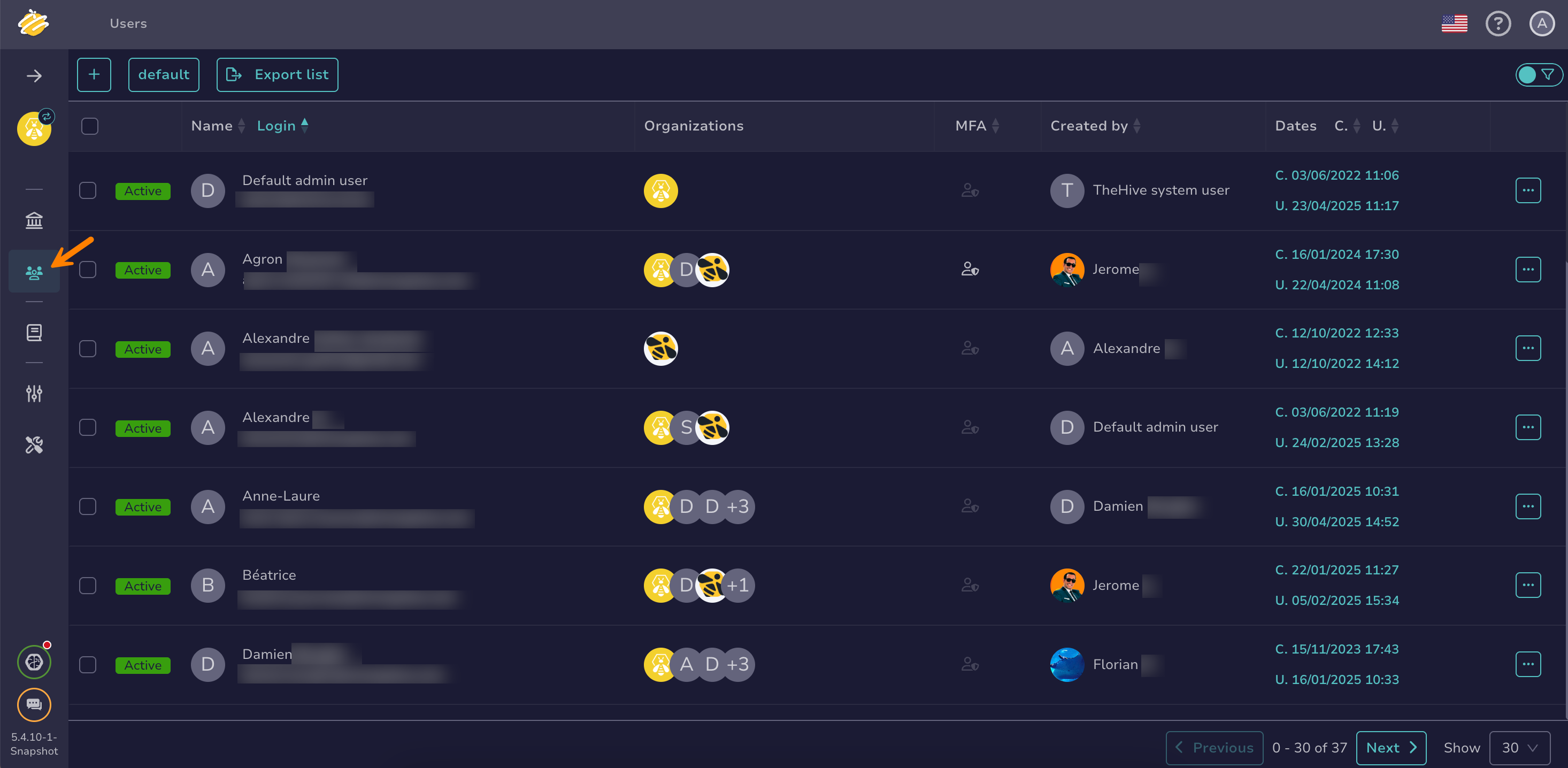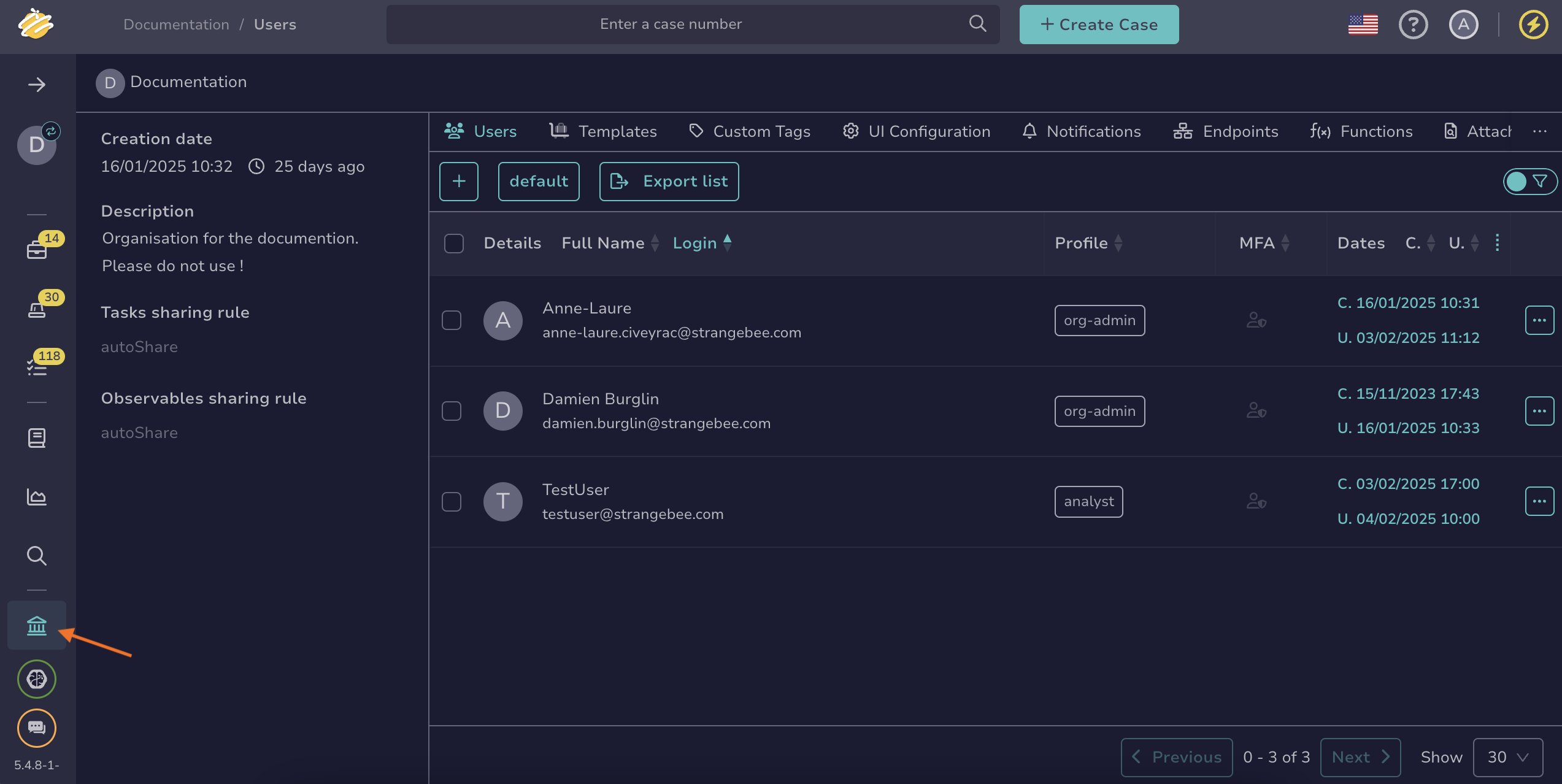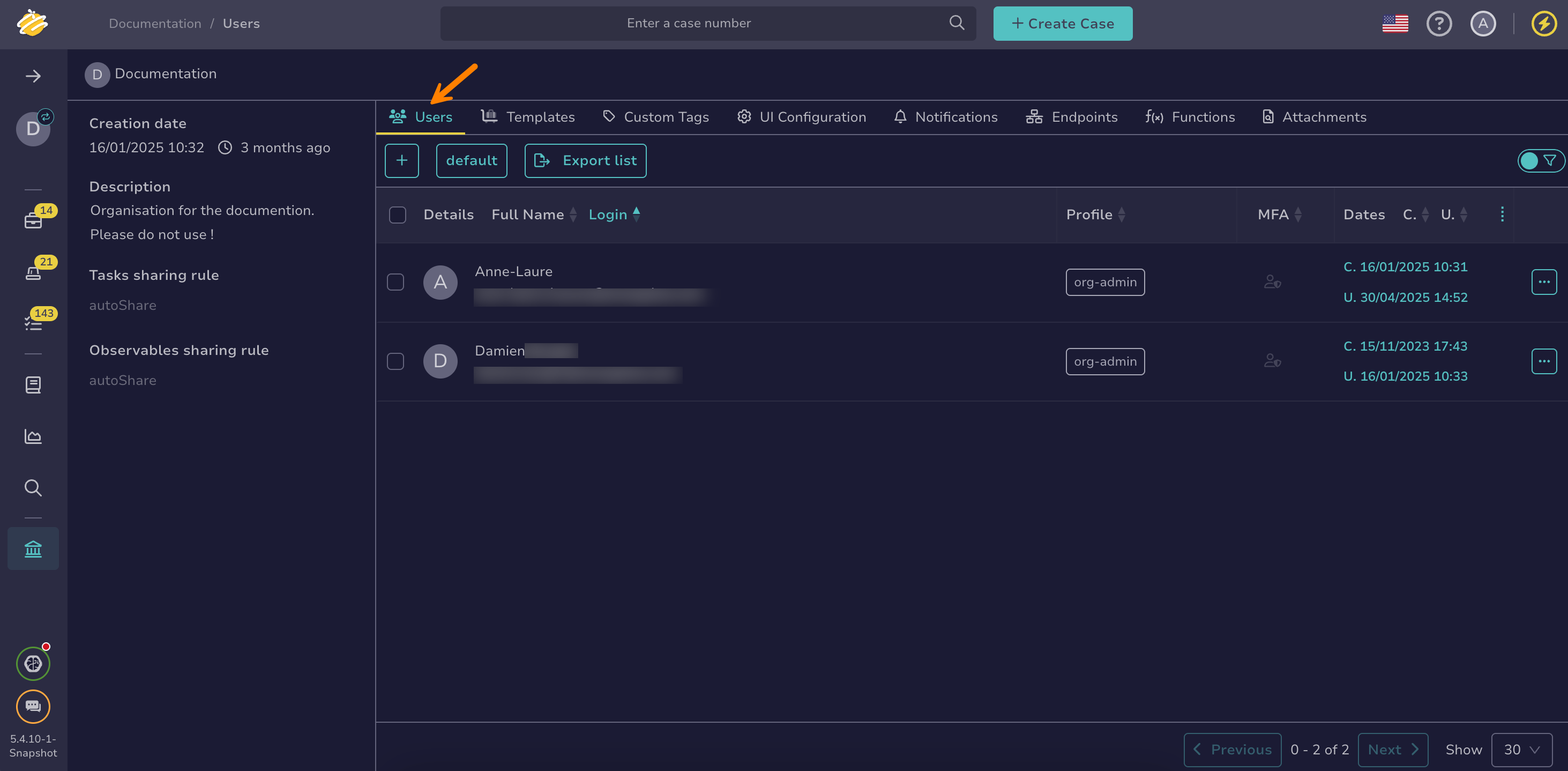Add or Remove an Existing User Account from an Organization#
Add or remove an existing user account from an organization in TheHive.
To create a new user account and assign it to an organization, see Create a User Account.
To permanently delete a user account from all organizations, see Delete a User Account.
Procedure
As an administrator#
-
Go to the Users view from the sidebar menu.
-
Locate the user account you're looking for, hover over it, and select .
-
In the drawer, go to the Organizations section. Select the organizations to assign to the user account, and choose a permission profile for each one. To remove access, deselect the corresponding organizations.
Remove multiple user accounts in bulk from an organization
To remove multiple user accounts from an organization, go to the Organizations view and select the target organization. Select next to each account, then choose and confirm with OK.
-
Select Confirm.
As an organization administrator#
Adding existing users not supported
As an organization administrator, you can remove an existing user from an organization or create a new user account, but you can't add an existing user. To do so, ask someone with an admin-type profile.
-
Go to the Organization view from the sidebar menu.
-
Select the Users tab.
-
Select next to the user account you want to remove from the organization.
-
Select Delete.
Possible deletion
Removing a user account from an organization automatically deletes the account if it isn't assigned to any other organization.
-
Select OK.
Remove multiple user accounts in bulk from an organization
To remove multiple user accounts from an organization, select next to each account, then choose and confirm with OK.