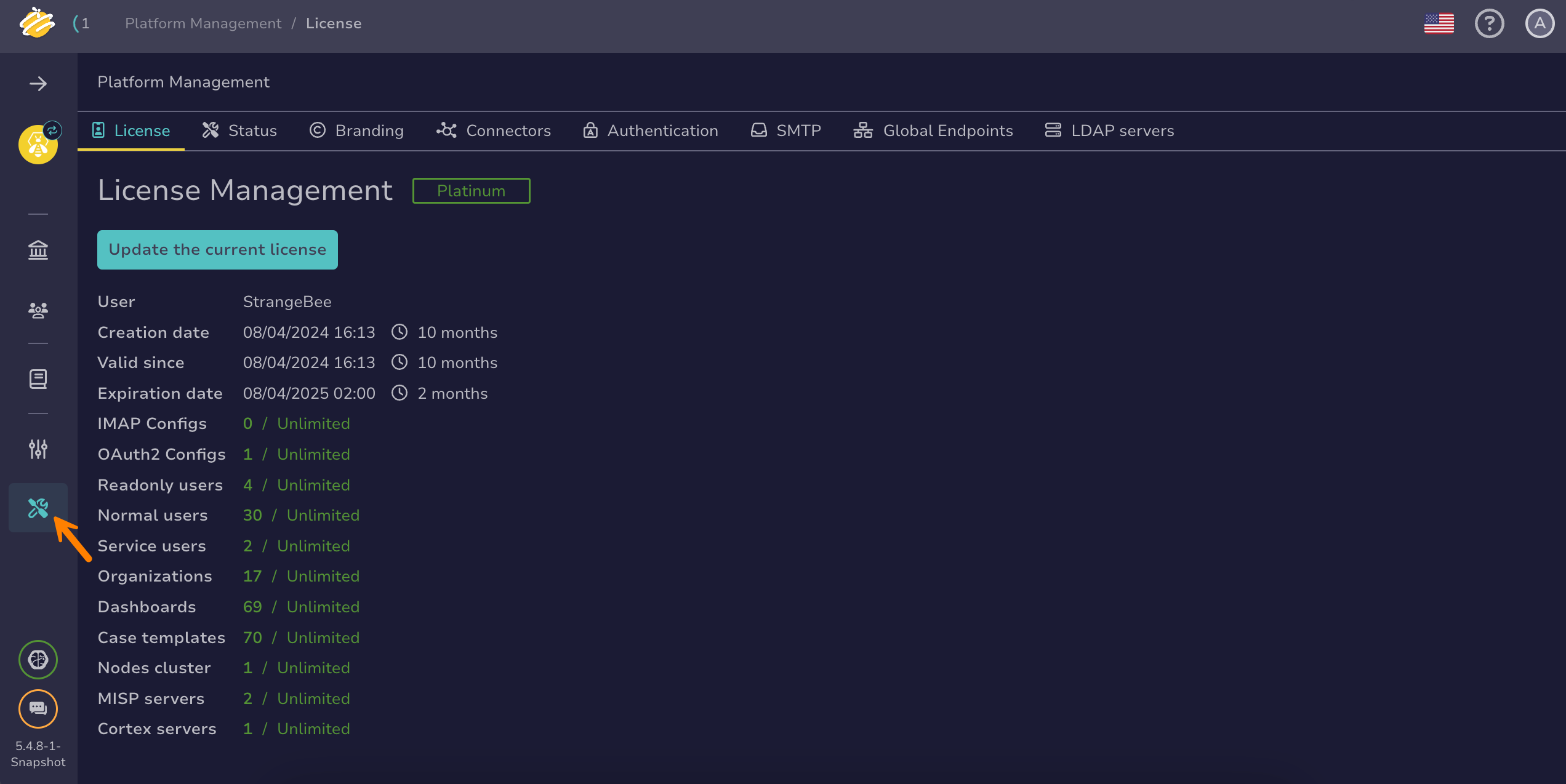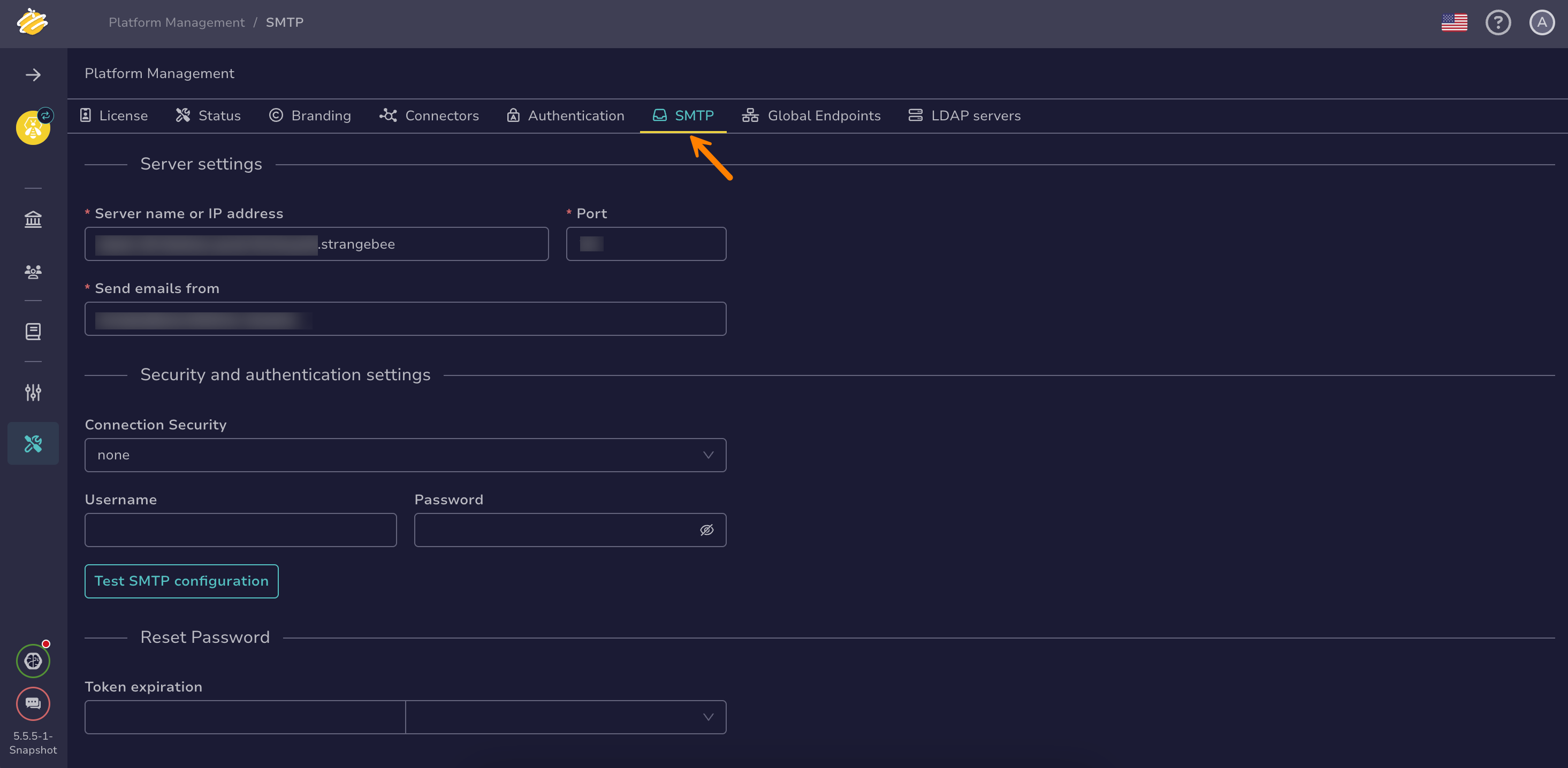Configure an SMTP Server#
Configure an SMTP server in TheHive to enable email notifications to specific users and all users in your organization, as well as emails for password resets and edits.
Procedure
-
Go to the Platform management view from the sidebar menu.
-
Select the SMTP tab.
-
In the Server settings section, enter the following information:
- Server name or IP address *
The host name or IP address of your SMTP server.
- Port *
The port number your SMTP server uses.
- Send emails from *
The email address that appears as the sender of the emails.
-
In the Security and authentication settings section, enter the following information:
- Connection security *
Select the security protocol to use.
- Username
The username required to authenticate with your SMTP server.
- Password
The corresponding password for the SMTP username.
-
Select Test SMTP configuration to verify the connection settings. You should receive an email confirming the result of the test.
-
In the Reset Password section, set the token expiration duration to control how long password reset tokens stay valid before they expire. This limits the time users have to complete a password reset and helps keep your system secure.
-
Select Confirm.