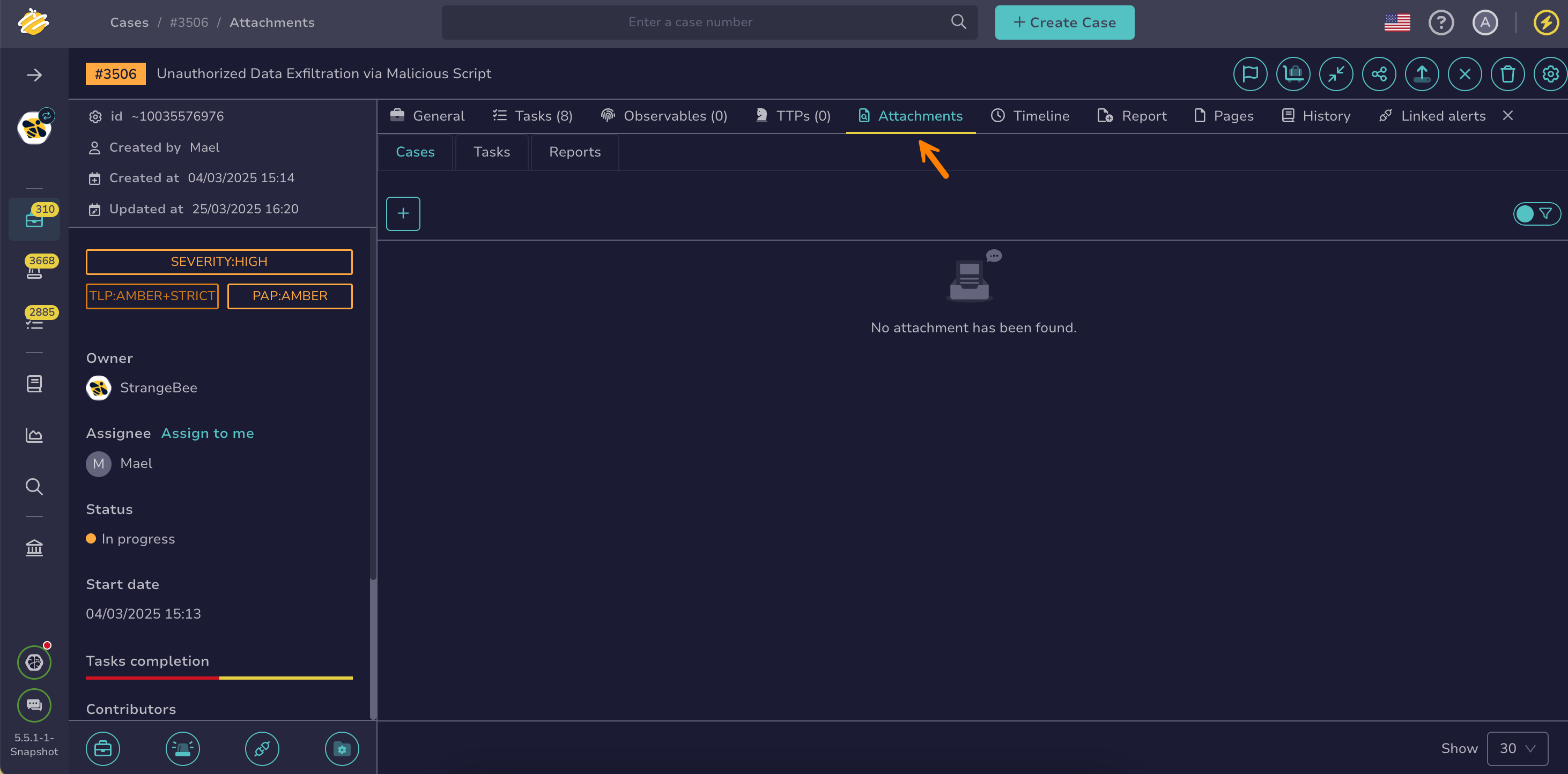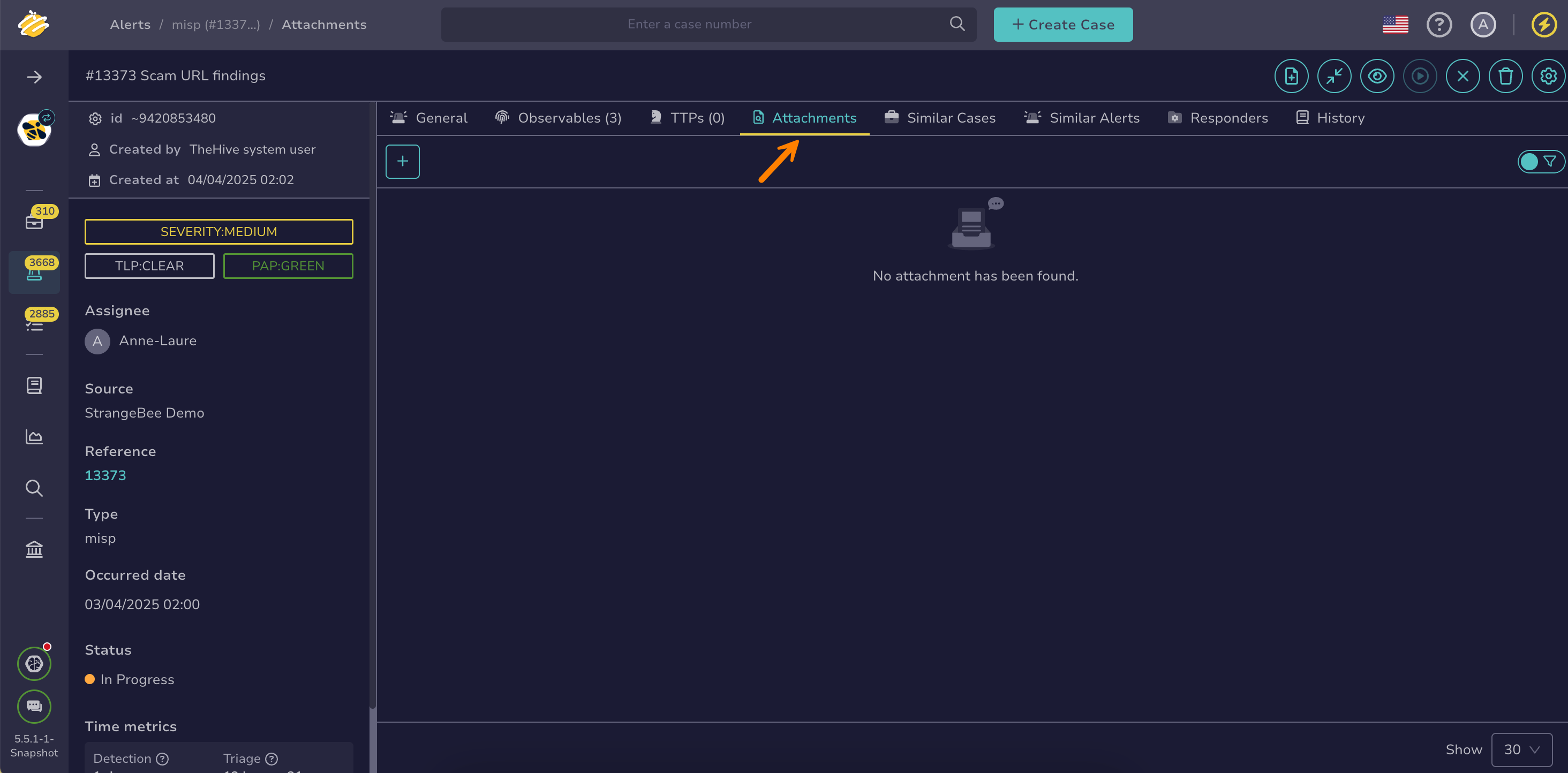Add an Attachment to a Case or an Alert#
Add an attachment to a case or an alert in TheHive beyond those automatically saved when you save case reports or add images to descriptions, summaries, or task logs.
Add an attachment to a case#
-
Locate the case where you want to add an attachment.
-
In the case, select the Attachments tab.
-
Go to the Cases or Reports tab and select .
-
In the Add attachment drawer, drop a file or select it from your computer.
-
Select Confirm.
Add an attachment to an alert#
-
Locate the alert where you want to add an attachment.
-
In the alert, select the Attachments tab.
-
Select .
-
In the Add attachment drawer, drop a file or select it from your computer.
-
Select Confirm.