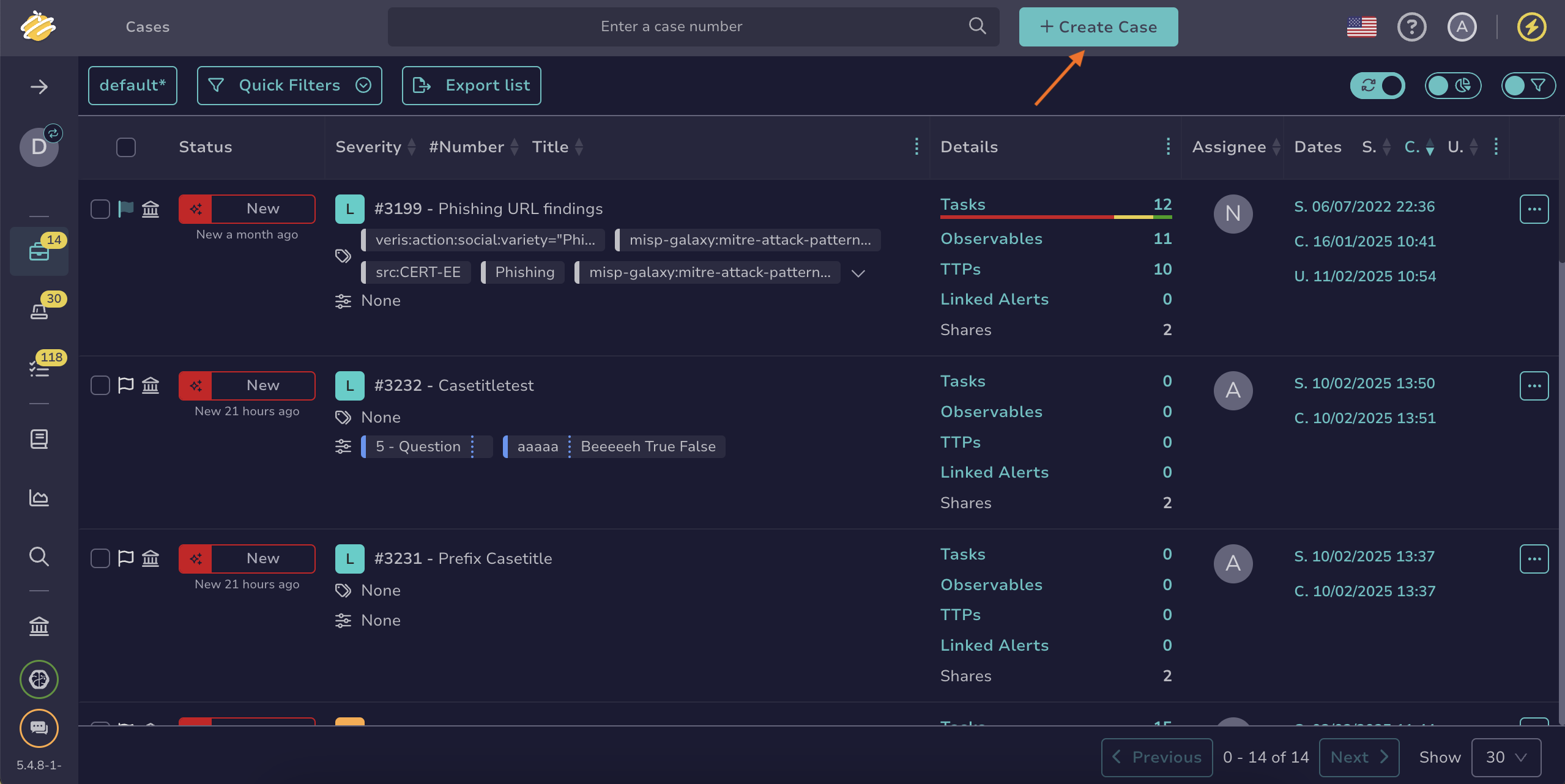Create a Case#
Create a case in TheHive using several methods.
TheHive offers the following options for creating cases:
- Create an empty case
- Create a case from a template
- Create a case from an archived case
- Create a case from a MISP event
- Create a case from an alert
- Create a case from a detection tool
Create an empty case#
-
From any view, select + Create case.
-
In the Create case drawer, select Empty case.
Can't find the empty case option?
If you don’t see the empty case option, your organization has likely hidden it to ensure cases are created only from templates, archived cases, or MISP for better standardization.
-
Enter the following fields:
- Title *
The title of the case.
Date *
The start date and time of the case. It indicates when the incident occured. By default, this field is pre-filled with the current date and time. This information is used to calculate KPIs.
- Severity *
The severity level for the case.
- TLP (traffic light protocol) *
The TLP level for the case. It indicates how you can share the case's information with others. Refer to the MISP taxonomy for detailed definitions of TLP values.
- PAP (permissible actions protocol) *
The PAP level for the case. It specifies which actions you can take with the case data. Refer to the MISP taxonomy for detailed definitions of PAP values.
- Tags
Relevant tags for labeling the case.
- Description *
A description of the case using TheHive-flavored Markdown syntax.
5.5 You can add a full-size image by dropping it into the Description field or selecting the symbol.
Wait for the upload to complete
Wait until the image path appears in parentheses. If it doesn’t, the upload is still in progress, and the image won’t display as expected.
- Tasks
Tasks for the case.
Custom fields for the case, with or without predefined values.
- Pages
Pages to document the case.
- Sharing
By default, global sharing rules set at the organization level are applied when you create a new case. Here, you can modify these rules to apply local sharing settings to the case. You can modify local sharing rules for tasks and observables linked to the case after it's created. For more details, see Share a Case.
-
Select Confirm.
Case template
You can apply a case template after creating the case. For more details, see Apply a Case Template.
Create a case from a template#
-
From any view, select + Create case.
-
In the Create case drawer, select a template from the dropdown list in the From template section.
-
In the Create case from template drawer, review the values inherited from the template and complete any missing ones. For more information about the fields, see the Create an empty case section.
-
Select Confirm.
Create a case from an archived case#
-
From any view, select + Create case.
-
In the Create case drawer, select From archive (.thar).
-
In the Import case drawer:
- Attachment *
Drop a THAR file directly into the Attachment section or select it from your computer. THAR files are TheHive archive files. Use the file you obtained from exporting an archived case.
- Password *
Enter the archive password that was set during the case export.
- Sharing
By default, global sharing rules set at the organization level are applied when you create a new case. Here, you can modify these rules to apply local sharing settings to the case. You can modify local sharing rules for tasks and observables linked to the case after it's created. For more details, see Share a Case.
-
Select Confirm.
Create a case from a MISP event#
See About MISP Integration to learn about how the Malware Information Sharing Platform (MISP) integrates with TheHive.
Data transfer
When creating a case from a MISP event, data from the event, such as observables, is automatically transferred to the case.
-
From any view, select + Create case.
-
In the Create case drawer, select From MISP (.json).
-
In the Import from MISP drawer:
- Attachment *
Drop a JSON file directly into the Attachment section or select the JSON file from your computer. Refer to the MISP documentation to see how to export an event.
- Tasks
Tasks for the case.
Custom fields for the case, with or without predefined values.
- Sharing
By default, global sharing rules set at the organization level are applied when you create a new case. Here, you can modify these rules to apply local sharing settings to the case. You can modify local sharing rules for tasks and observables linked to the case after it is created. For more details, see Share a Case.
-
Select Confirm.
Create a case from an alert#
Refer to Create a Case from an Alert for instructions.
Create a case from a detection tool#
The creation of cases through detection tools is managed directly via the API.