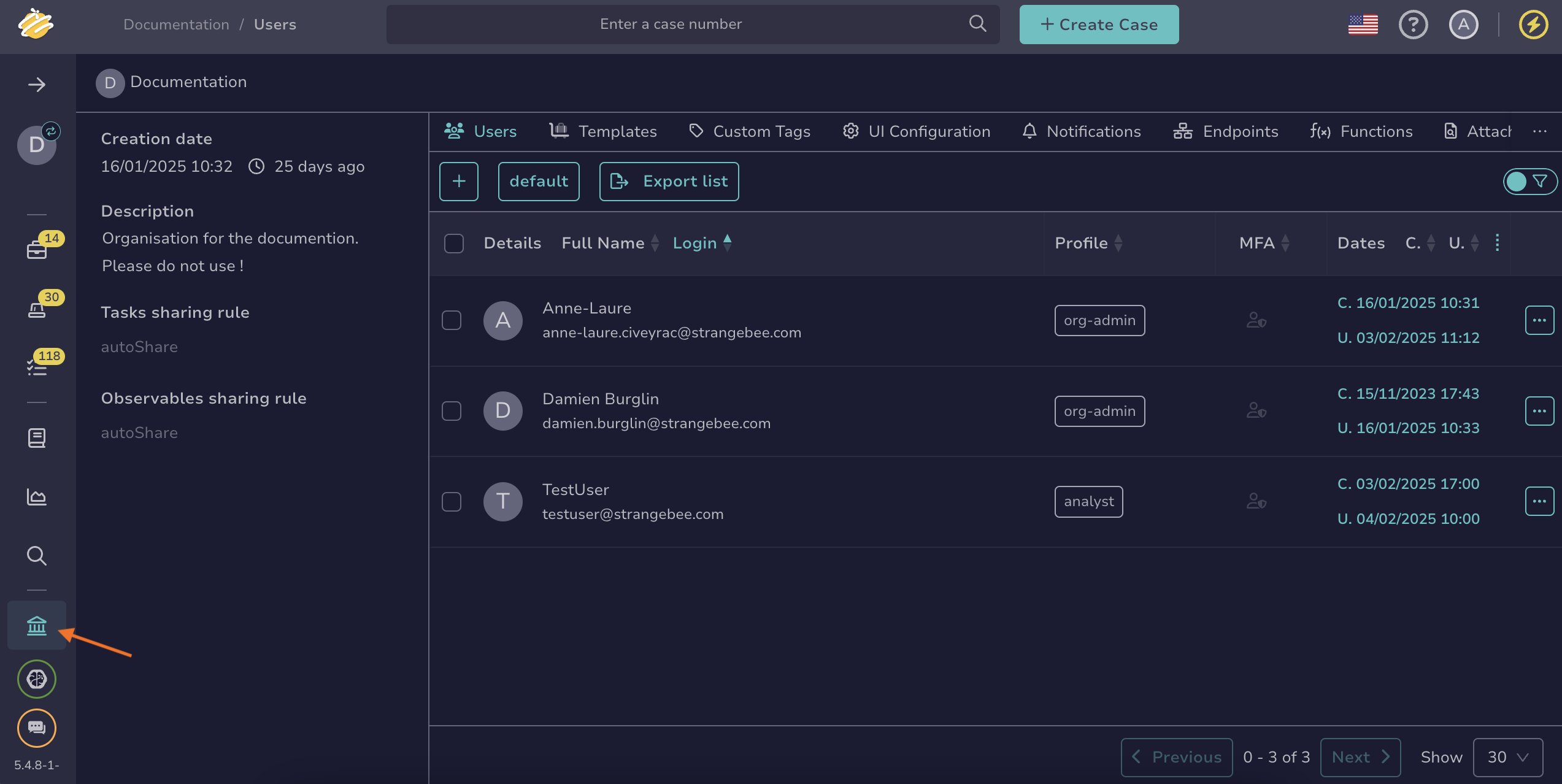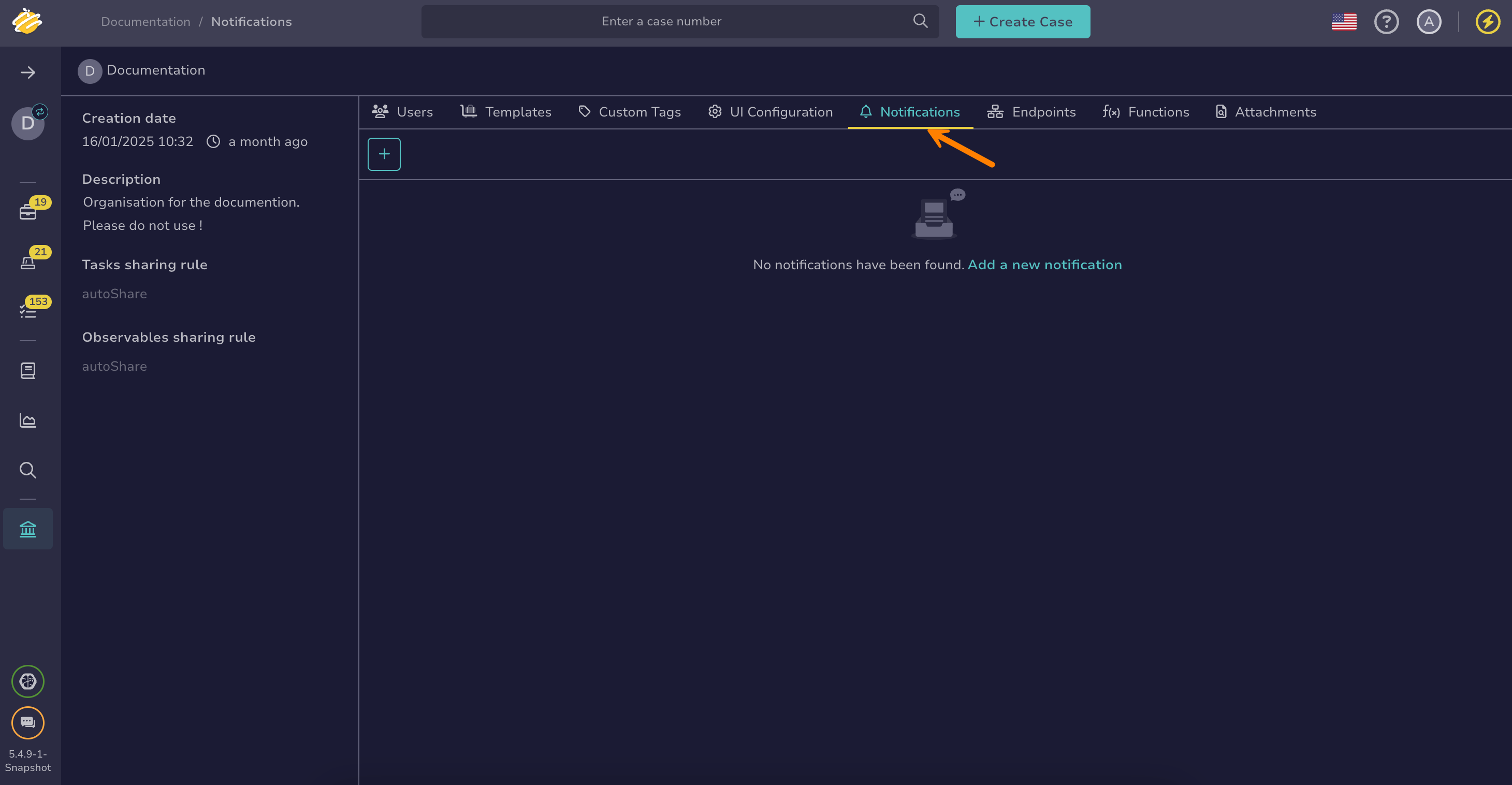Configure the HttpRequest Notifier#
Configure the HttpRequest notifier in TheHive.
Notifier availability
The HttpRequest notifier is available only when you turn off the Send notification to every user in the organization toggle and use one of the following triggers:
- AnyEvent
- FilteredEvent
- ActionFinished
- CaseClosed
- CaseCreated
- CaseFlagged
- CaseShared
- AlertClosed
- AlertCreated
- AlertImported
- JobFinished
- AlertObservableCreated
- CaseObservableCreated
- ObservableCreated
- TaskClosed
- TaskMandatory
Procedure
-
Go to the Organization view from the sidebar menu.
-
Select the Notifications tab.
-
Select next to the notification where you want to add the notifier, then select Edit.
-
Select the HttpRequest notifier.
-
In the HttpRequest drawer, enter the following information:
- Endpoint *
Using HttpRequest as a notifier requires at least one endpoint.
Select an existing endpoint. Endpoints can be local, defined at the organization level, or global, defined at the client level for one or more organizations. You can add a new local endpoint by selecting Add a new endpoint.
- Method *
Select an HTTP method from the dropdown list.
- URL *
Enter a valid URL.
- Template *
Enter the payload to be sent to the HTTP endpoint. Select JSON, XML, or plain text based on what your external system requirements.
Available variables
You can use variables in certain fields by selecting Add variable. Refer to the Variable Usage Examples topic for detailed examples.
Helpers using Mustache syntax
Data transformation helpers#
Helper Description Usage Output tlpLabelFormat the tlpfield of the object{{ tlpLabel object.tlp }}AmberpapLabelFormat the papfield of the object{{ papLabel object.pap }}AmberseverityLabelFormat the severityfield of the object{{ severityLabel object.severity }}CriticaldateFormatFormat a date field of the object using Java date time patterns {{dateFormat audit._createdAt "EEEEE dd MMMMM yyyy" "fr" }}jeudi 01 septembre 2022Standard string helpers can be found in the official Handlebars documentation.
Conditional helpers#
Examples:
- Displays Medium if
case.severityequals 2, otherwise displays Other:
{{#if (eq case.severity 2) }} Medium {{else}} Other {{/if}}- Displays the threat actor value only if
case.customFieldValues.threat-actoris defined:
{{#if case.customFieldValues.threat-actor}} Threat Actor: {{case.customFieldValues.threat-actor}} {{/if}}Find additional supported operators in the official Handlebars documentation.
- Displays Medium if
-
Turn on the Log errors toggle if you want to capture and track any errors that occur when sending the HTTP request.
-
Select in the Headers section to add headers.
Enter a header key and its corresponding value to include in the HTTP request. Use headers to send authentication tokens, content types, or other metadata required by the external system.
-
In the Authentication section, select an authentication type if required.
-
In the Proxy settings section, select the proxy settings you want to apply:
- Default configuration
- Disabled
- Enabled:
- Enter the type of protocol, either HTTP or HTTPS.
- Enter the IP address or domain name of the proxy server.
- Enter the port number used by the proxy server.
- Turn on the Authentication toggle if you want to require a username and password to authenticate with the proxy server.
-
Add a certificate authority (CA).
The server's SSL/TLS certificate must be trusted by the Java virtual machine (JVM) truststore for secure connections. If your server uses a certificate from an internal CA or self-signed certificate, add it to the JVM truststore first. See [Configure JVM Trust for SSL/TLS Certificates](/thehive/configuration/ssl/configure-ssl-jvm/) for instructions. You can turn off the **Don't check certificate authority** toggle to bypass certificate validation, but this isn't recommended as it may compromise connection security.
-
Turn on the Disable host name verification toggle if you want to bypass the verification of the server's host name against the certificate.
-
Select Confirm.