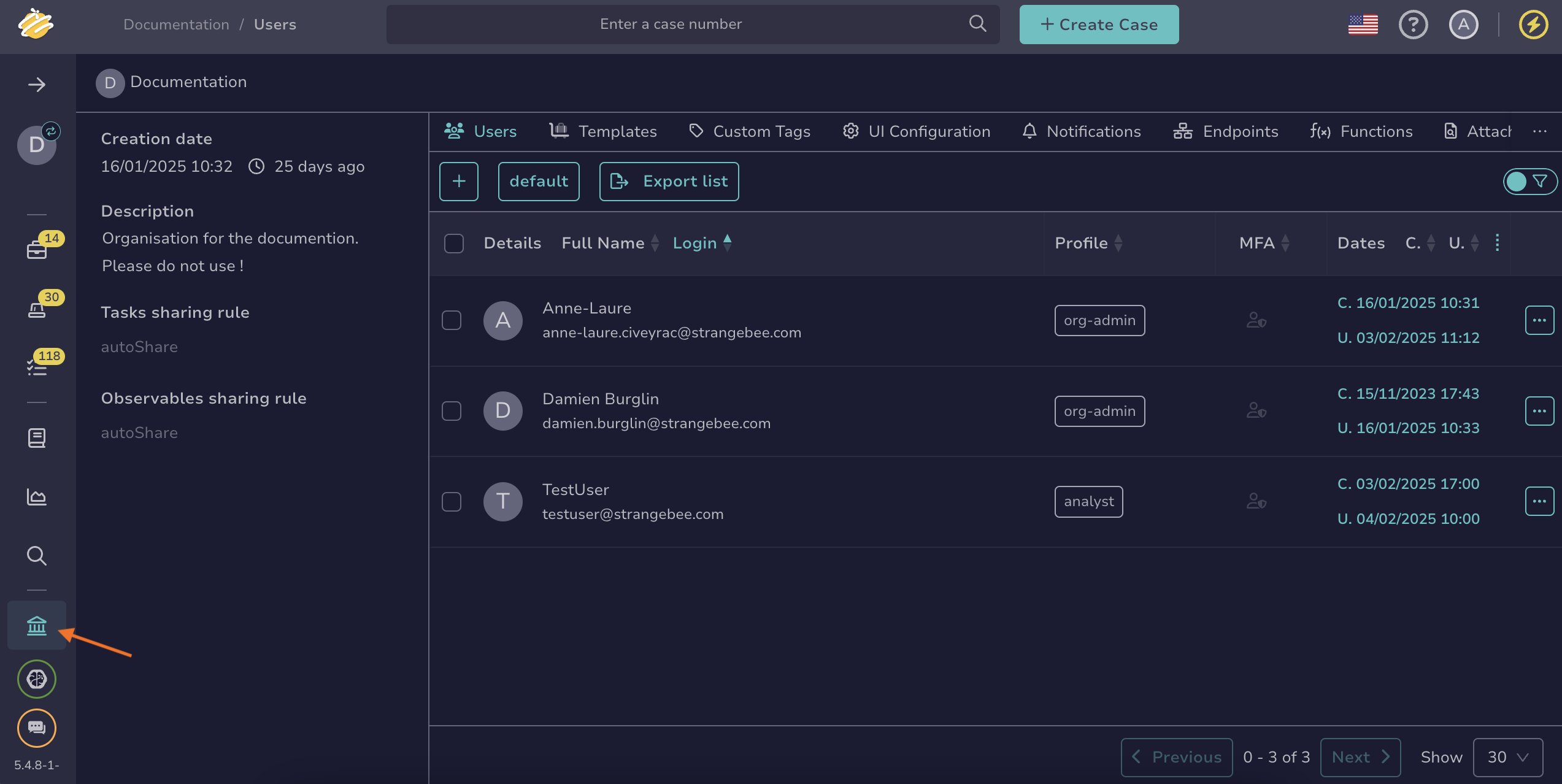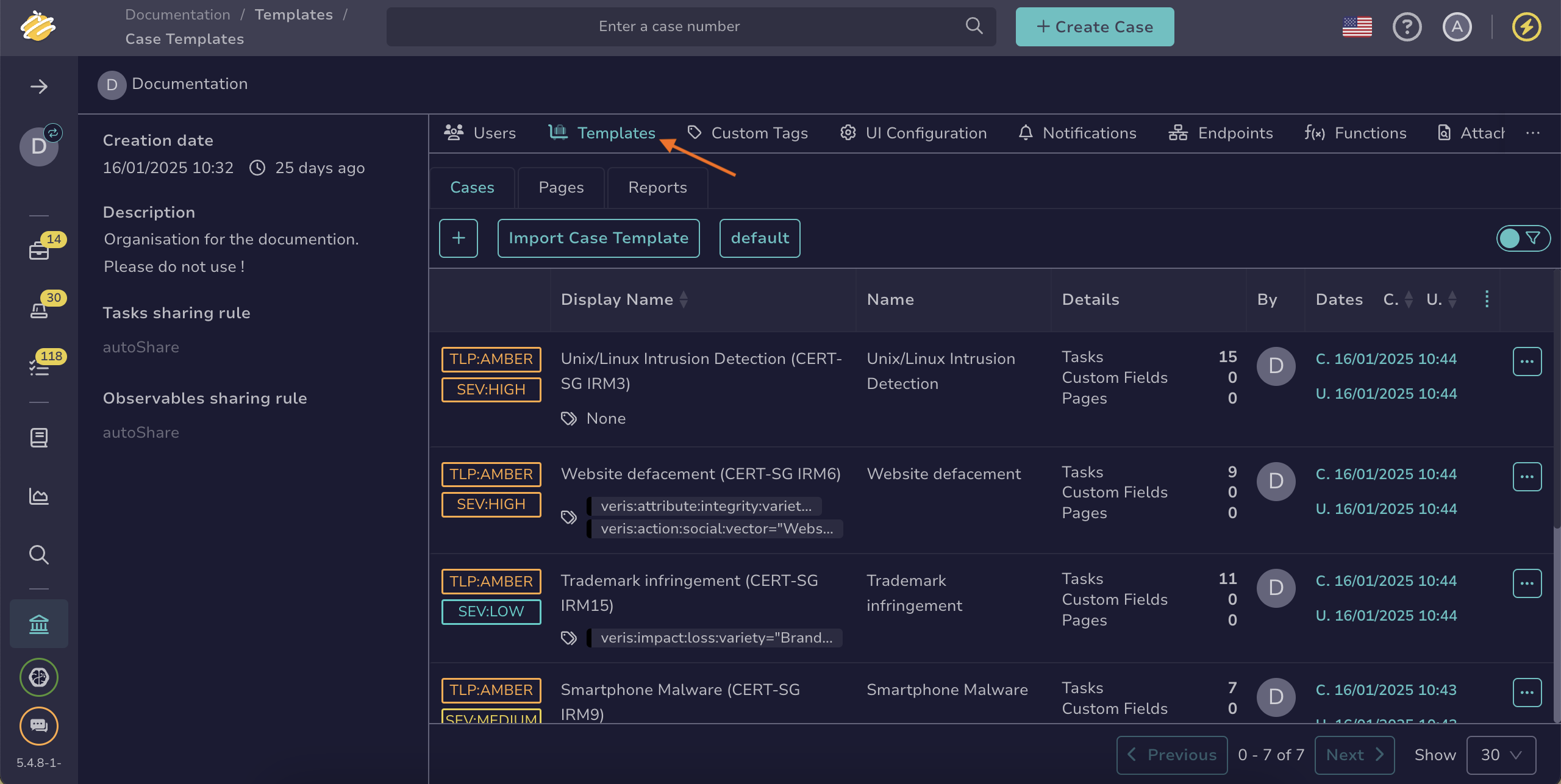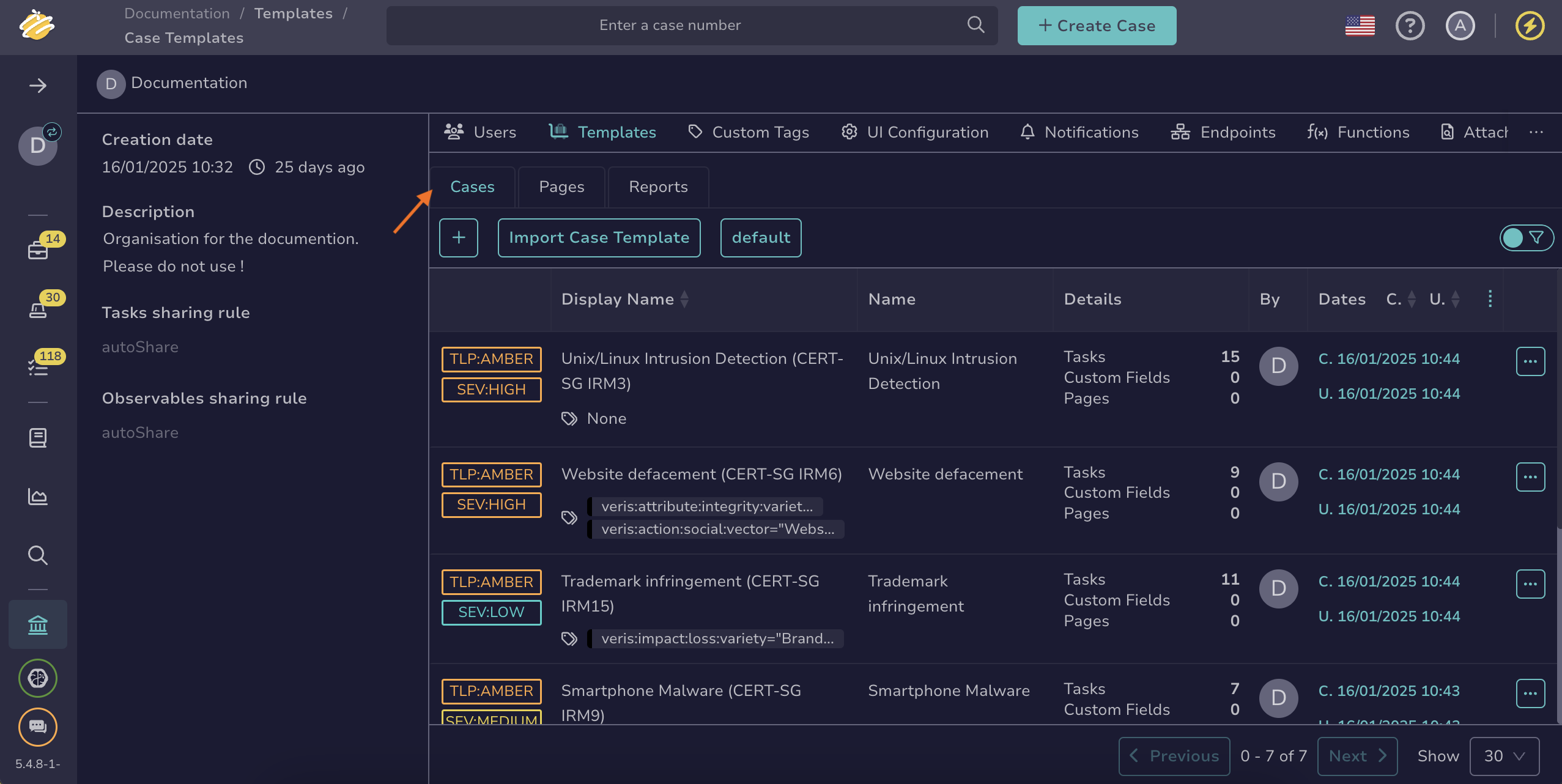Create a Case Template#
Create a case template in TheHive to streamline case creation by automatically filling predefined fields.
5.4 Duplicate an existing case template
You can duplicate an existing case template within your organization to pre-fill fields and streamline the process.
To import an existing case template from another organization or TheHive instance, refer to the Import a Case Template topic.
Procedure
-
Go to the Organization view from the sidebar menu.
-
Select the Templates tab.
-
Select the Cases tab.
-
Two options are available:
-
Create a case template from scratch by selecting .
-
5.4 Duplicate an existing template by selecting next to the case template you want to duplicate, then select Duplicate.
-
-
In the Adding a case template drawer, enter values in some or all the following fields to pre-fill:
- Prefix
A prefix that's automatically added to case titles. The prefix value isn't visible when creating a case from the template but applies after creation. Use it to categorize cases for reporting. Add a hyphen (-) after the prefix to clearly separate it from the case title.
- Name *
The name of the case template. This name identifies the case template in the API.
- Display name
The name that appears when users select this template to create a new case or to apply it to an existing case. If you don't specify a display name, the case template name is used.
- TLP (traffic light protocol) *
The TLP level for the case. It indicates how you can share the case's information with others. Refer to the Malware Information Sharing Platform (MISP) taxonomy for detailed definitions of TLP values.
- PAP (permissible actions protocol) *
The PAP level for the case. It specifies which actions you can take with the case data. Refer to the MISP taxonomy for detailed definitions of PAP values.
- Severity
The default severity level for cases.
- Tags
One or more tags for labeling cases.
Description *
A description for cases using TheHive-flavored Markdown syntax.
- Tasks
One or more tasks for cases.
One or more custom fields for cases, with or without predefined values.
- Pages
A page template to document cases.
-
Select Confirm case template creation.