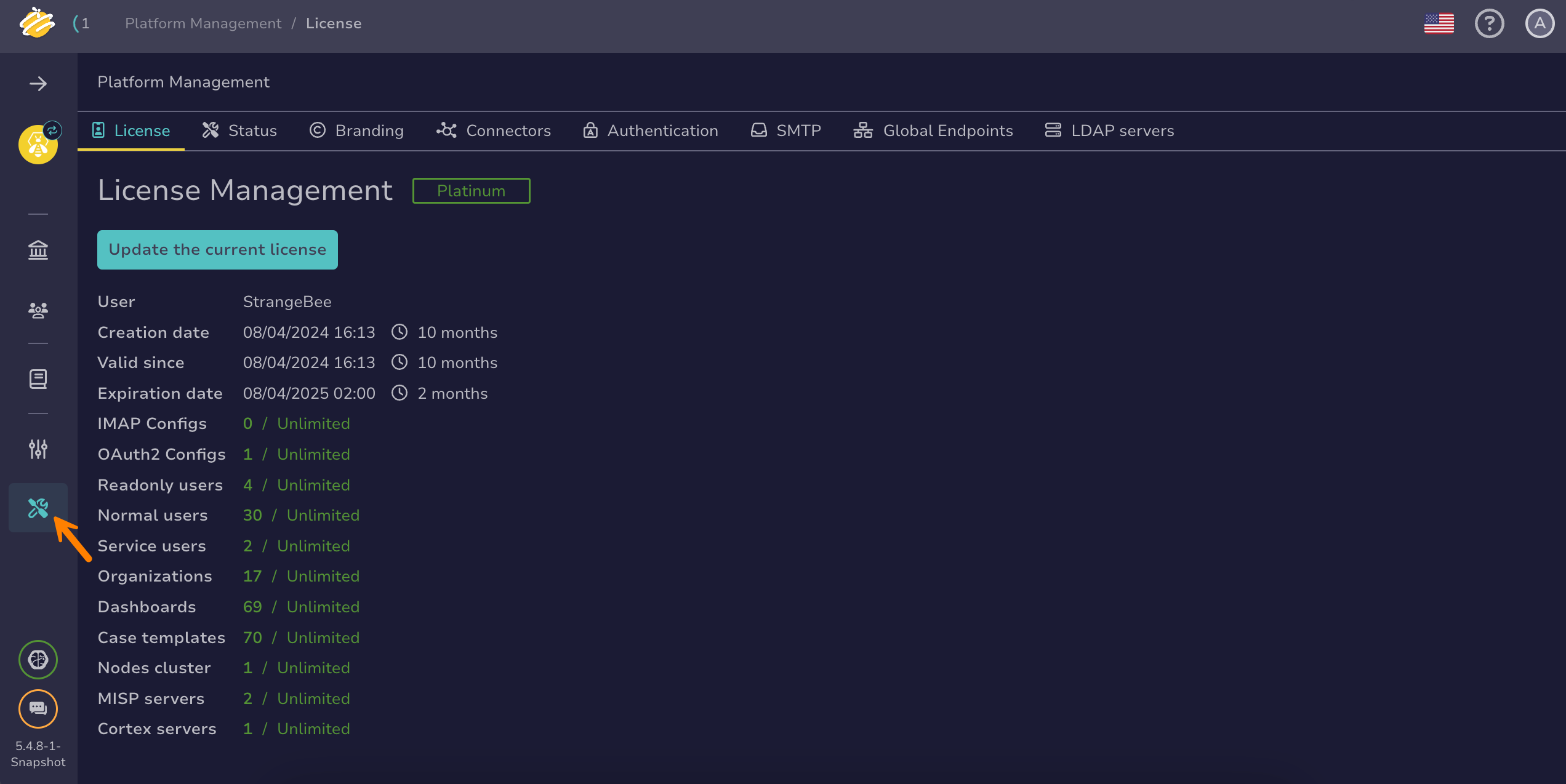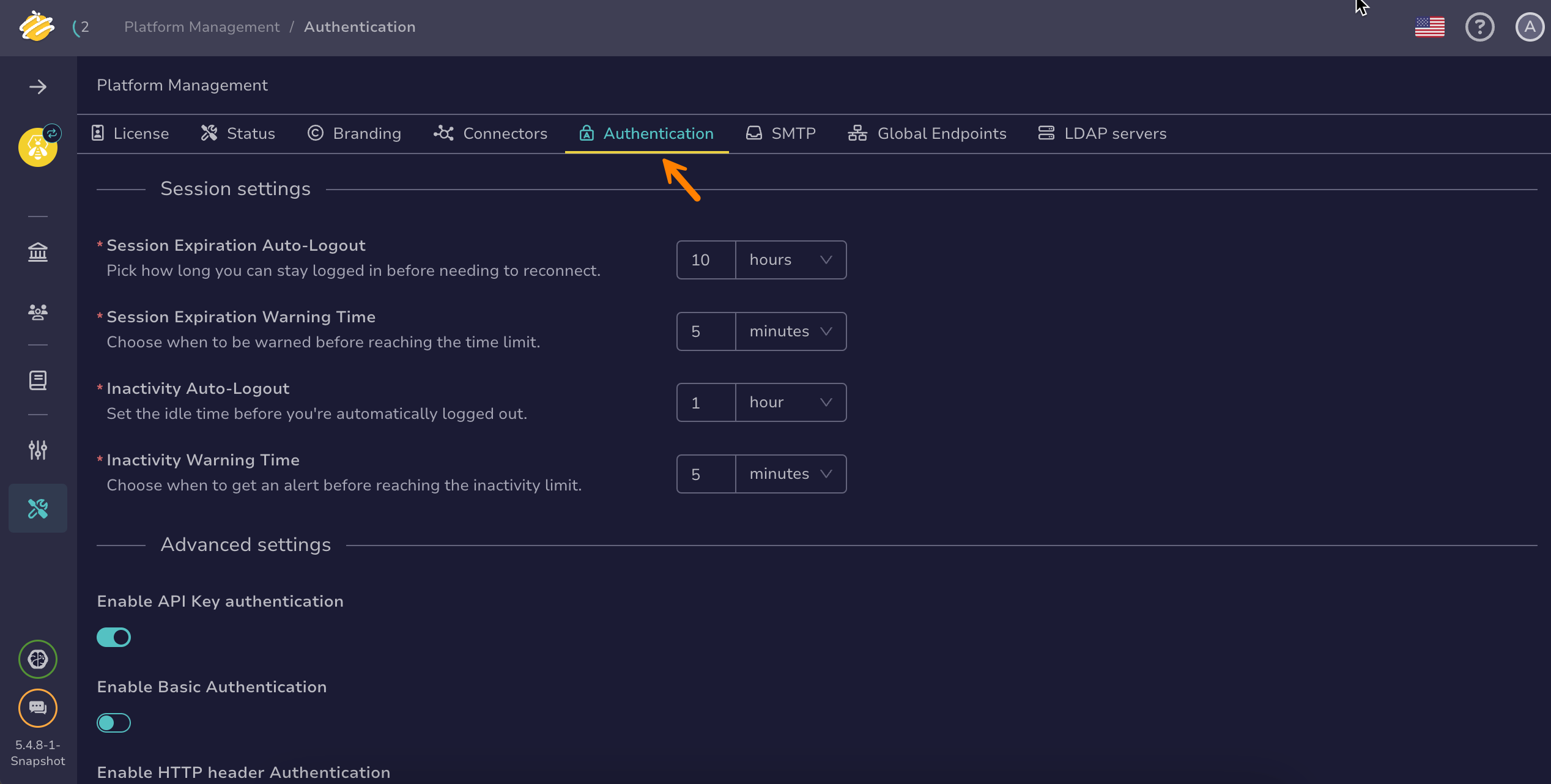Configure an LDAP Authentication Provider#
Configure an LDAP authentication provider in TheHive.
Procedure
Local account
Users must have an existing account in TheHive local database to authenticate successfully. Configure an LDAP server to automate account creation, updates, deletion, and assignment of user accounts to organizations and permission profiles within TheHive.
Prerequisites
- Users must have an existing account in TheHive local database to authenticate successfully.
- These steps assume that you have already followed the instructions to configure the authentication settings.
-
Go to the Platform management view from the sidebar menu.
-
Select the Authentication tab.
-
Select Directories authentication in the Authentication providers section.
-
In the Directories authentication drawer, turn on the Enable directory toggle.
-
Select ldap from the dropdown list.
-
Enter the servers host name or IP address.
Example: ldap.company.com
-
Turn on the Auth-use SSL toggle to encrypt communication between TheHive and the authentication provider.
For more information about configuring SSL/TLS, refer to Configure JVM Trust for SSL/TLS Certificates.
-
Enter the following information:
- DN of the service account
The Distinguished Name (DN) of the service account used for authentication. This account is responsible for binding to the LDAP directory and performing search operations.
Example: cn=thehive,ou=users,dc=company,dc=com
- Bind password
The password associated with the service account. This password authenticates the service account to allow LDAP queries.
- Users base DN
The base DN from which the search for user accounts will begin. This limits the search scope to a specific branch of the directory.
Example: ou=users,dc=company,dc=com
- Filter used to search users
The LDAP filter to locate user accounts. This filter helps narrow down search results to relevant users.
Example: (&(uid={0})(objectClass=inetOrgPerson))
-
Select Confirm.