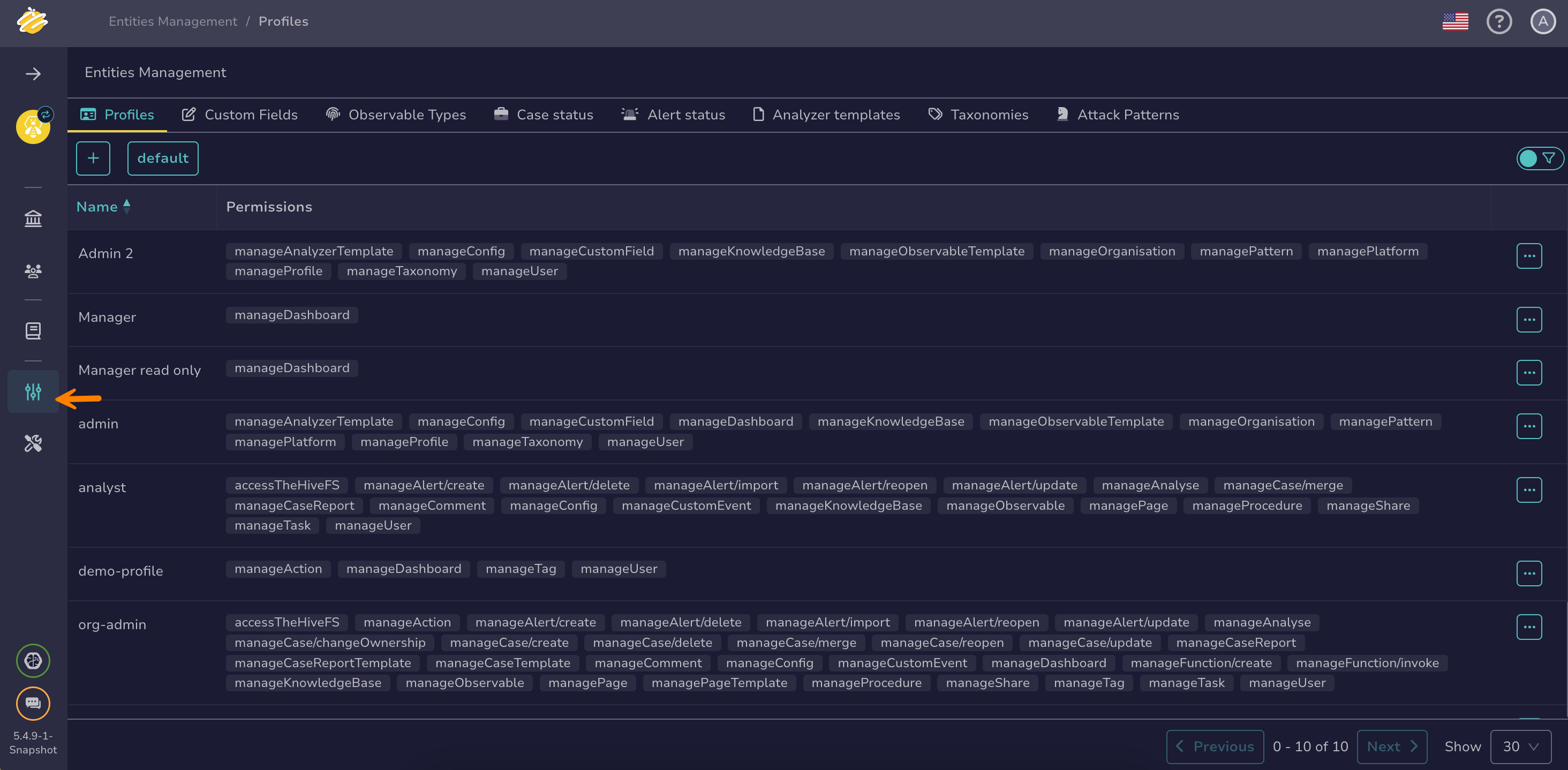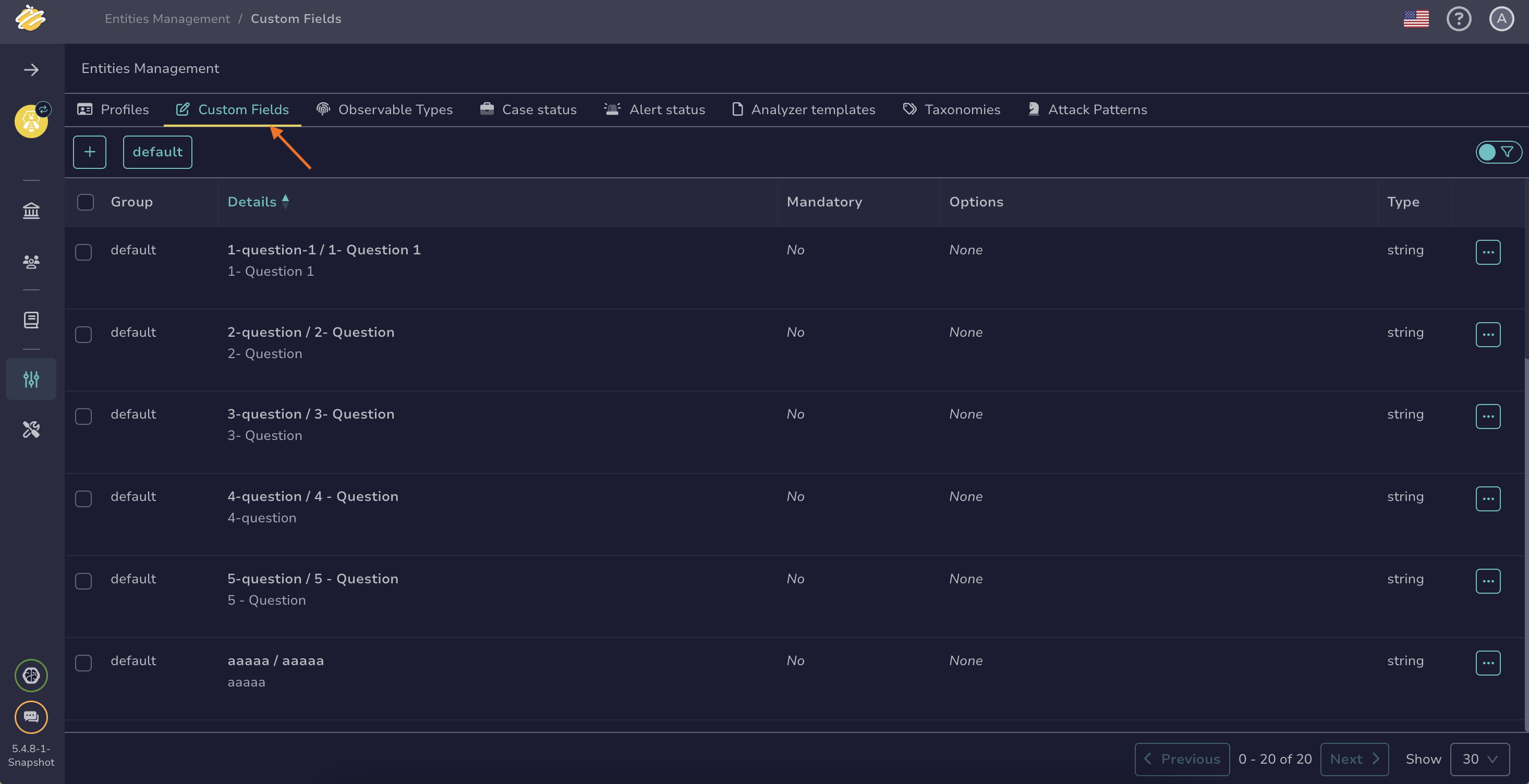Manage Custom Fields#
Manage custom fields in TheHive by setting them as mandatory or optional, defining predefined values, and organizing them into groups.
Set a custom field as mandatory or optional#
It is recommended to set a custom field as mandatory if it is used in dashboards or any automation workflow.
-
Go to the Entities management view from the sidebar menu.
-
Select the Custom fields tab.
-
Select next to the custom field you want to edit.
-
Select Edit.
-
Turn the Mandatory toggle on or off.
-
Select Confirm custom field edition.
Enter predefined values into a custom field#
For the string, integer, and float types, you can define predefined values. If you choose to do this, users are only able to select from the predefined values you specify. This helps maintain data consistency for reporting purposes.
-
Go to the Entities management view from the sidebar menu.
-
Select the Custom fields tab.
-
Select next to the custom field you want to edit.
-
Select Edit.
-
Enter each predefined value on a separate line in the Options field.
-
Select Confirm custom field edition.
Assign multiple custom fields to the same group#
-
Go to the Entities management view from the sidebar menu.
-
Select the Custom fields tab.
-
Select next to the custom fields you want to edit.
-
Select .
-
Enter the new group to apply.
-
Select Confirm.