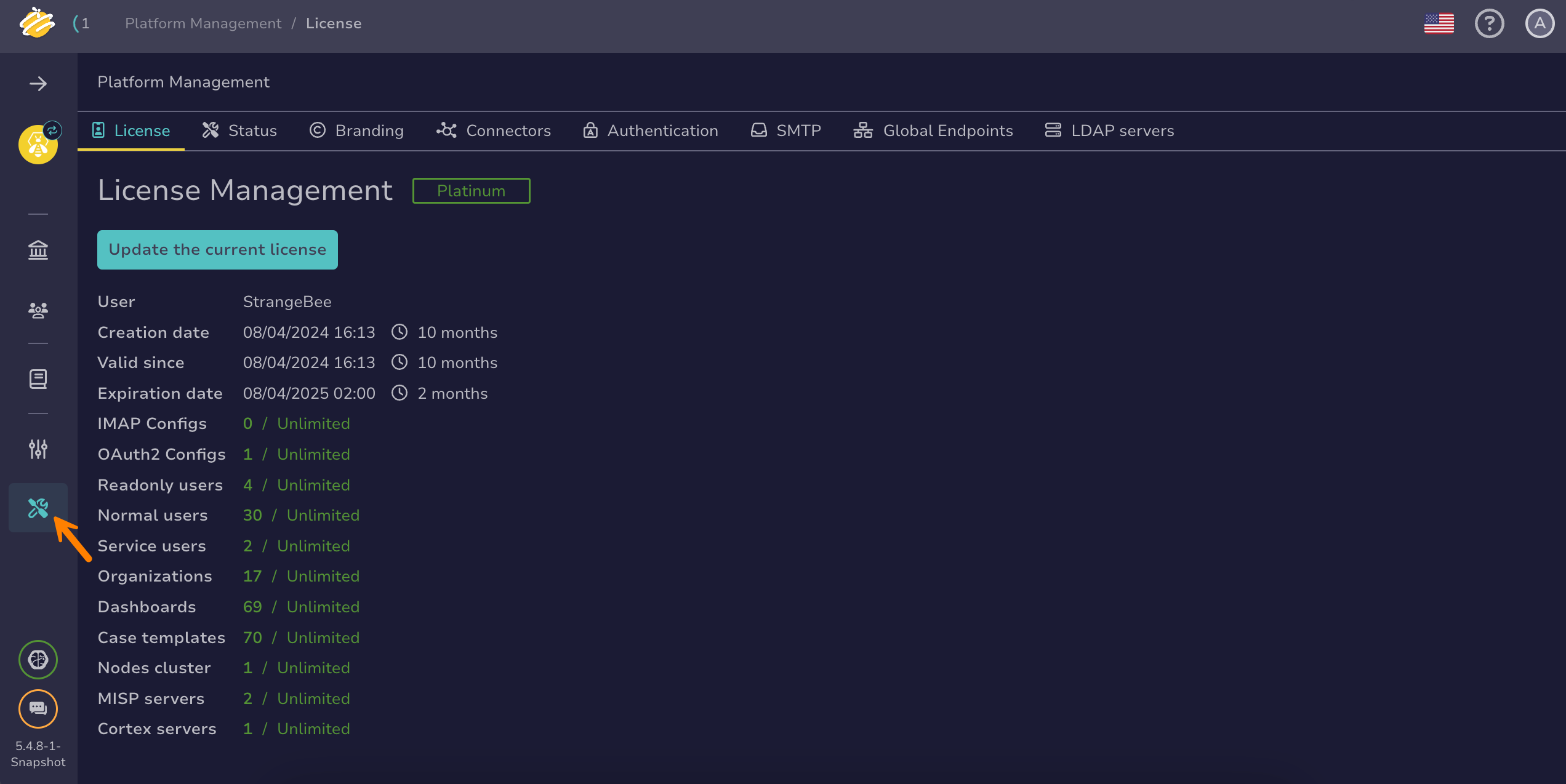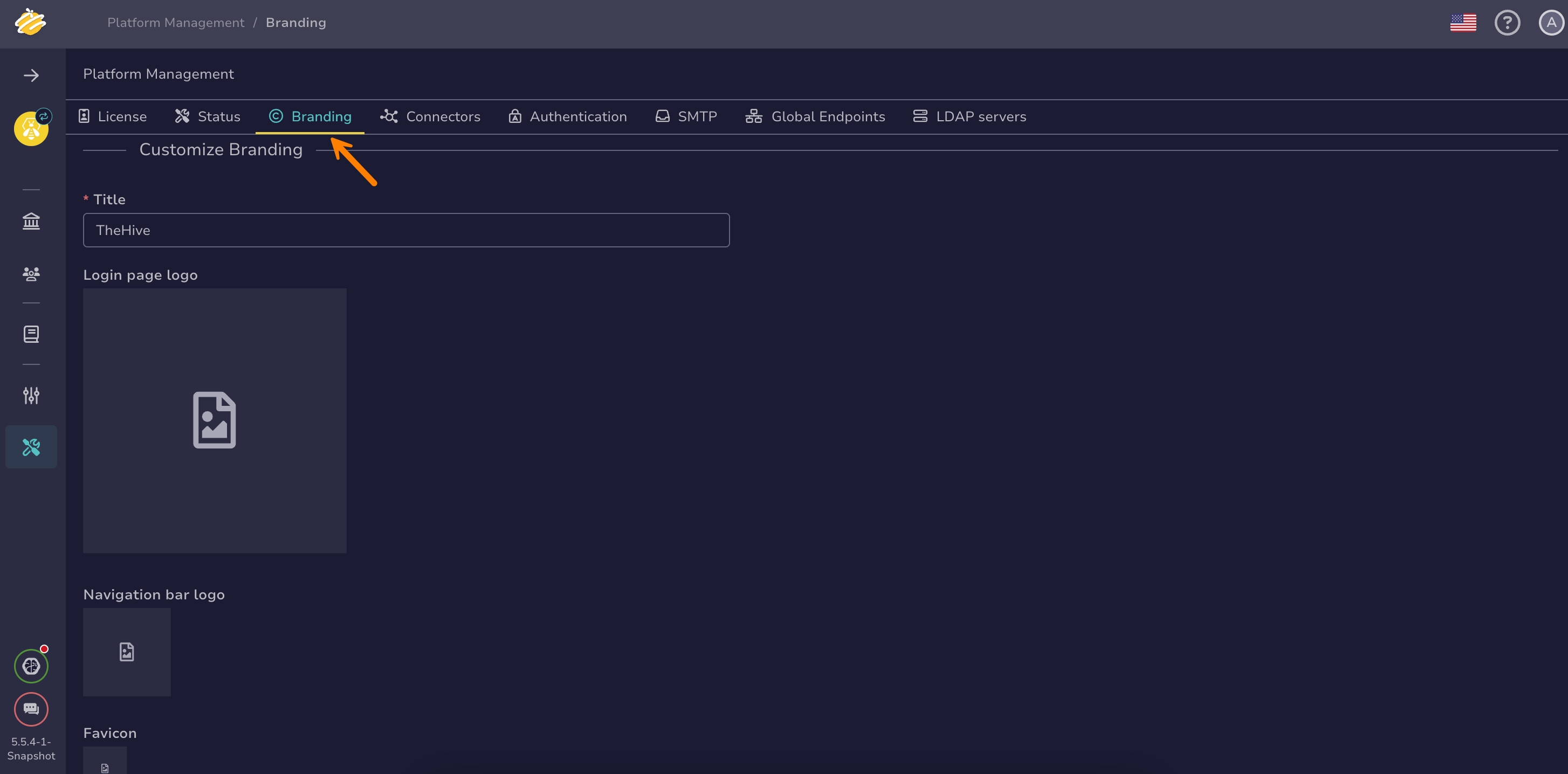Customize TheHive Branding#
Personalize TheHive branding with your brand name and logo across the login page, navigation bar, and browser tab.
Customize the login page tab title#
-
Go to the Platform management view from the sidebar menu.
-
Select the Branding tab.
-
Enter a new title in the Title field.
-
Select Confirm.
Customize the login page logo#
-
Go to the Platform management view from the sidebar menu.
-
Select the Branding tab.
-
Select a login page logo.
Accepted formats: JPEG, JPG, and PNG.
Recommended size: 200x200 pixels.
-
Select Confirm.
Customize the navigation bar logo#
-
Go to the Platform management view from the sidebar menu.
-
Select the Branding tab.
-
Select a navigation bar logo.
Accepted formats: JPEG, JPG, and PNG.
Recommended size: 84x84 pixels.
-
Select Confirm.
Customize the tab favicon#
-
Go to the Platform management view from the sidebar menu.
-
Select the Branding tab.
-
Select a favicon.
Accepted formats: JPEG, JPG, PNG, and ICO.
Recommended size: 42x42 pixels.
-
Select Confirm.