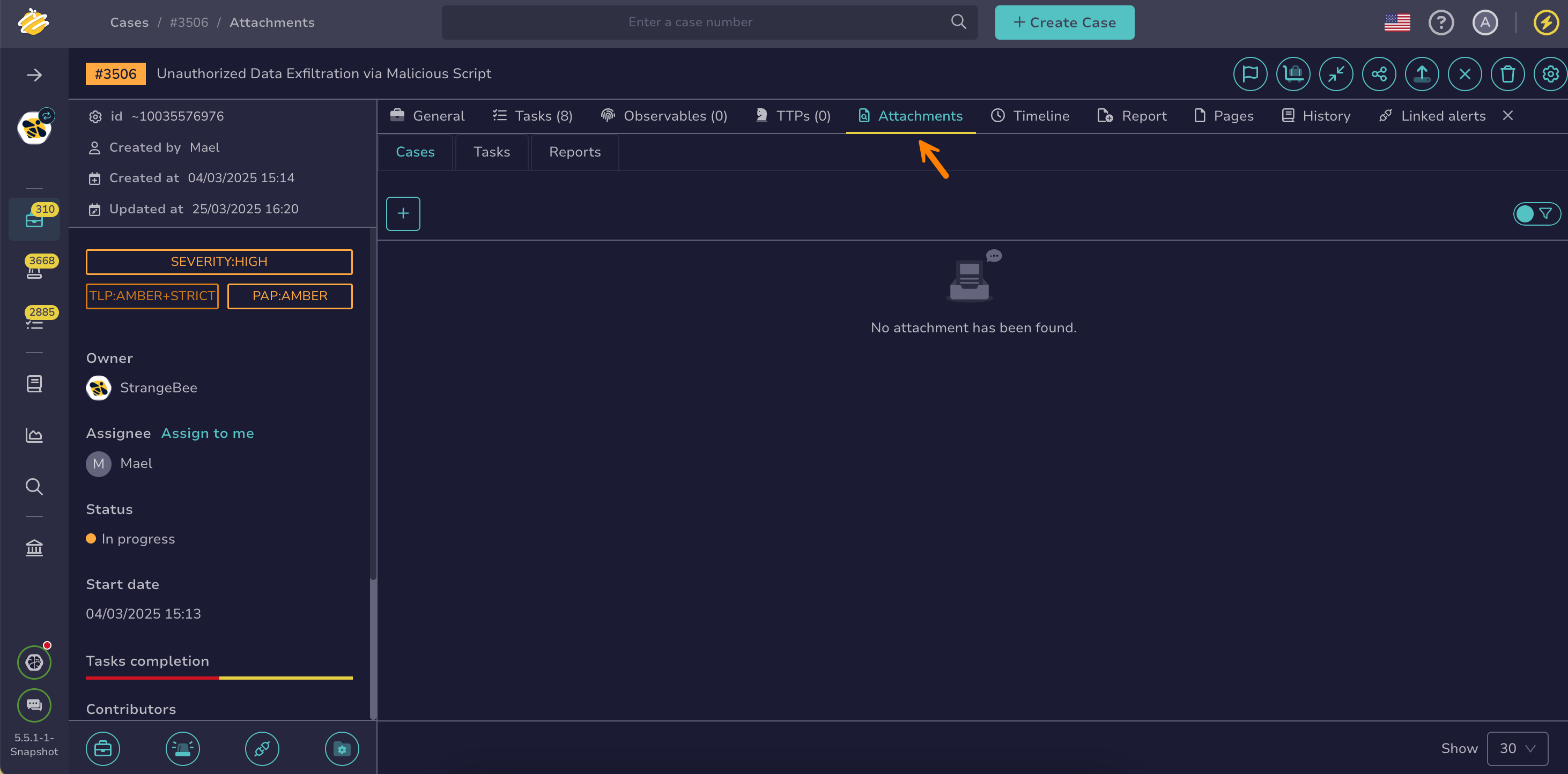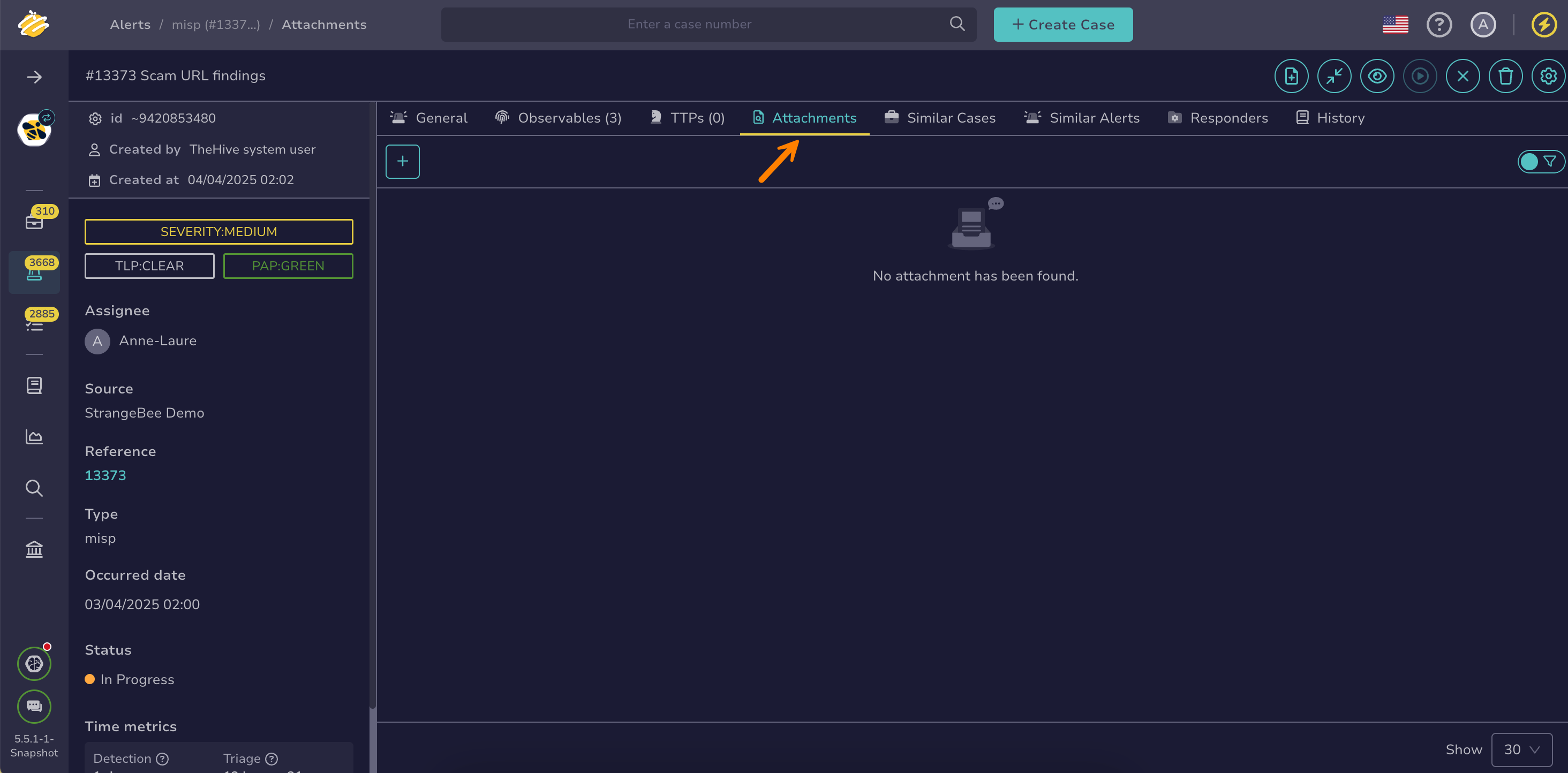Download an Attachment from a Case or an Alert#
Download an attachment from a case or an alert in TheHive to save it locally or share it outside the platform.
Download an attachment from a case#
-
Locate the case where you want to remove an attachment.
-
In the case, select the Attachments tab.
-
Select next to the attachment you want to download.
Applying filters
You can apply filters to quickly find what you need.
-
Select Download.
Download an attachment from an alert#
-
Locate the alert where you want to remove an attachment.
-
In the alert, select the Attachments tab.
-
Select next to the attachment you want to download.
Applying filters
You can apply filters to quickly find what you need.
-
Select Download.