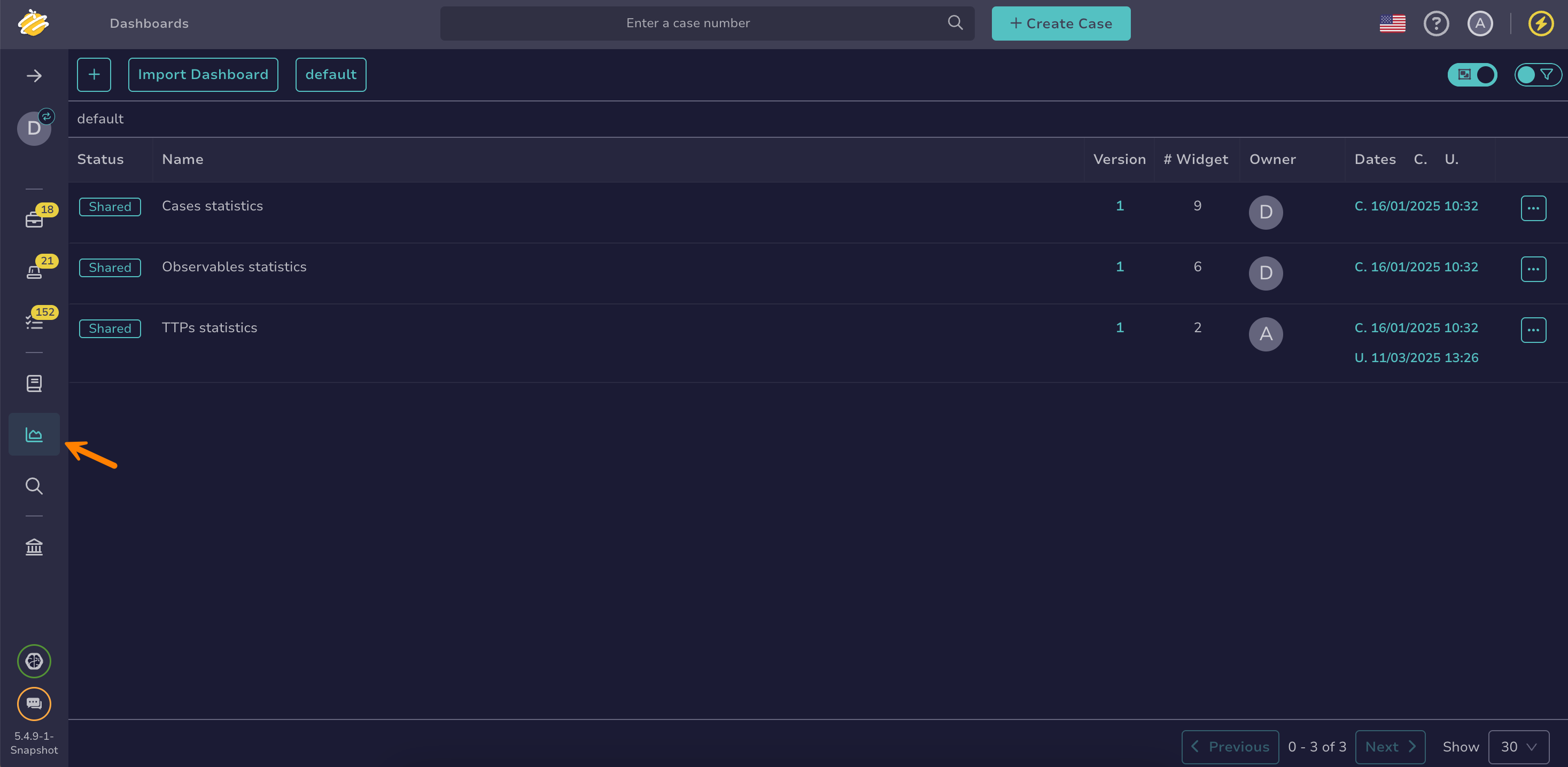Create a Dashboard#
Create a dashboard in TheHive from scratch or by duplicating an existing one.
If you want to use a dashboard from another organization or TheHive instance as a template, you can import it.
Procedure
-
Go to the Dashboards view from the sidebar menu.
-
Two options are available:
-
Create a dashboard from scratch by selecting .
-
Duplicate an existing dashboard by selecting next to dashboard you want to duplicate, then select Duplicate.
-
-
Select a group to categorize your dashboard. You can either choose an existing group from the list by clicking in the field or create a new one by entering a custom name.
-
Enter a title for your dashboard.
-
Enter a description for your dashboard.
-
Select the visibility you want to apply to your dashboard. Either private or shared with the entire organization.
-
Select Confirm.
-
On the dashboards list, select the name of your dashboard.
-
Select .
-
Drag available widgets to position them as needed.
-
Enter the required information for the widgets.
-
Select Confirm.