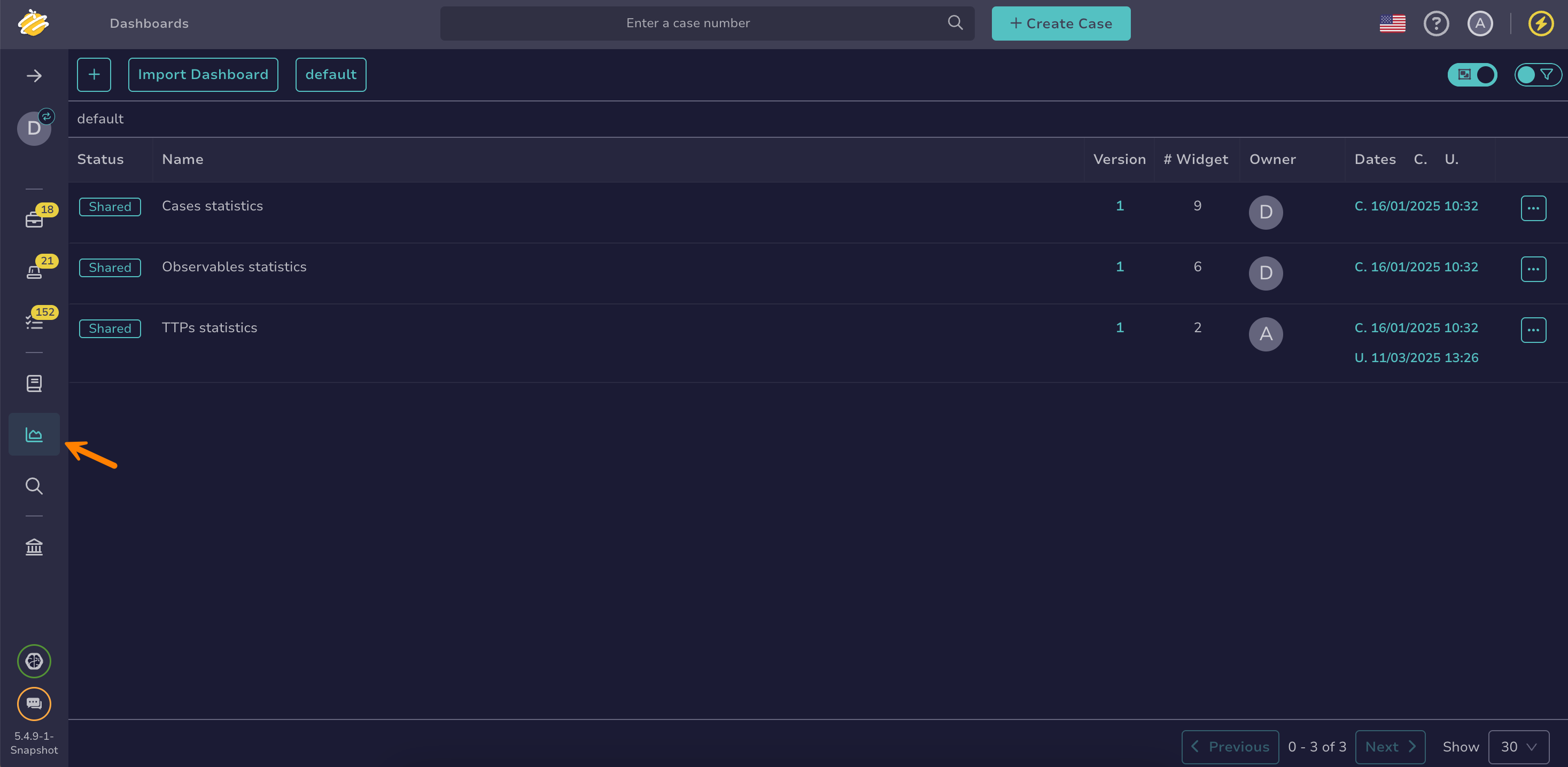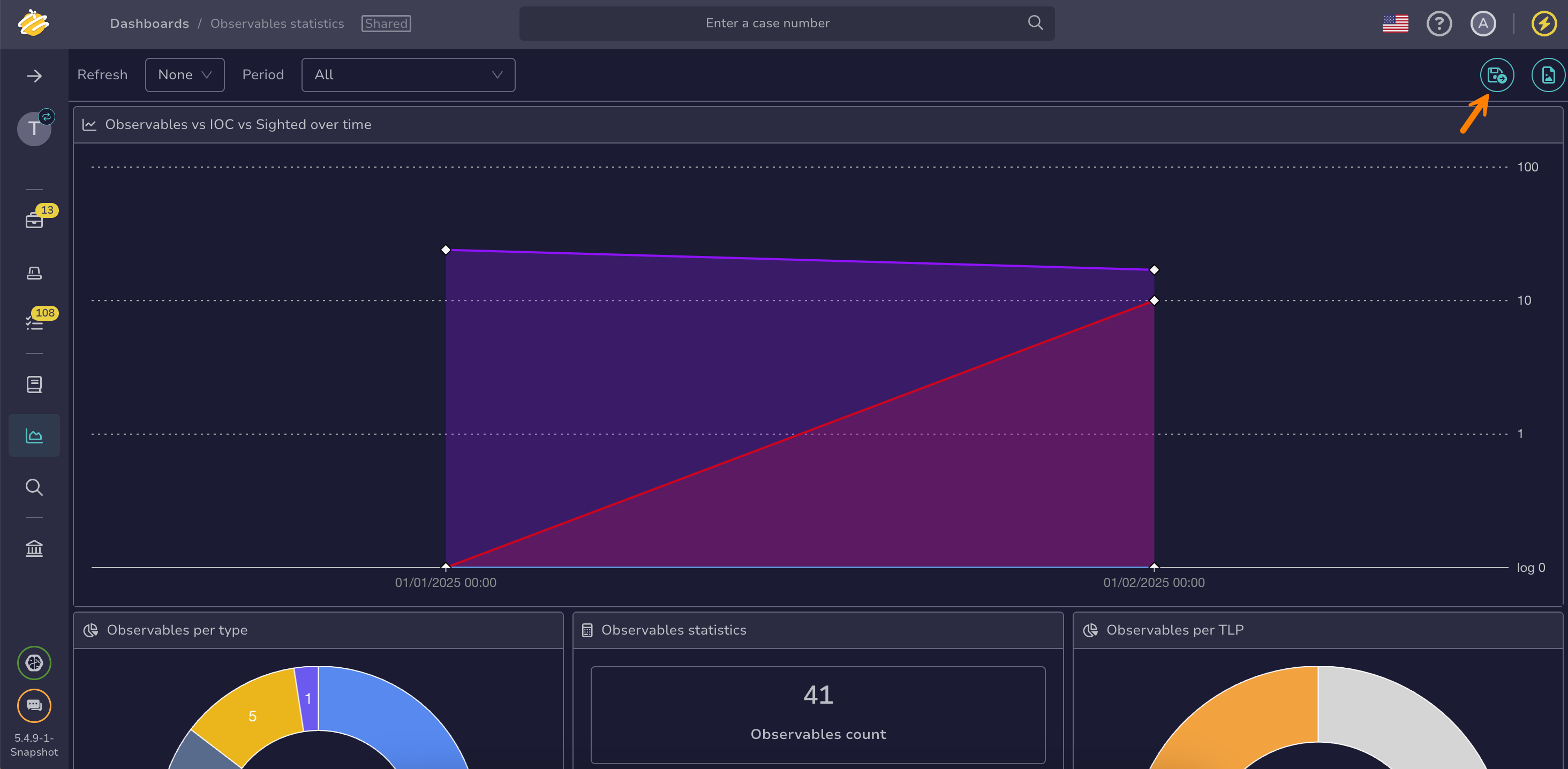Export or Import a Dashboard#
Export a dashboard from TheHive to share it with another organization or TheHive instance, or import a dashboard to reuse configurations created elsewhere.
Find dashboard templates
Dashboard templates from the community are available in a dedicated GitHub repository. Contributions are welcome!
Export a dashboard#
Use this procedure to share a dashboard with another organization or TheHive instance.
-
Go to the Dashboards view from the sidebar menu.
-
Select next to the dashboard you want to export, then select Export.
Import a dashboard#
Use this procedure to use a dashboard from another organization or TheHive instance.
-
Go to the Dashboards view from the sidebar menu.
-
Select Import dashboard.
-
In the Import a dashboard drawer, drop a JSON file directly into the Attachment section or select it from your computer. Use the file you obtained from exporting a dashboard.
-
Enter a title for your dashboard.
-
Enter a description for your dashboard.
-
Select the visibility you want to apply to your dashboard. Either private or shared with the entire organization.
-
Select Confirm.