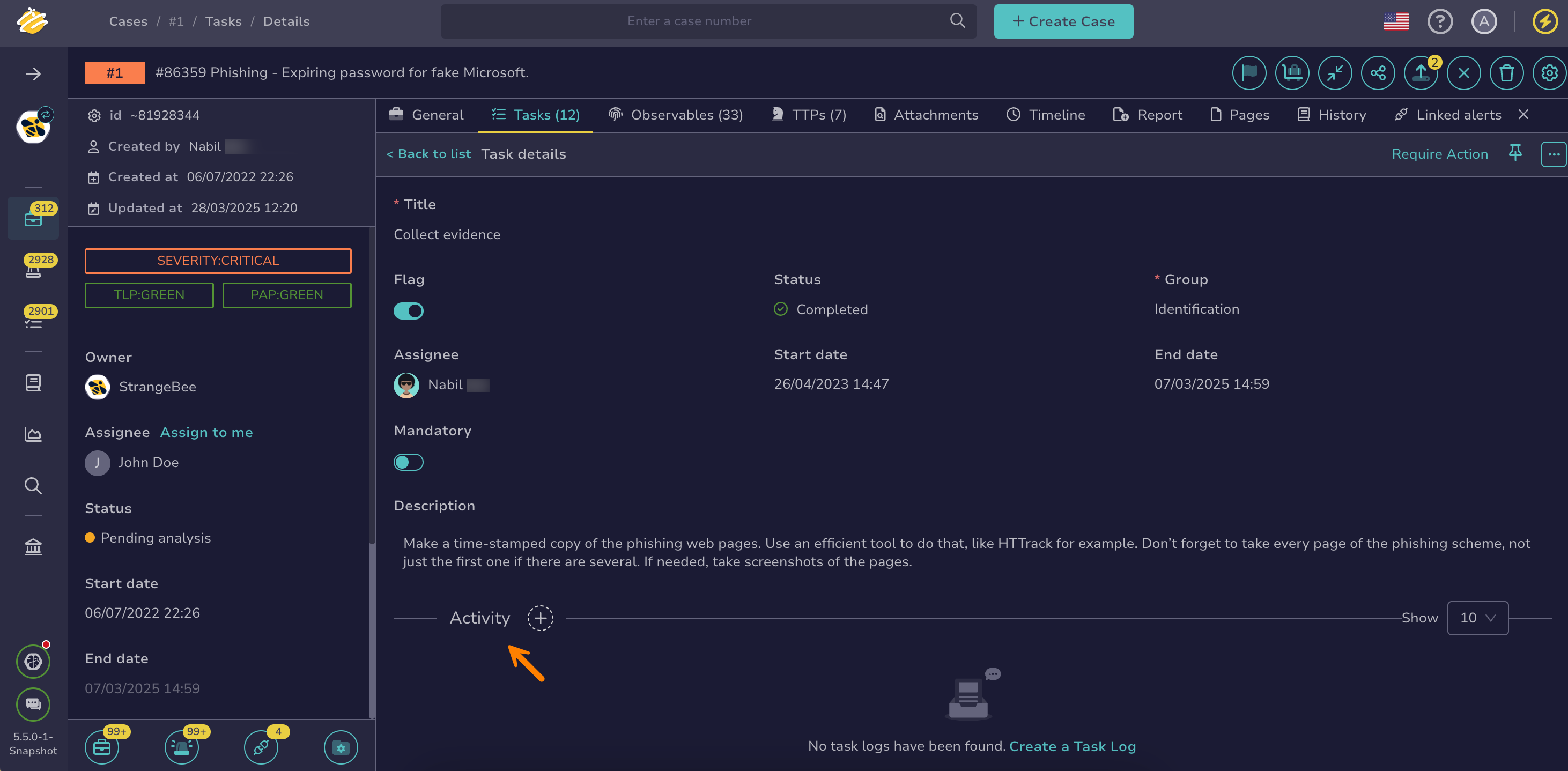Create a Task Log#
Create a task log in TheHive to record your actions, observations, and decisions in response to a task. Task logs can be recorded at any time, regardless of the task's status, including when it's marked as Completed.
Procedure
-
Locate the task where you want to create a task log.
-
In the task description, move through the Activity section.
-
Select .
-
In the Create a task log drawer, enter the text you want to add in the Log field using TheHive-flavored Markdown syntax.
No observables allowed
Task logs should never include observables. Doing so can make data unsearchable, disorganized, and prevent export to MISP. Additionally, links within task logs are clickable, which can be risky.
-
Optional: Add images to the task log.
-
To add an image as an attachment, drop it into the Attachment section or select it from your computer.
-
5.5 To display an image at full size in the Activity feed, drop it into the Log field or use the symbol.
Wait for the upload to complete
Wait until the image path appears in parentheses. If it doesn’t, the upload is still in progress, and the image won’t display as expected.
-
-
Select Confirm.