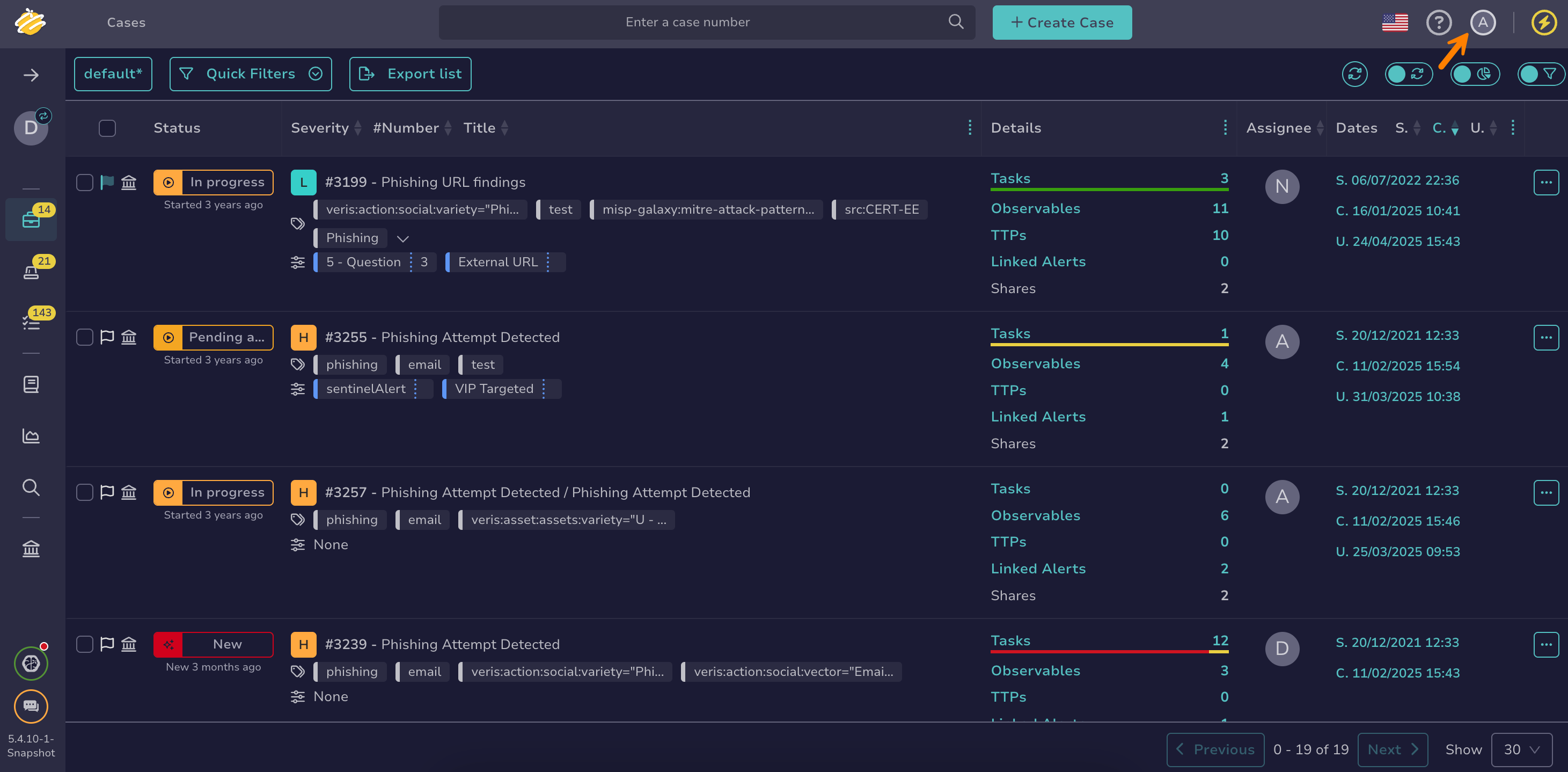Change your Account Theme#
Change the user interface theme of your user account in TheHive. By default, TheHive uses the light theme for all users.
Persistent preferences
Theme preferences are stored locally. If you access TheHive from another device or browser, you'll need to set your preferred theme again.
Procedure
-
From any view, select the user symbol.
-
Select Themes.
-
Select one of the three options:
-
Light: Uses a light background with dark text for a brighter interface.
-
Dark: Uses a dark background with light text to reduce eye strain in low-light environments.
-
System: Matches the theme of your operating system settings automatically.
-