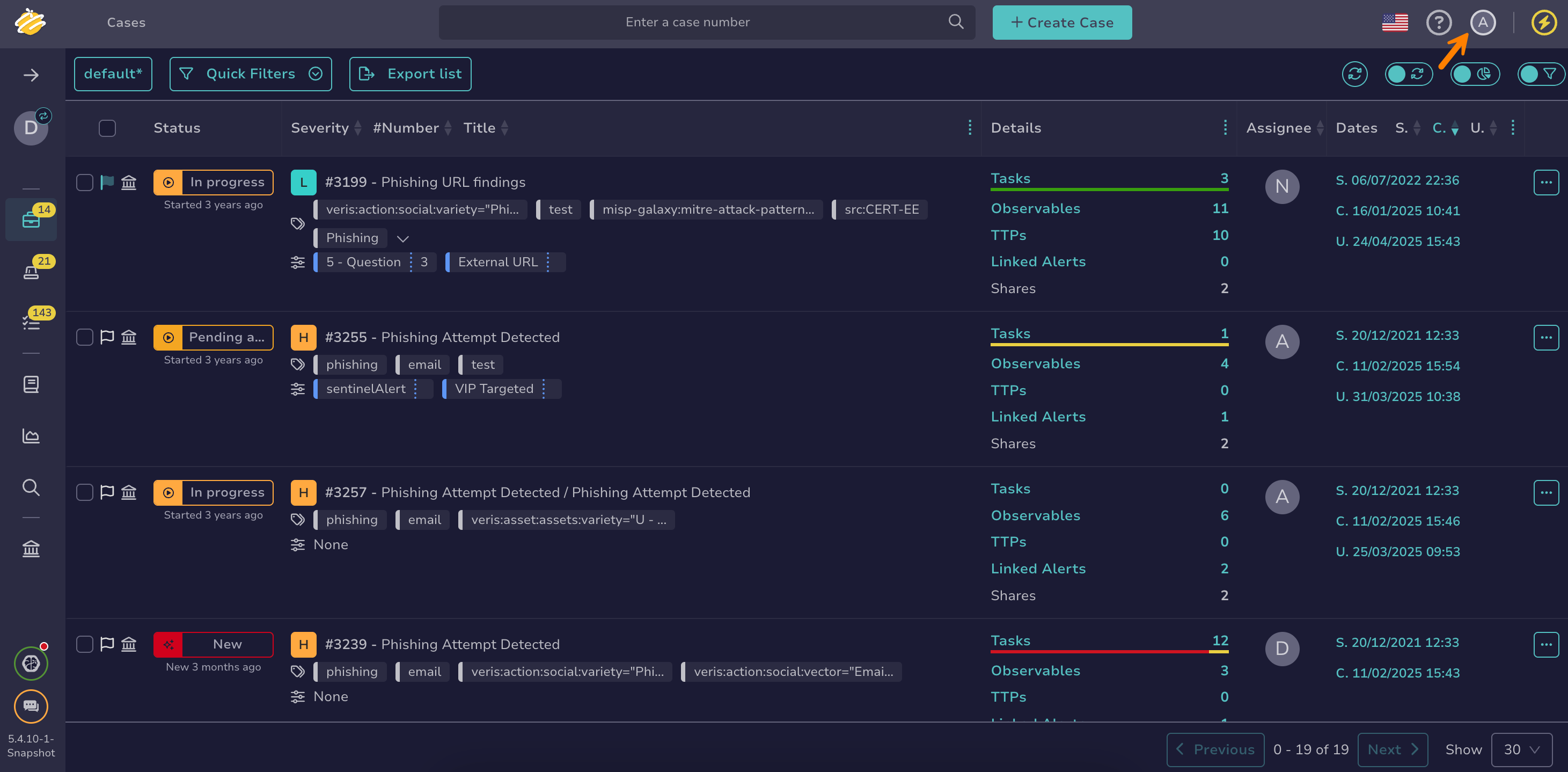Manage your Account Settings#
Manage various settings of your user account in TheHive, including your avatar, name, email address, API key, multi-factor authentication, homepage, date format, and beta features.
Edit your avatar#
-
From any view, select the user symbol.
-
Select Settings.
-
In the Infos tab, select the avatar, then select a new image in PNG or JPG format. The file must be smaller than 500 KB.
-
Select Confirm.
Edit your name#
-
From any view, select the user symbol.
-
Select Settings.
-
In the Infos tab, edit your name.
-
Select Confirm.
Edit your email address#
-
From any view, select the user symbol.
-
Select Settings.
-
In the Infos tab, edit your email address. The email address is used to send you notifications and password-related information.
-
Select Confirm.
Manage your API key#
-
From any view, select the user symbol.
-
Select Settings.
-
In the API key tab, select Renew, Reveal, or Revoke, depending on the action you want to take.
-
Select Confirm.
Activate multi-factor authentication#
Use this procedure to add an extra layer of security to your account.
-
From any view, select the user symbol.
-
Select Settings.
-
In the MFA tab, follow the on-screen instructions to activate multi-factor authentication.
Edit your homepage#
-
From any view, select the user symbol.
-
Select Settings.
-
In the Options tab, select the page you want to use as your homepage.
-
Select Confirm.
Edit the default date format#
-
From any view, select the user symbol.
-
Select Settings.
-
In the Options tab, select the date format you want to use.
-
Select Confirm.
Activate the beta of filters and views#
A beta feature to enhance user experience for filters and views is available for testing on lists of cases, alerts, tasks, and observables.
Views persistence
Use this beta feature for one-time testing only:
- When you activate the beta for the first time, views from the current version are automatically copied to the beta. However, if you deactivate and then reactivate the beta, views won't be copied again.
- Views you create while using the beta won't be retained in version 5.6 and will be lost if you deactivate the beta.
-
From any view, select the user symbol.
-
Select Settings.
-
In the Options tab, turn on the Use the new beta filters view toggle.
-
Select Confirm.