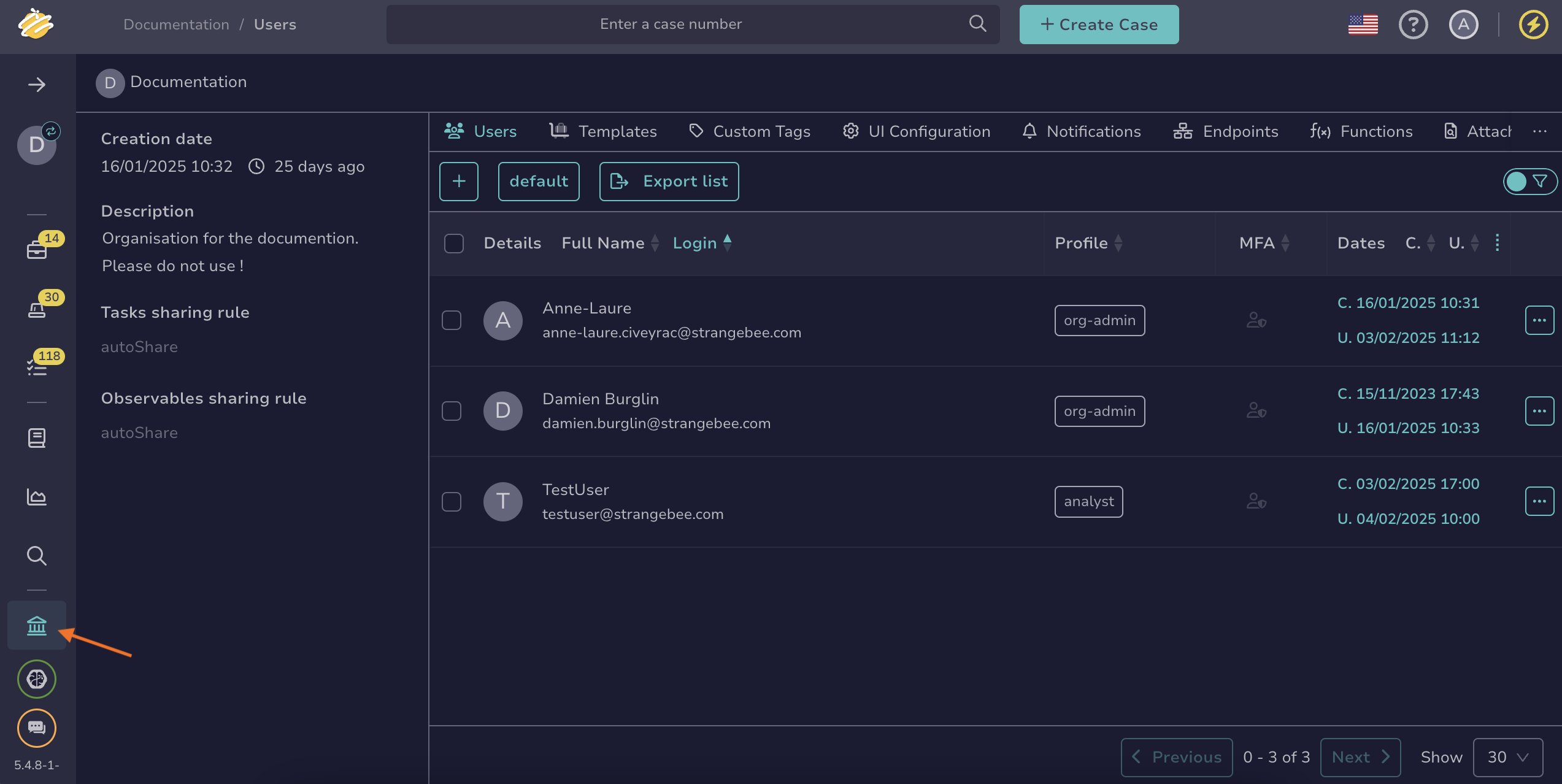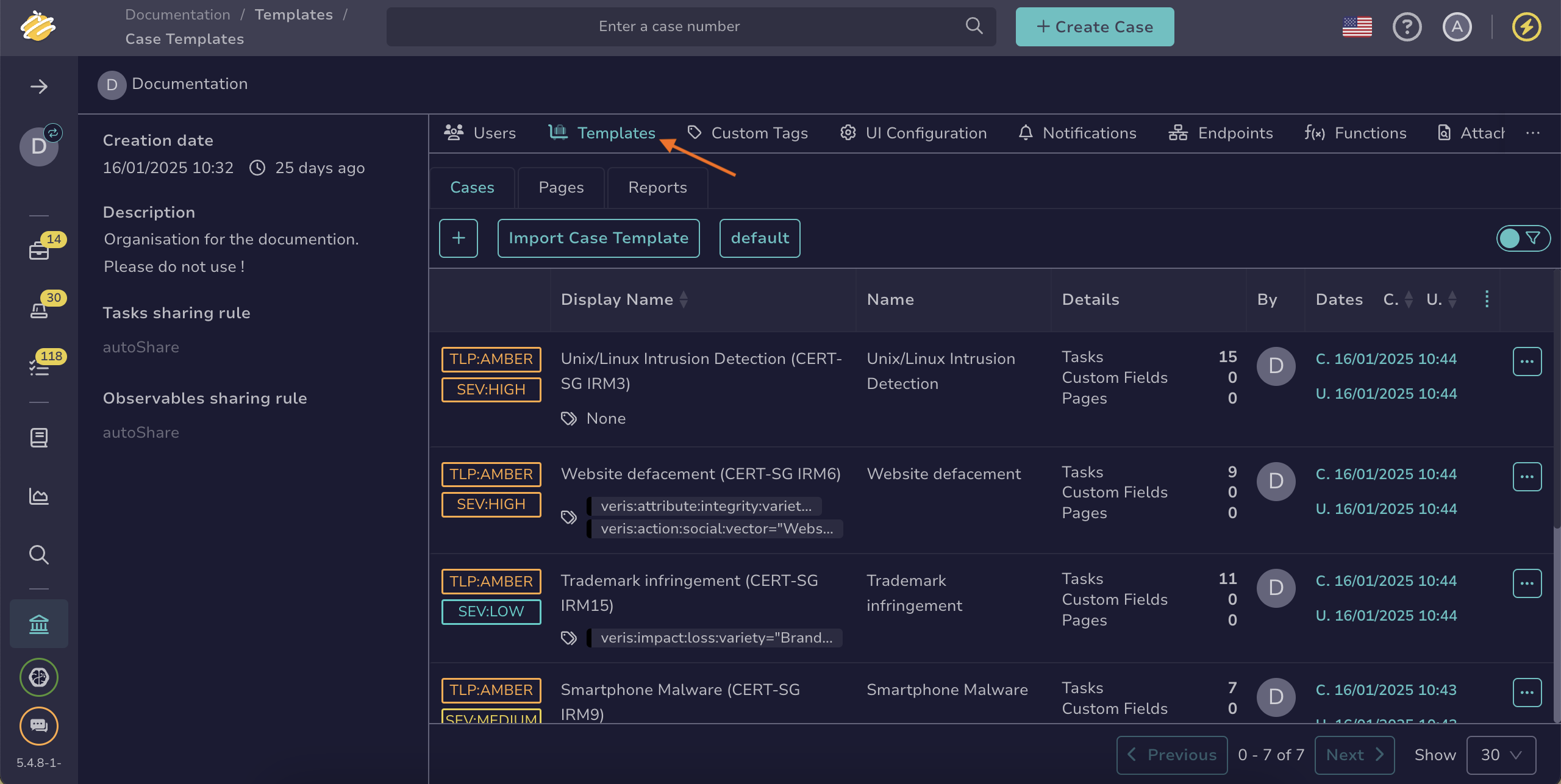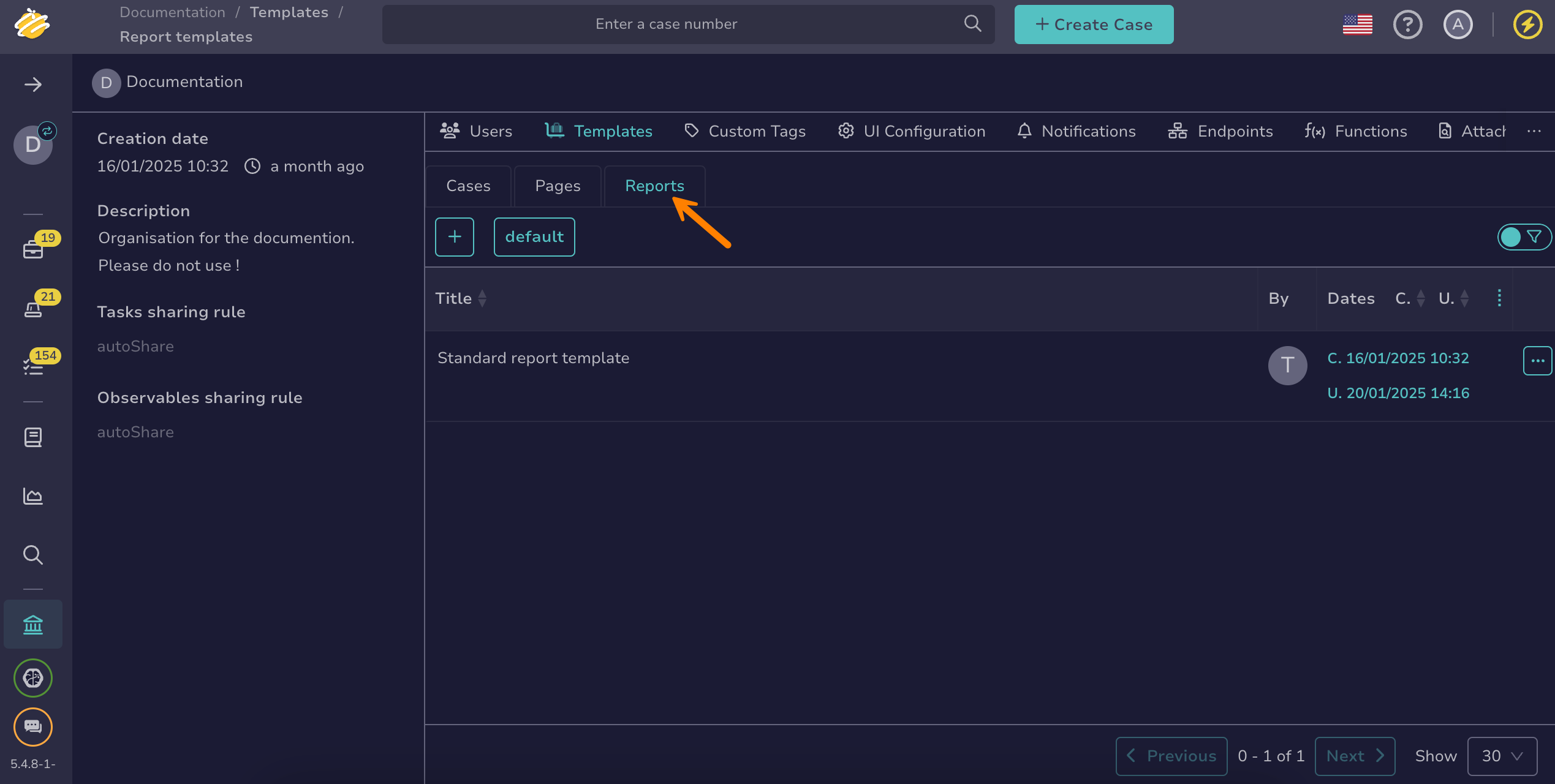Add or Remove Widgets in a Case Report Template#
Add and remove widgets in a case report template to customize what information appears in your case reports in TheHive. Widgets are configurable components that display specific case data in different formats.
Add widgets in a case report template#
-
Go to the Organization view from the sidebar menu.
-
Select the Templates tab.
-
Select the Reports tab.
-
Select the case report template you want to edit, or select next to the case report template you want to edit and then Edit.
-
Drag available widgets to position them as needed.
-
Enter the required information for the widget.
Available variables
You can insert variables into certain fields and widgets such as the header, footer, and text widget by selecting Add variable.
Helpers using Mustache syntax
Data transformation helpers#
Helper Description Usage Output tlpLabelFormat the tlpfield of the object{{ tlpLabel object.tlp }}AmberpapLabelFormat the papfield of the object{{ papLabel object.pap }}AmberseverityLabelFormat the severityfield of the object{{ severityLabel object.severity }}CriticaldateFormatFormat a date field of the object using Java date time patterns {{dateFormat audit._createdAt "EEEEE dd MMMMM yyyy" "fr" }}jeudi 01 septembre 2022Standard string helpers can be found in the official Handlebars documentation.
Conditional helpers#
Examples:
- Displays Medium if
case.severityequals 2, otherwise displays Other:
{{#if (eq case.severity 2) }} Medium {{else}} Other {{/if}}- Displays the threat actor value only if
case.customFieldValues.threat-actoris defined:
{{#if case.customFieldValues.threat-actor}} Threat Actor: {{case.customFieldValues.threat-actor}} {{/if}}Find additional supported operators in the official Handlebars documentation.
- Displays Medium if
-
Select Confirm.
-
Select to edit sections, to duplicate them, and to delete them.
-
Select to preview the case report display.
-
Select to save your case report template.
Remove widgets in a case report template#
-
Go to the Organization view from the sidebar menu.
-
Select the Templates tab.
-
Select the Reports tab.
-
Select the case report template you want to edit, or select next to the case report template you want to edit and then Edit.
-
Select at the top right of the widget you want to remove.
-
Select OK.