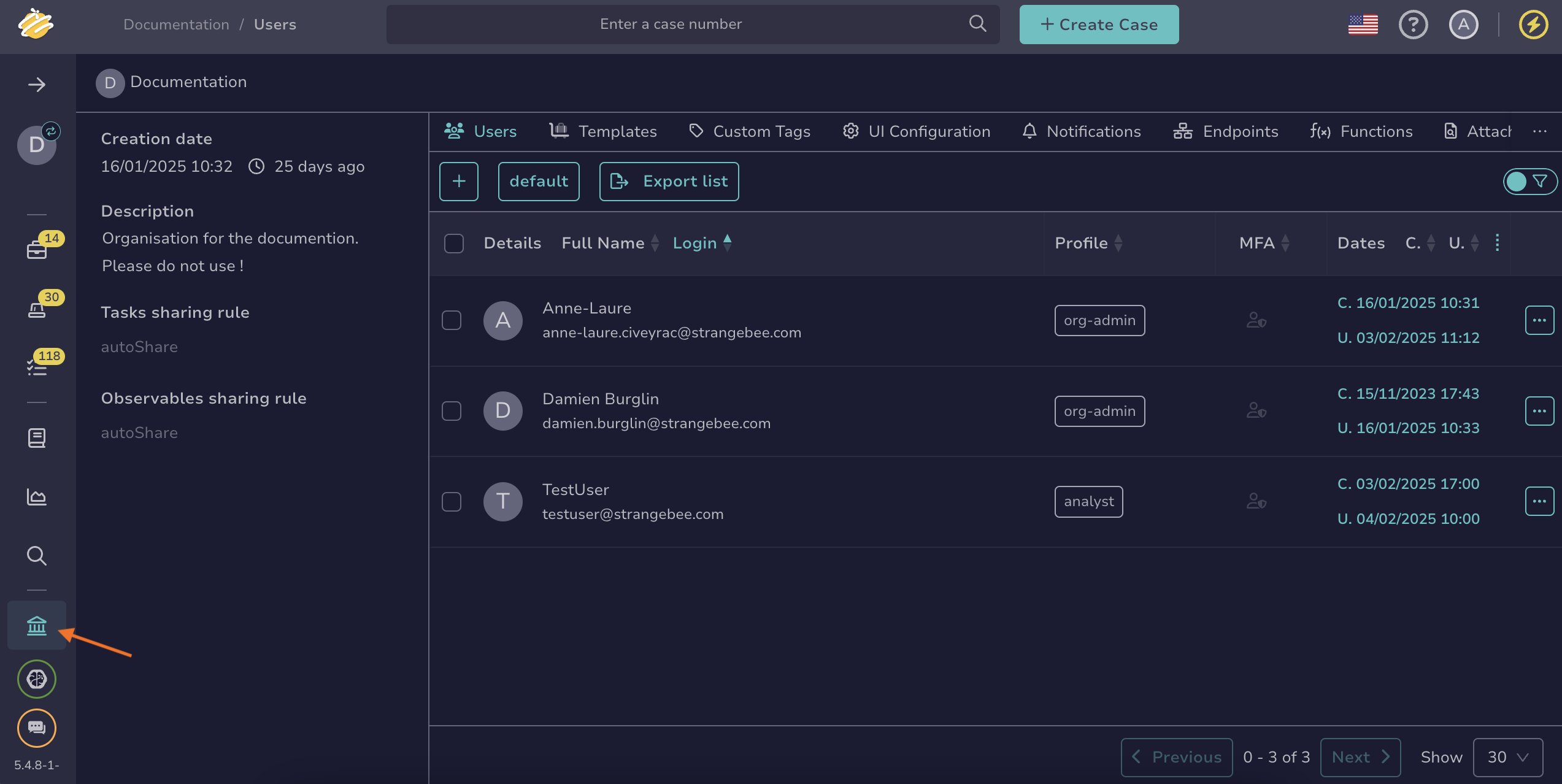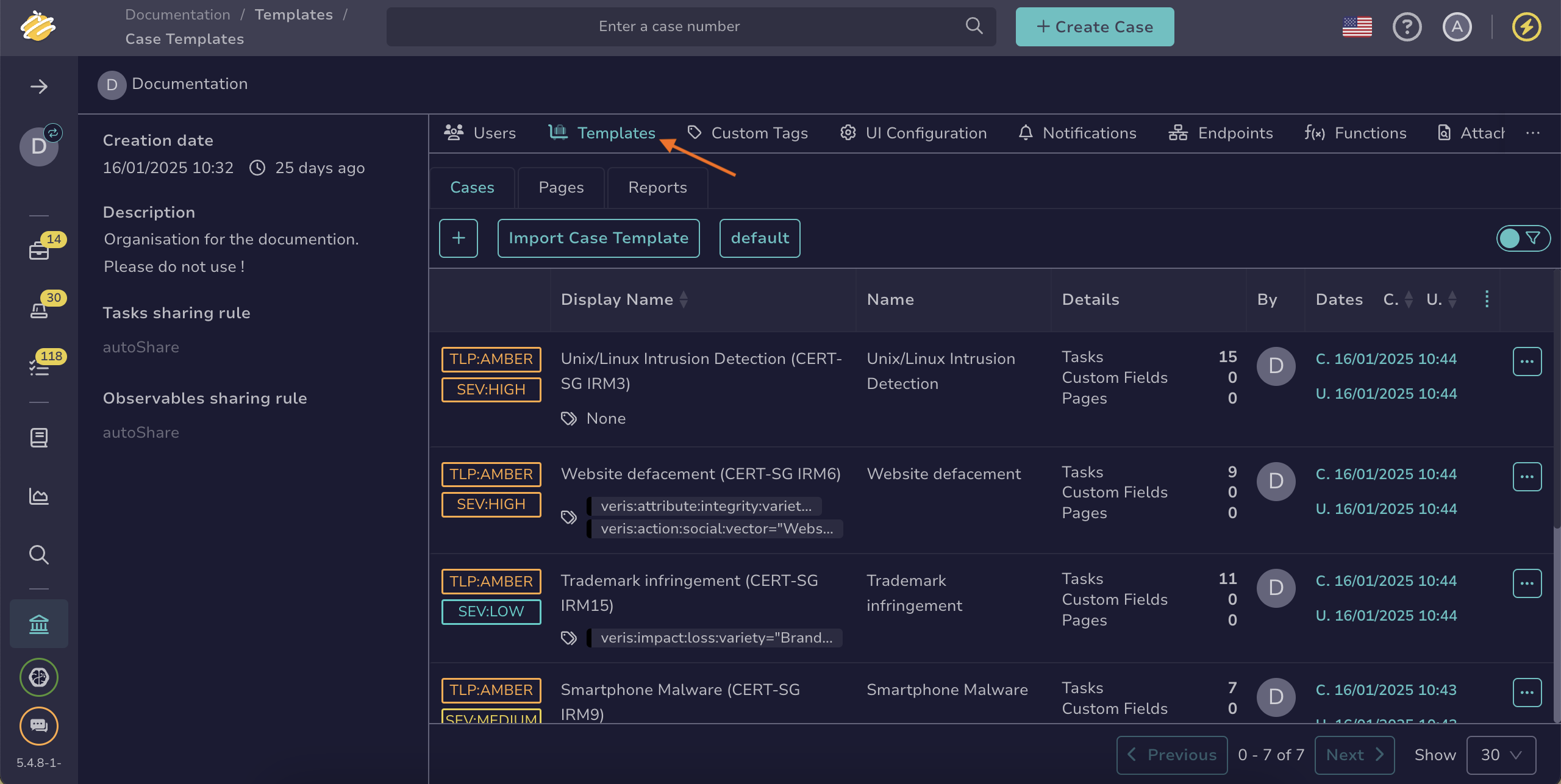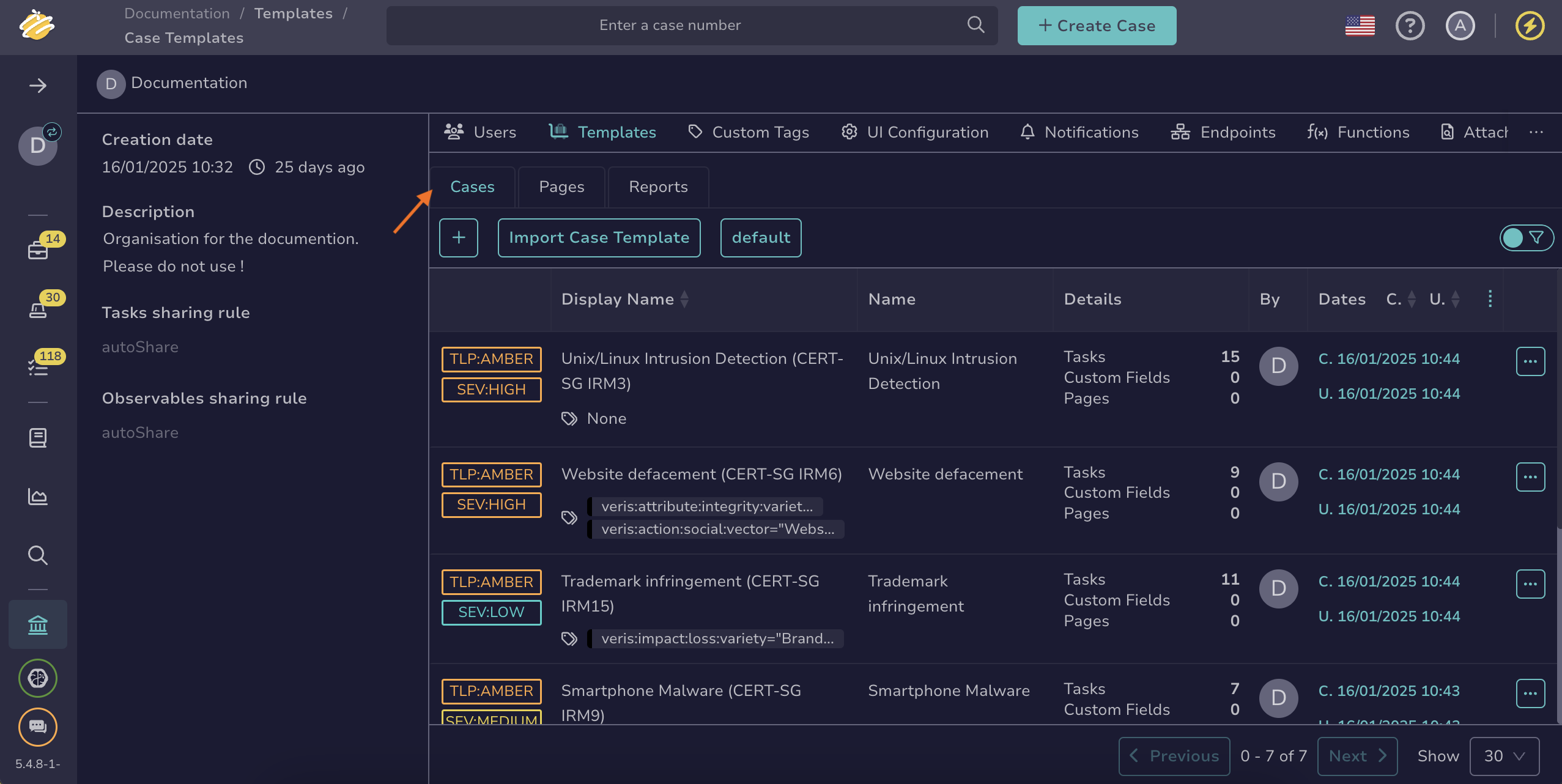Export or Import a Case Template#
Export a case template from TheHive to share it with another organization or TheHive instance, or import a case template to reuse configurations created elsewhere.
Share and discover case templates
Contribute to and find case templates in our public GitHub repository.
Before submitting your pull request:
- Remove any sensitive information.
- Exclude custom fields.
Each contribution is reviewed by StrangeBee before being published.
Export a case template#
Use this procedure to share a case template with another organization or TheHive instance.
-
Go to the Organization view from the sidebar menu.
-
Select the Templates tab.
-
Select the Cases tab.
-
Select next to the case template you want to export.
-
Select Export case template to export the case template in JSON format.
Import a case template#
Use this procedure to use a case template from another organization or TheHive instance.
-
Go to the Organization view from the sidebar menu.
-
Select the Templates tab.
-
Select the Cases tab.
-
Select Import case template.
-
In the Importing a case template drawer, drop a JSON file directly into the Attachment section or select it from your computer. Use the file you obtained from exporting the case template.
-
Select Confirm case template import.