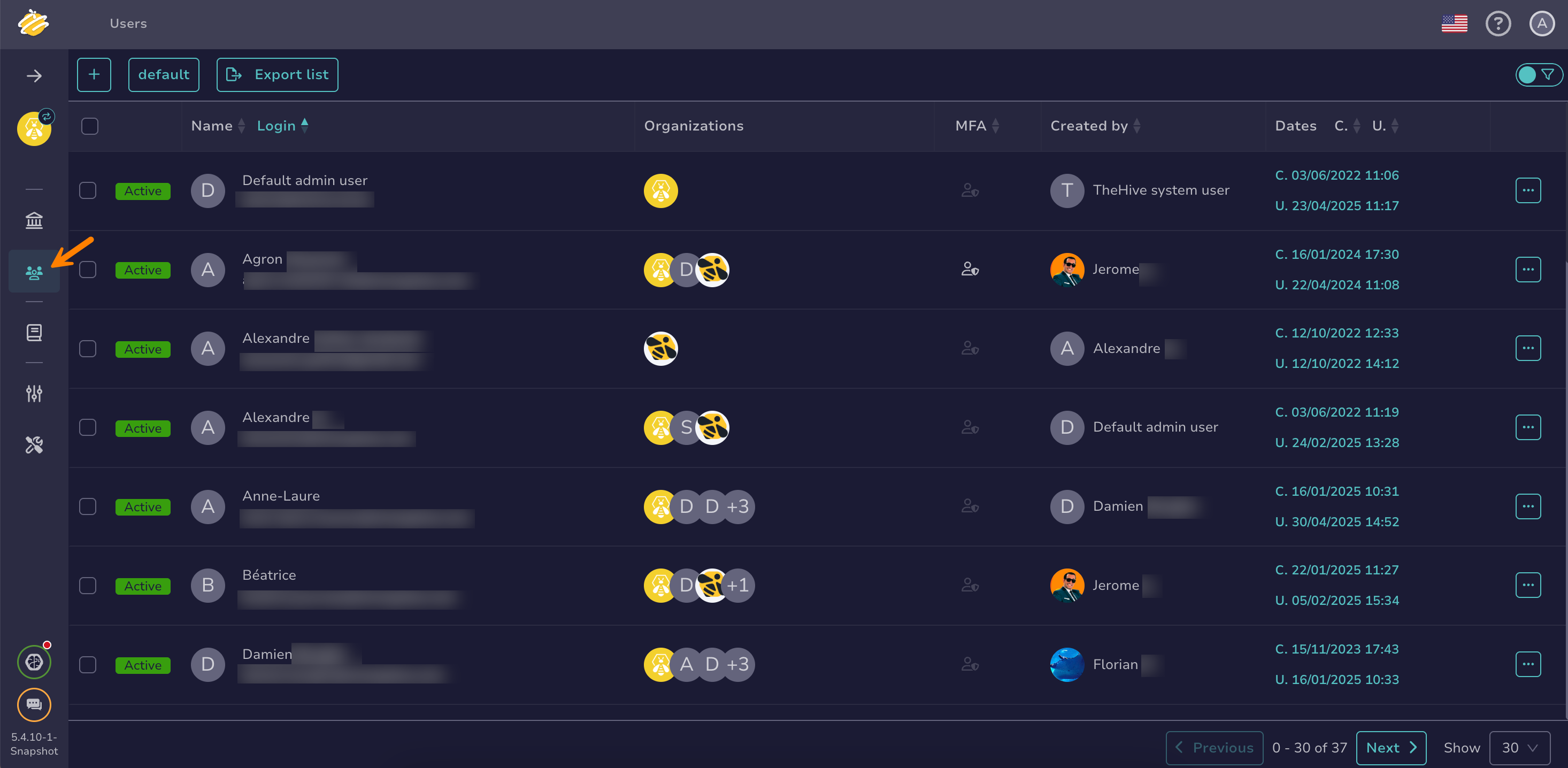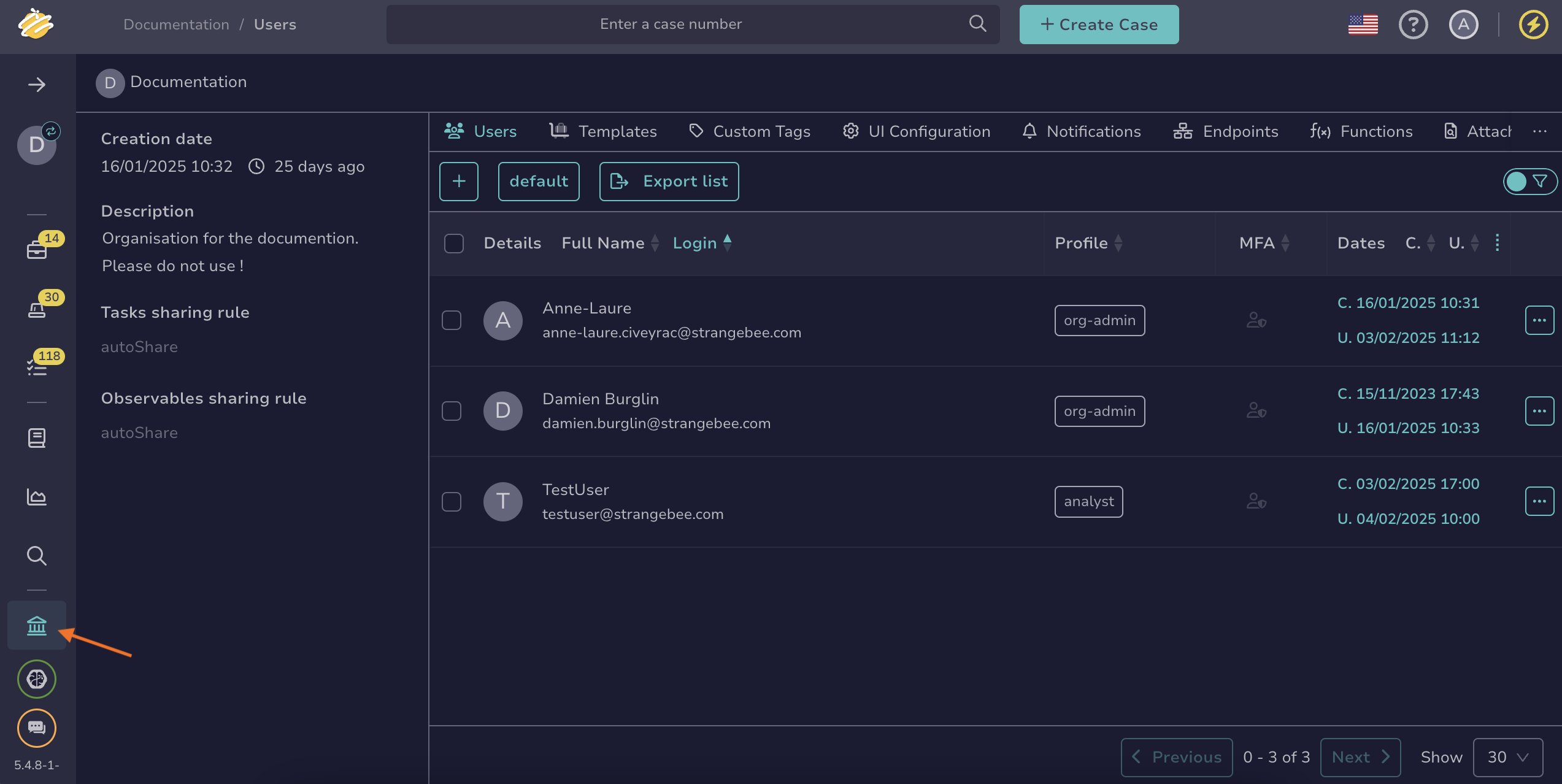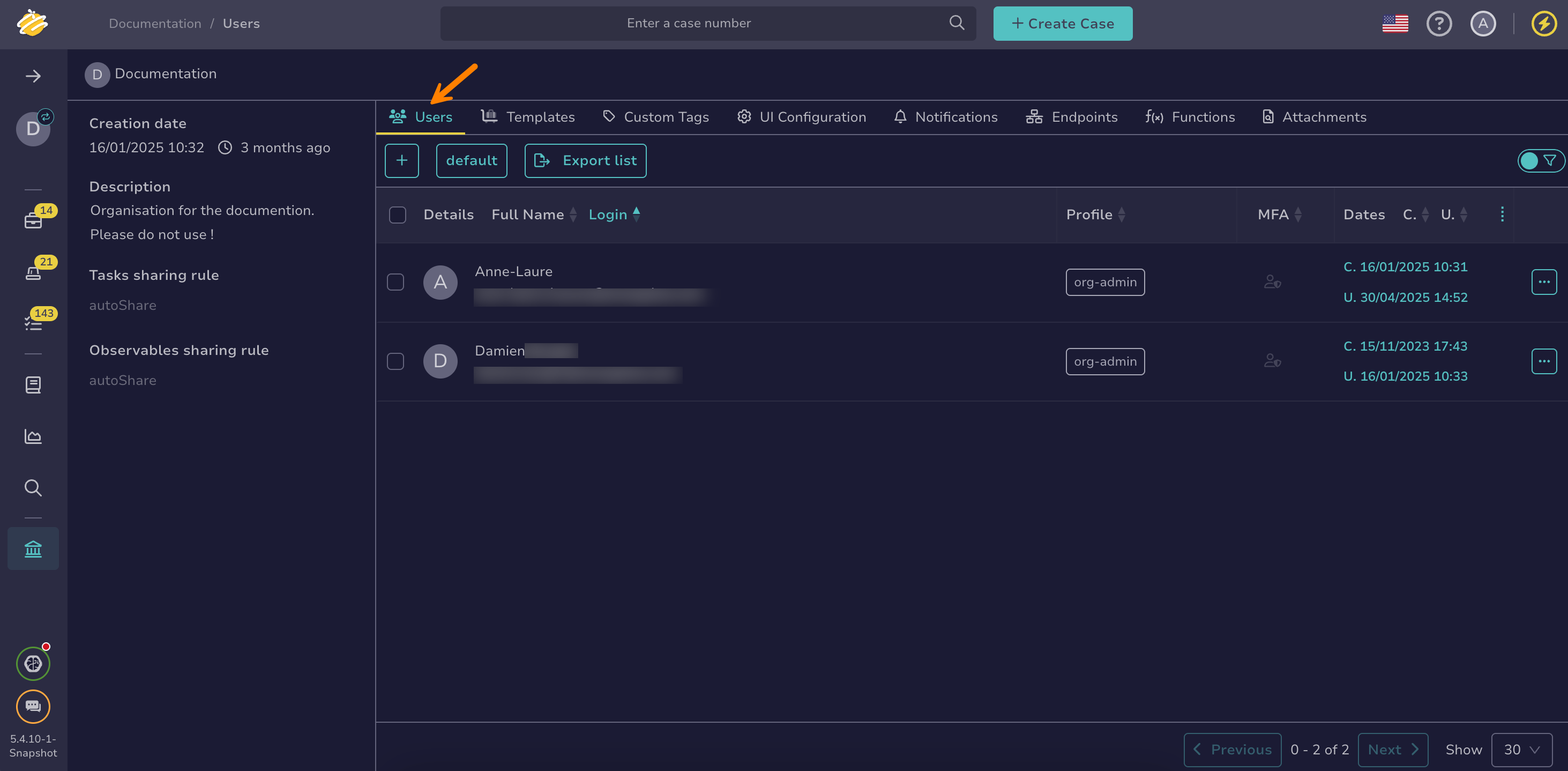Lock a User Account#
Lock a user account in TheHive to temporarily prevent access without permanently deleting it.
To permanently delete a user account, see Delete a User Account.
To remove a user account from a specific organization without deleting it, see Add or Remove an Existing User Account to an Organization.
Procedure
As an administrator#
-
Go to the Users view from the sidebar menu.
-
Select next to the user account you want to lock.
Can't find a user account?
You can apply filters and sorting to help locate user accounts. These preferences can be saved using views.
-
Select Lock.
Lock multiple user accounts in bulk
To lock multiple user accounts, select next to each account you want to lock. Then select and confirm with OK.
-
Select OK.
As an organization administrator#
Lock applies to all organizations
Locking a user account from one organization locks it across all organizations.
-
Go to the Organization view from the sidebar menu.
-
Select the Users tab.
-
Select next to the user account you want to lock.
-
Select Lock.
Lock multiple user accounts in bulk
To lock multiple user accounts, select next to each account you want to lock. Then select and confirm with OK.
-
Select OK.