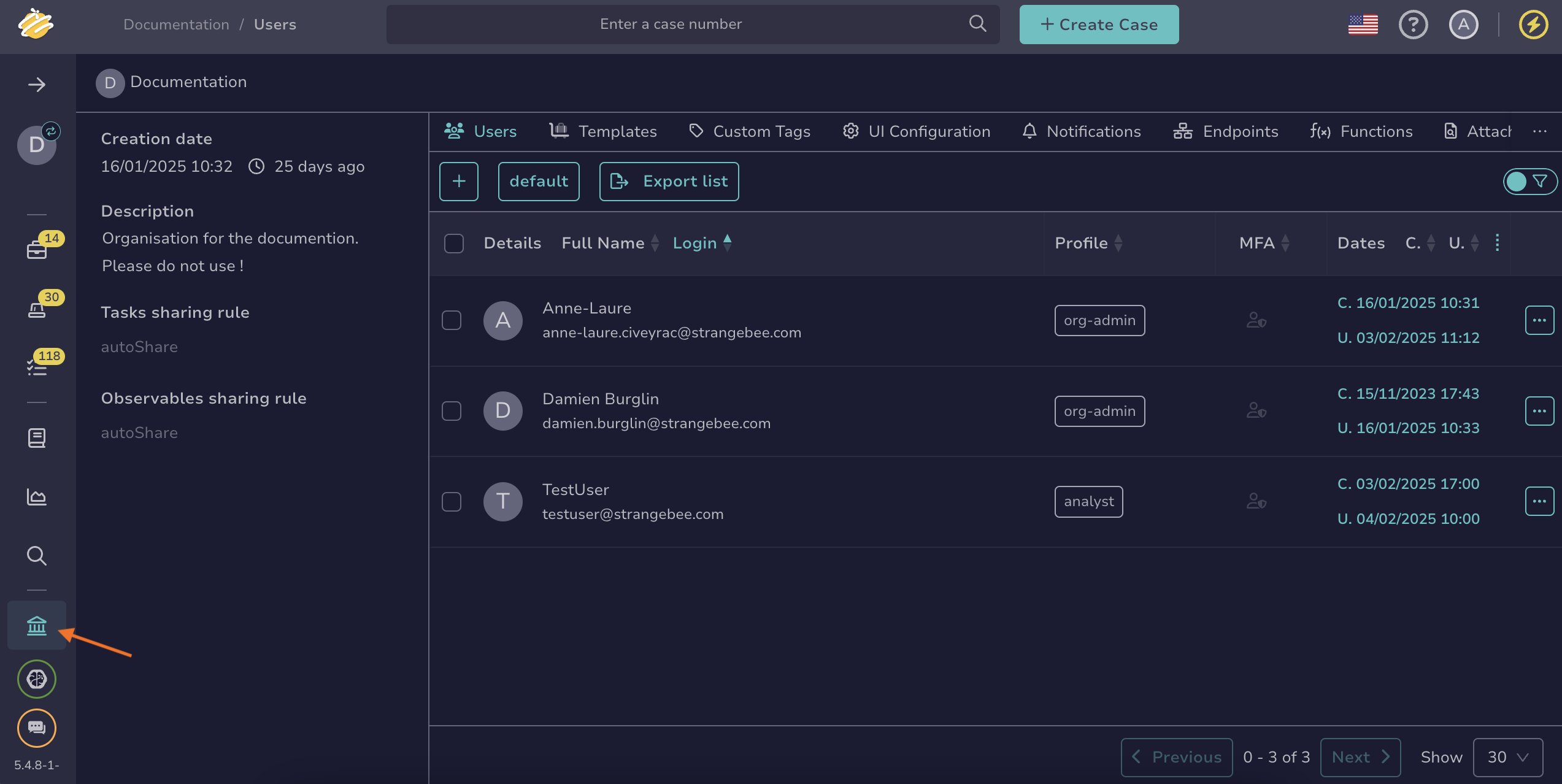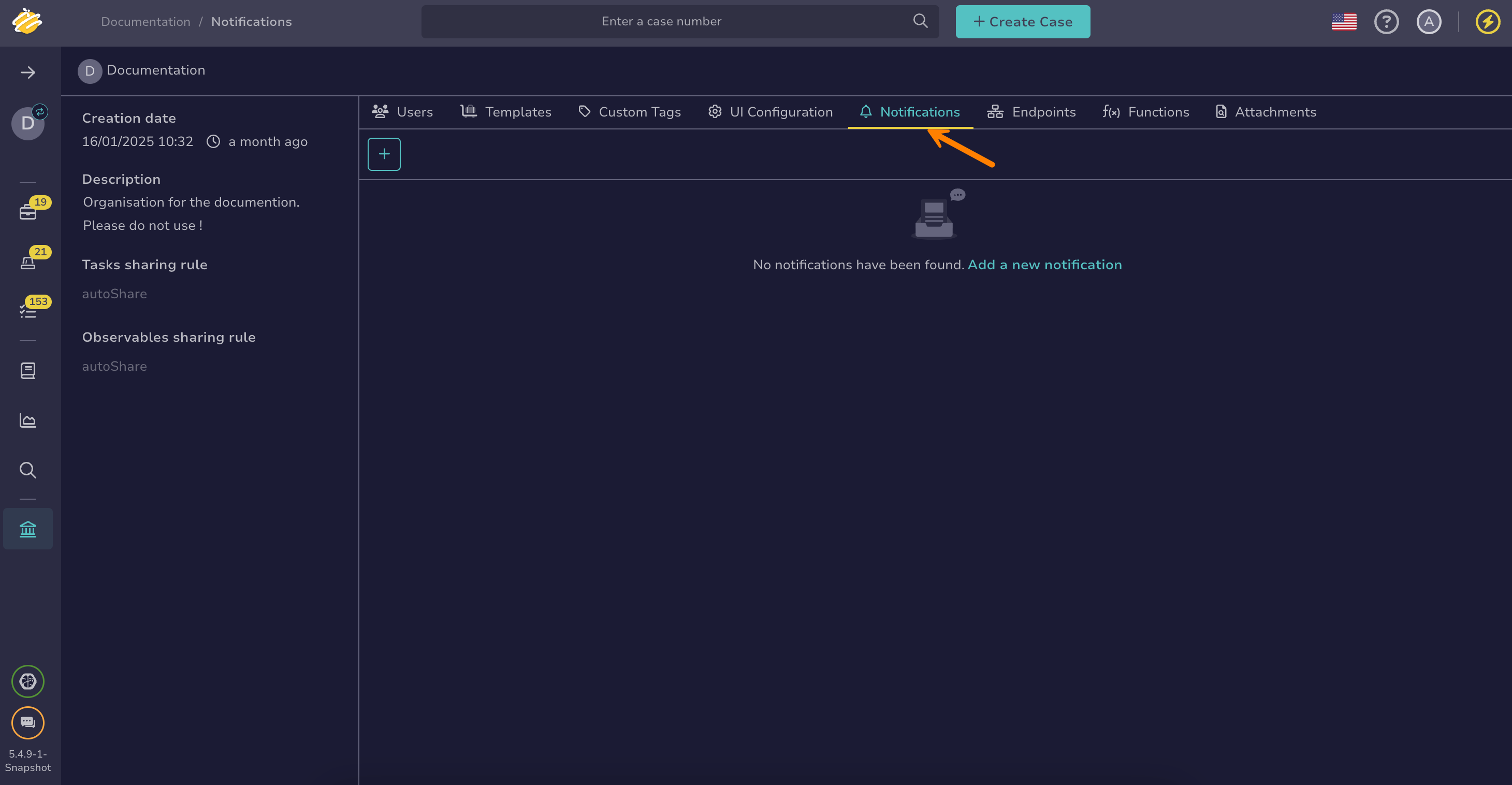Configure the EmailerToUser Notifier#
Configure the EmailerToUser notifier in TheHive to send emails to all users in the organization.
Notifier availability
The EmailerToUser notifier is available only when you enable the Send notification to every user in the organization toggle.
SMTP configuration required
Configuring EmailerToUsers and EmailertoAddr notifiers requires setting up SMTP beforehand.
Procedure
-
Go to the Organization view from the sidebar menu.
-
Select the Notifications tab.
-
Select next to the notification where you want to add the notifier, then select Edit.
-
Select the EmailerToUser notifier.
-
In the EmailerToUser drawer, enter the following information:
- Subject
The email subject line.
- From
The sender's email address.
- Template
The email template used for the message. If you select the HTML format, you must write the full HTML syntax.
Available variables
You can use variables in certain fields by selecting Add variable. Refer to the Variable Usage Examples topic for detailed examples.
Helpers using Mustache syntax
Data transformation helpers#
Helper Description Usage Output tlpLabelFormat the tlpfield of the object{{ tlpLabel object.tlp }}AmberpapLabelFormat the papfield of the object{{ papLabel object.pap }}AmberseverityLabelFormat the severityfield of the object{{ severityLabel object.severity }}CriticaldateFormatFormat a date field of the object using Java date time patterns {{dateFormat audit._createdAt "EEEEE dd MMMMM yyyy" "fr" }}jeudi 01 septembre 2022Standard string helpers can be found in the official Handlebars documentation.
Conditional helpers#
Examples:
- Displays Medium if
case.severityequals 2, otherwise displays Other:
{{#if (eq case.severity 2) }} Medium {{else}} Other {{/if}}- Displays the threat actor value only if
case.customFieldValues.threat-actoris defined:
{{#if case.customFieldValues.threat-actor}} Threat Actor: {{case.customFieldValues.threat-actor}} {{/if}}Find additional supported operators in the official Handlebars documentation.
- Displays Medium if
-
Select Confirm.