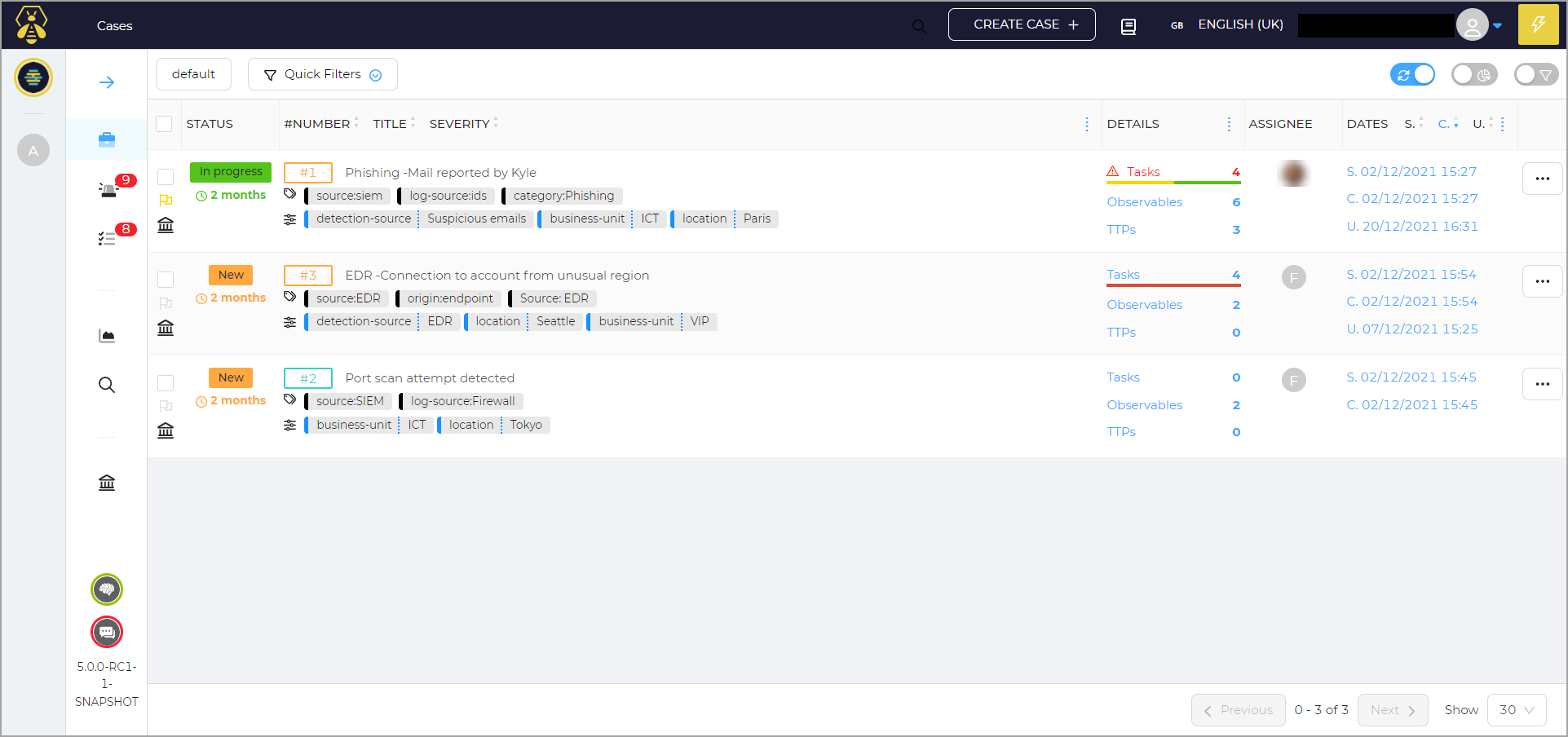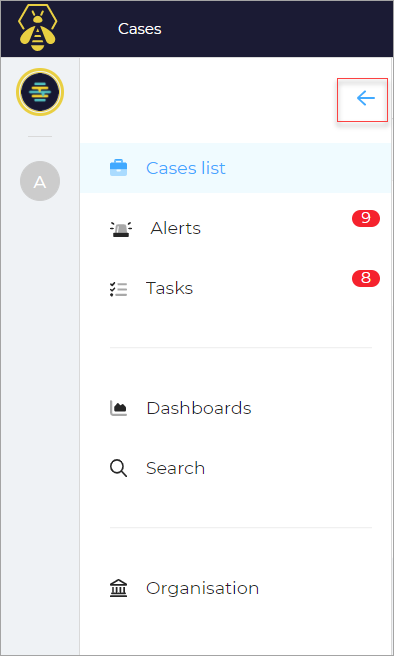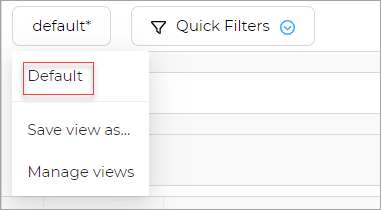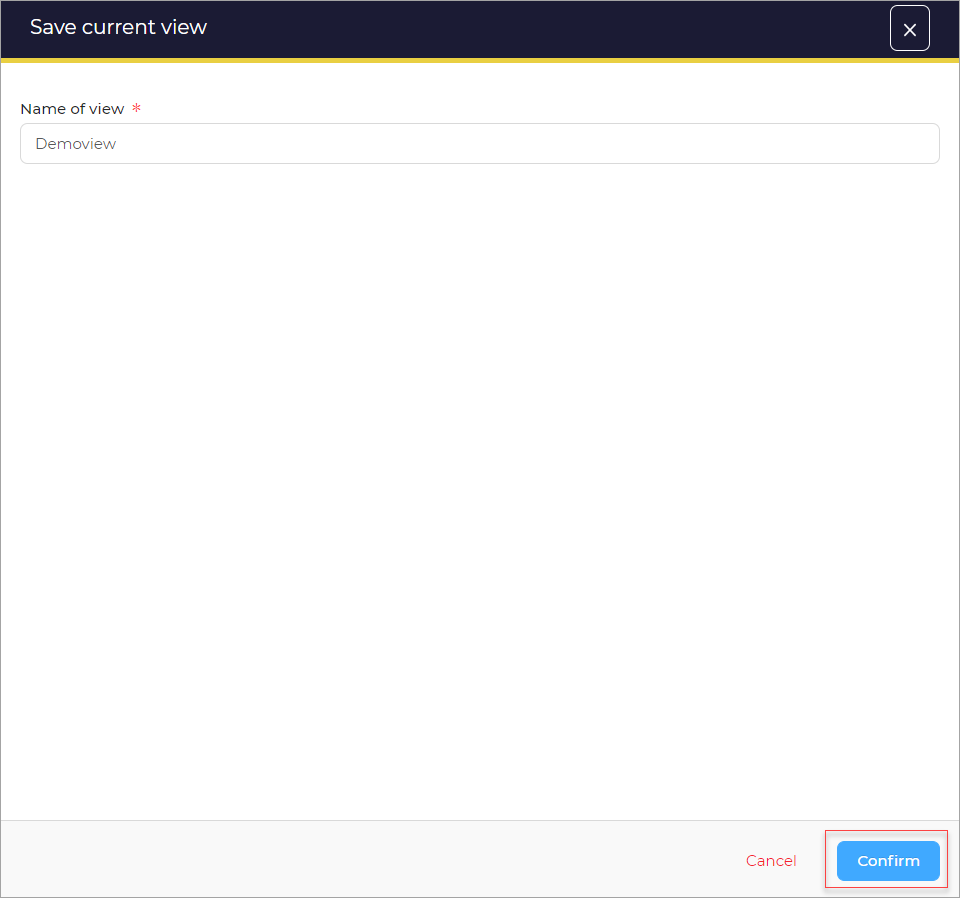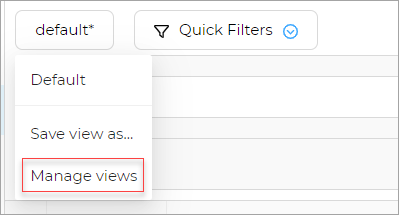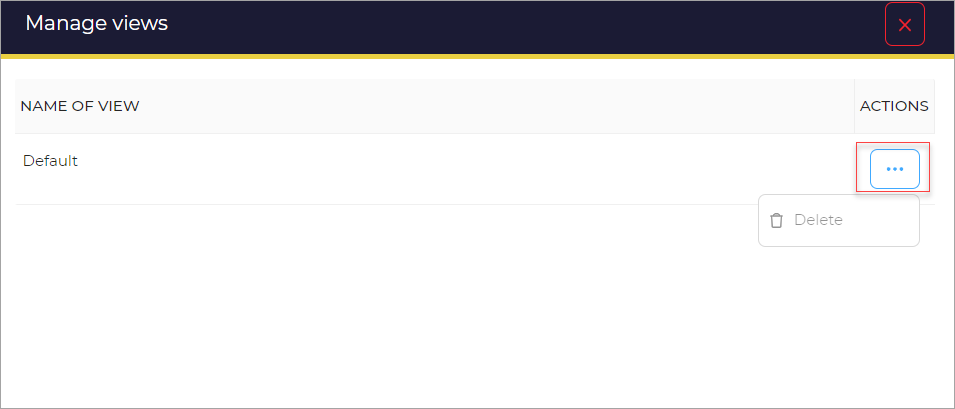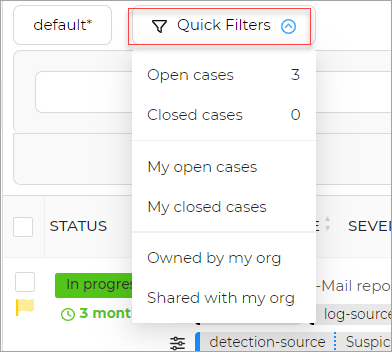List of Incidents#
After you login to TheHive application, you can see a list of incidents displayed on the screen by default.
Main Menu#
In the left pane, you can see the main Menu.
- Case List
- Alerts
- Tasks
- Dashboards
- Search
- Organization
Clicking on the arrow will switch you back to the image view.
Top Menu#
On the top of the page are the following options:
- Defaults
- Quick Filters
- Auto Refresh
- Stats
- Filter
Defaults#
It displays the default view.
-
Click on Default. A list is displayed.
To Save a view:
-
Click Save view As.
A new window opens.
-
Click Confirm.
To Manage views:
A new page opens. It has the Name of the view and the corresponding Actions.
- Click the ellipsis (...) corresponding to the name of the view.
- Select the action. e.g. Delete
Quick Filters#
To apply Quick filter:
- Click the quick filter option.
The list displays options to select.
Auto refresh#
The auto-refresh option allows you to automatically refresh a page.
To perform Auto refresh:
- On the list of incidents page, switch on the Auto refresh toggle button.
Stats#
To view Stats:
- On the cases list page, switch on the Stats toggle button.
The stats are displayed.
Filters#
To apply filter: