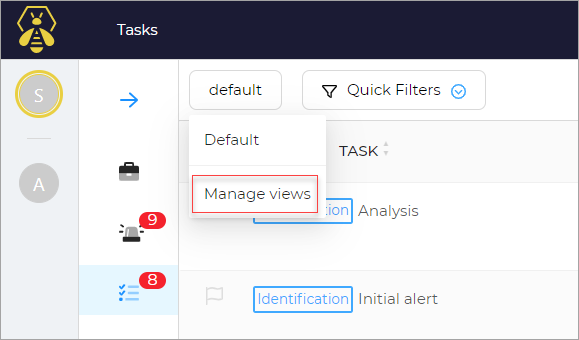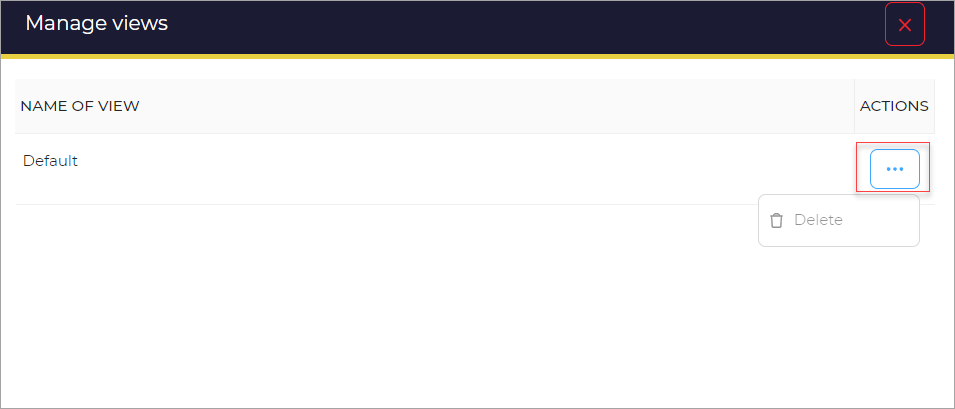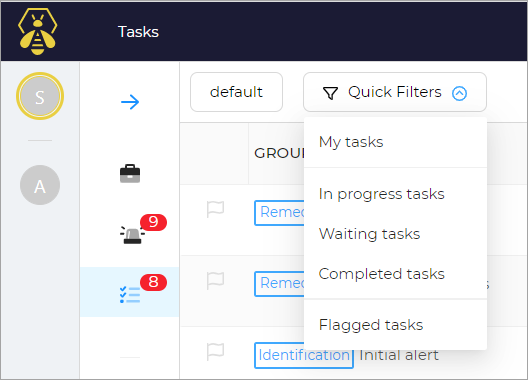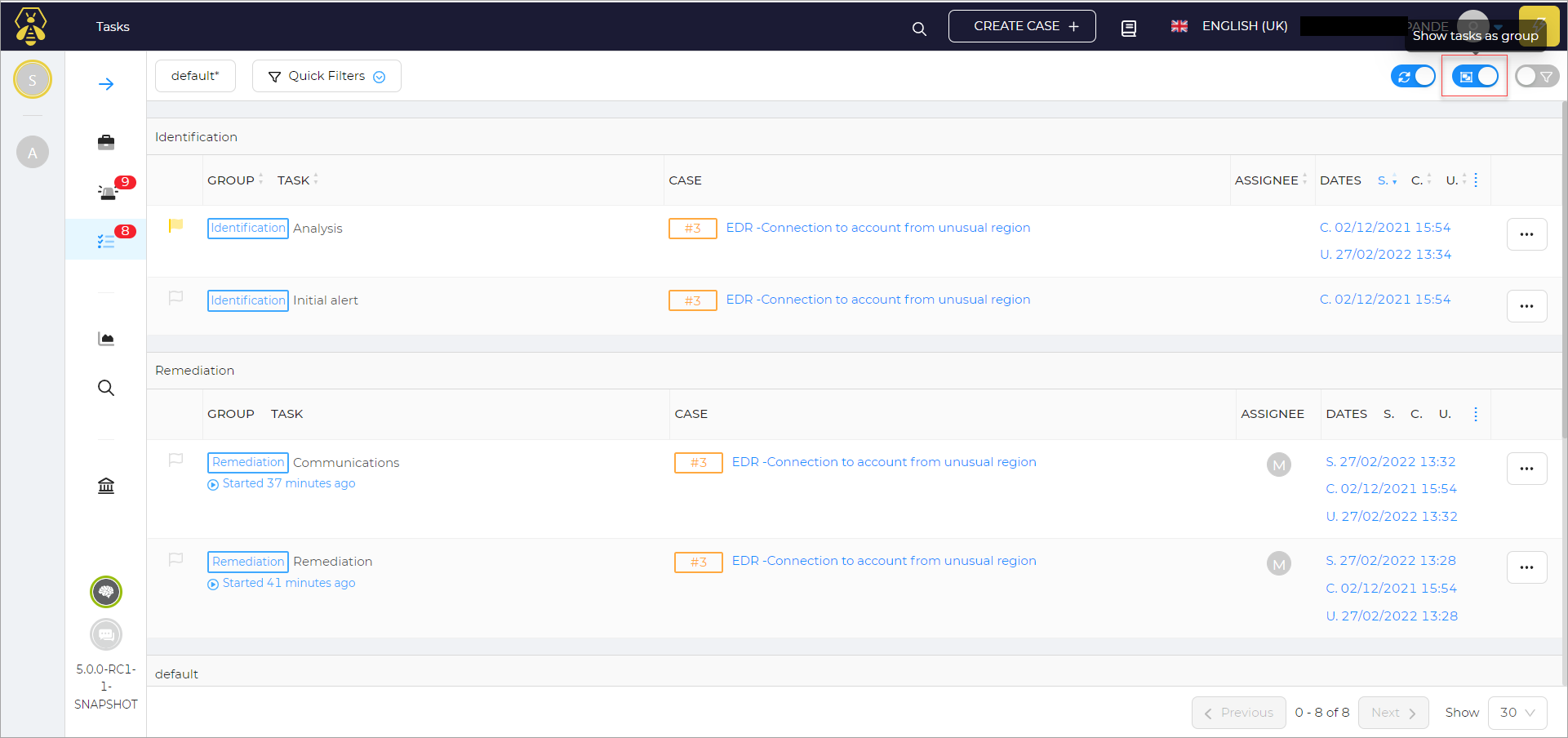Manage Views#
In this section, you can find information about managing views.
To manage views:
- Click the default button.
- Click the Manage Views from the list.
A new page opens. It has the Name of the view and the corresponding Actions.
- Click the ellipsis (...) corresponding to the name of the view that you want to delete.
- Click Delete.
Manage Tasks#
There are various option available to apply on the tasks.
Quick Filters#
To apply Quick filter:
- Click the Quick Filter option.
- The list displays options to select from.
Auto refresh#
The auto-refresh option allows you to automatically refresh a page.
To perform Auto refresh:
- On the tasks list page, switch on the Auto refresh button.
Show tasks as groups#
To view tasks as groups:
- On the tasks list page, switch on the tasks as groups button, the task groups will be displayed.
Filters#
To apply filter:
- On the tasks list page, switch on the Filters toggle button.
- Click Add filters.
Apply Filter to the required field.
- Select the filters from the list.
- Click Apply filters.
- (Optional) Click Clear filters to clear all applied filters.
Sorting#
Sorting can be performed on any field values.
To Sort:
- On the tasks list page, Click the small arrow that points upwards/downwards to sort on a particular filed name.